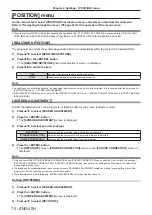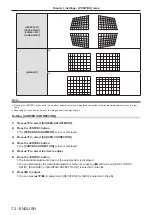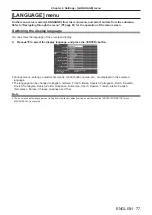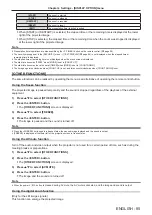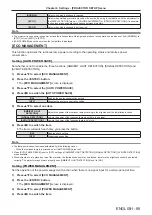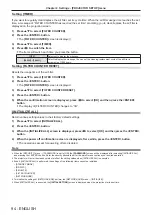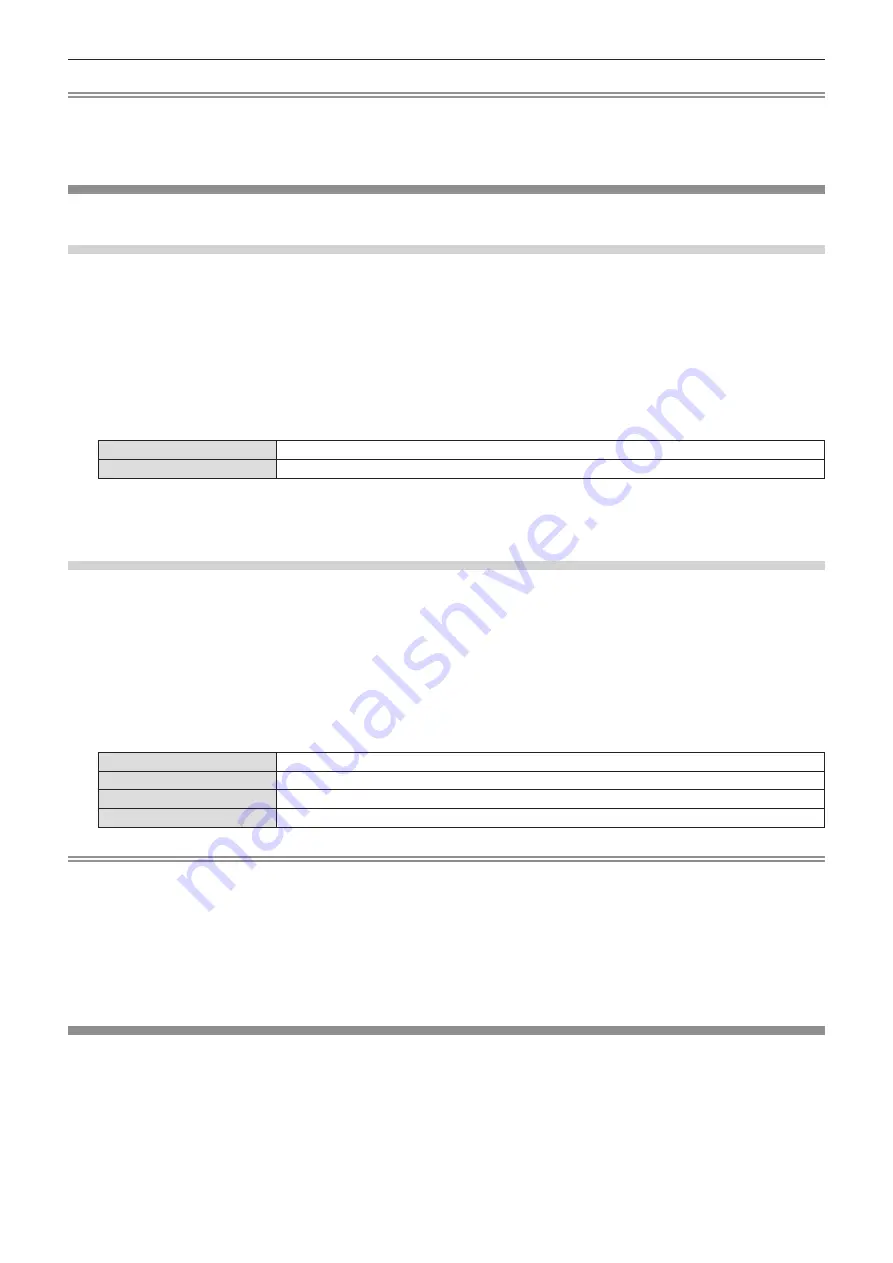
Note
f
The optimal setting varies depending on the output setting of the connected external device. Refer to the operation instruction of the external
device regarding the output of the external device.
f
The displayed signal level is assumed when the input is 30 bits.
[CLOSED CAPTION SETTING]
(Only for NTSC input)
Set the closed caption.
Selecting the closed caption display
1) Press
as
to select [CLOSED CAPTION SETTING].
2) Press the <ENTER> button.
f
The
[CLOSED CAPTION SETTING]
screen is displayed.
3) Press
as
to select [CLOSED CAPTION].
4) Press
qw
to switch the item.
f
The items will switch each time you press the button.
[OFF]
Closed captions are not displayed.
[ON]
Closed captions are displayed.
f
When [ON] is selected, proceed to Step
5)
.
5) When the confirmation screen is displayed, select [OK], and press the <ENTER> button.
Setting the closed caption mode
1) Press
as
to select [CLOSED CAPTION SETTING].
2) Press the <ENTER> button.
f
The
[CLOSED CAPTION SETTING]
screen is displayed.
3) Press
as
to select [MODE].
4) Press
qw
to switch the item.
f
The items will switch each time you press the button.
[CC1]
Displays CC1 data.
[CC2]
Displays CC2 data.
[CC3]
Displays CC3 data.
[CC4]
Displays CC4 data.
Note
f
Closed caption is a function that displays text information of video signals mainly used in North America. Captions may not be displayed
depending on the connected devices or contents being played back.
f
[CLOSED CAPTION SETTING] can only be selected if an NTSC signal is input.
f
If [CLOSED CAPTION SETTING] is set to [ON], the brightness of image may be changed according to the external devices or the used
content of the closed caption corresponding connection.
f
If a closed caption signal of the selected mode is input, the security message is not displayed even when the [SECURITY] menu → [TEXT
DISPLAY] is set to [ON].
f
Closed captions are not displayed when the menu screen is displayed.
[SCREEN SETTING]
Set the screen size.
When changing the aspect of a projected image, correct to the optimum image position for the set screen. Set as
necessary for the screen in use.
1) Press
as
to select [SCREEN SETTING].
2) Press the <ENTER> button.
f
The
[SCREEN SETTING]
screen is displayed.
82 -
ENGLISH
Chapter 4 Settings - [DISPLAY OPTION] menu