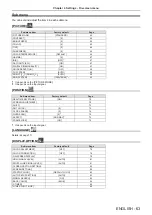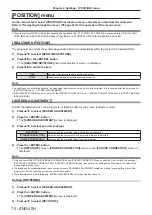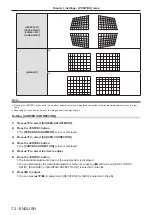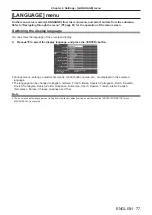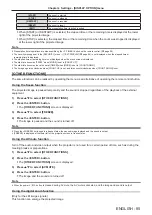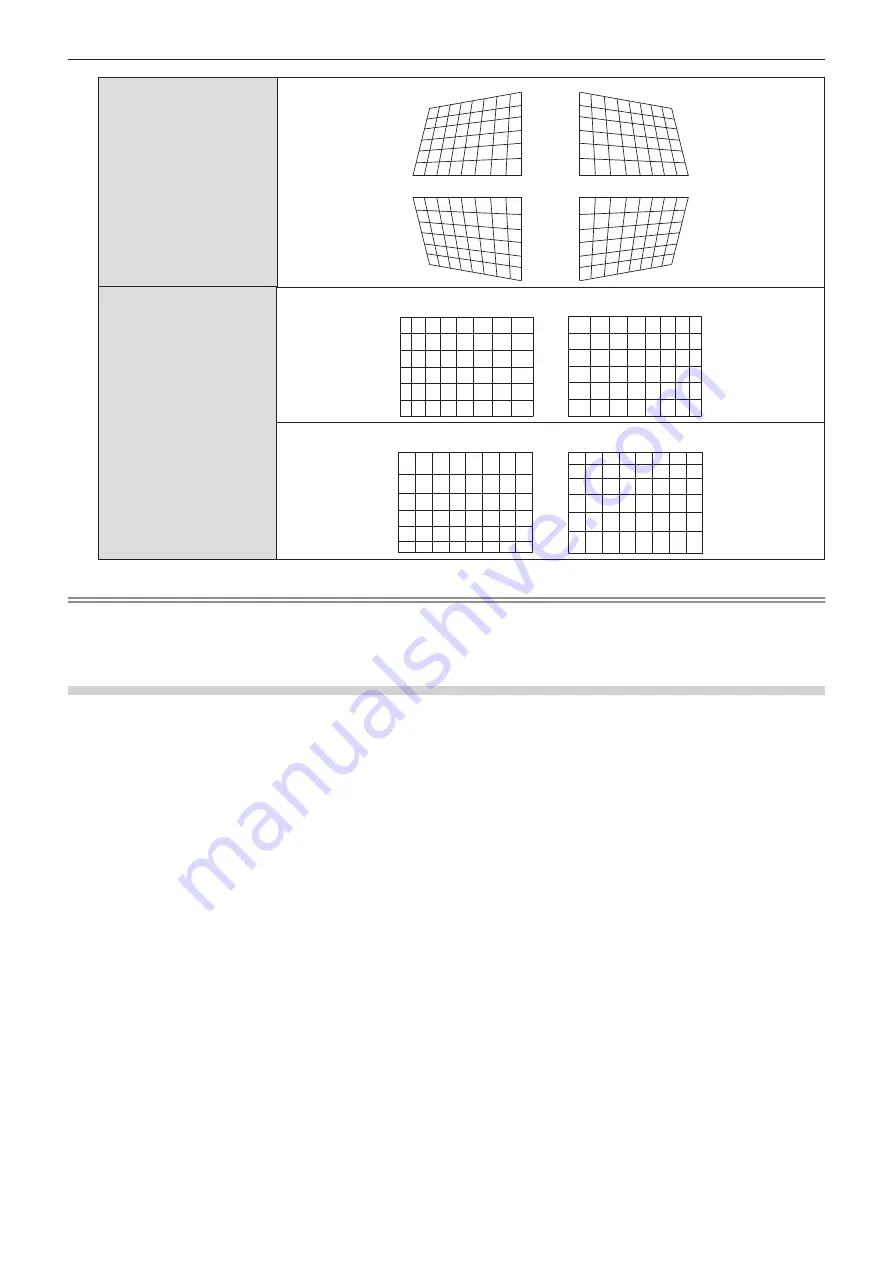
[UPPER LEFT]
[UPPER RIGHT]
[LOWER LEFT]
[LOWER RIGHT]
[LINEARITY]
[H]
[V]
Note
f
Pressing the <ENTER> button while the individual adjustment screen is displayed can switch to the individual adjustment screen of other
items.
f
Depending on the correction amount, the image aspect ratio may change.
Setting
[CURVED CORRECTION]
1) Press
as
to select [SCREEN ADJUSTMENT].
2) Press the <ENTER> button.
f
The
[SCREEN ADJUSTMENT]
screen is displayed.
3) Press
as
to select [CURVED CORRECTION].
4) Press the <ENTER> button.
f
The
[CURVED CORRECTION]
screen is displayed.
5) Press
as
to select the item to adjust.
6) Press the <ENTER> button.
f
The individual adjustment screen of the selected item is displayed.
f
You can also display the individual adjustment screen by pressing
qw
button when [LENS THROW
RATIO], [BALANCE], or [MAINTAIN ASPECT RATIO] is selected in Step
5)
.
7) Press
qw
to adjust.
f
You can press
asqw
to adjust when [KEYSTONE] or [ARC] is selected in Step
5)
.
72 -
ENGLISH
Chapter 4 Settings - [POSITION] menu