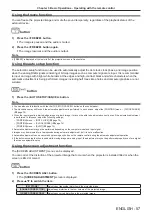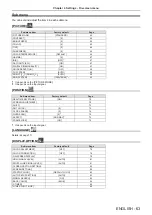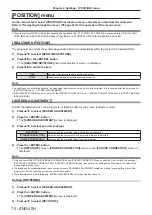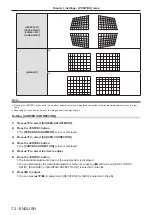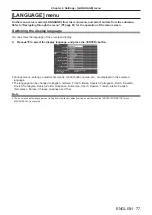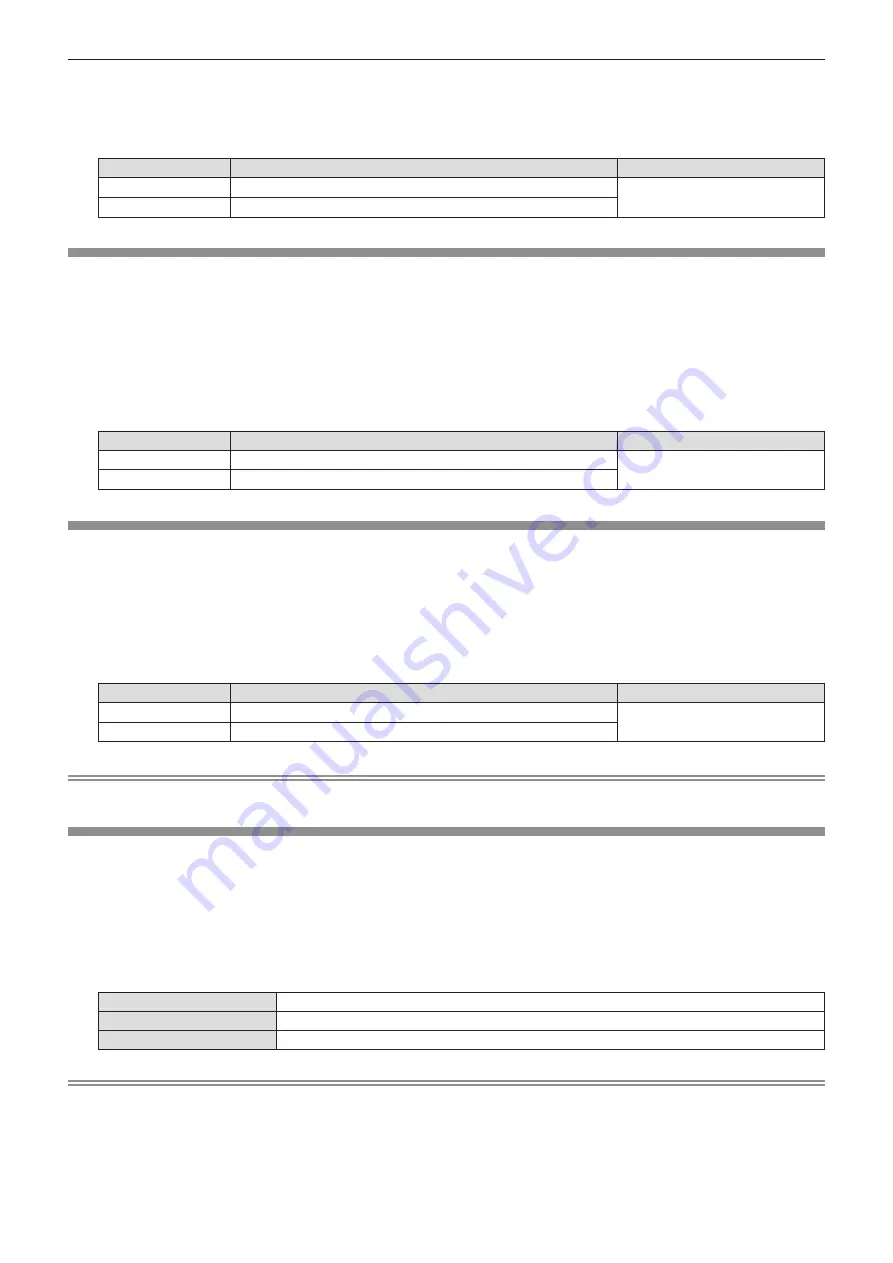
2) Press
qw
or the <ENTER> button.
f
The
[COLOR]
individual adjustment screen is displayed.
3) Press
qw
to adjust the level.
Operation
Adjustment
Adjustment range
Press the
w
button.
Deepens colors.
-32 ~ +32
Press the
q
button.
Weakens colors.
[TINT]
(Only for movie-based signal input except PAL / PAL-M / PAL-N / PAL60 / SECAM)
You can adjust the skin tone in the projected image.
1) Press
as
to select [TINT].
2) Press
qw
or the <ENTER> button.
f
The
[TINT]
individual adjustment screen is displayed.
3) Press
qw
to adjust the level.
Operation
Adjustment
Adjustment range
Press the
w
button.
Adjusts skin tone toward greenish color.
-32 ~ +32
Press the
q
button.
Adjusts skin tone toward reddish purple.
[SHARPNESS]
You can adjust the sharpness of the projected image.
1) Press
as
to select [SHARPNESS].
2) Press
qw
or the <ENTER> button.
f
The
[SHARPNESS]
individual adjustment screen is displayed.
3) Press
qw
to adjust the level.
Operation
Adjustment
Adjustment range
Press the
w
button.
Contours become sharper.
0 ~ +15
Press the
q
button.
Contours become softer.
Note
f
[SHARPNESS] will be invalid when [DAYLIGHT VIEW] is set to [AUTO] or [ON].
[COLOR TEMPERATURE]
You can switch the color temperature if the white areas of the projected image are bluish or reddish.
1) Press
as
to select [COLOR TEMPERATURE].
2) Press
qw
or the <ENTER> button.
f
The
[COLOR TEMPERATURE]
individual adjustment screen is displayed.
3) Press
qw
to switch the item.
f
The items will switch each time you press the button.
[DEFAULT]
Factory default setting.
[HIGH]
Becomes a bluish image. Select this when the white areas of the projected image are reddish.
[LOW]
Becomes a reddish image. Select this when the white areas of the projected image are bluish.
Note
f
When the [DISPLAY OPTION] menu
→
[COLOR ADJUSTMENT] is set to other than [OFF], [COLOR TEMPERATURE] is fixed to
[DEFAULT].
66 -
ENGLISH
Chapter 4 Settings - [PICTURE] menu