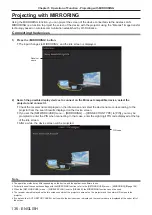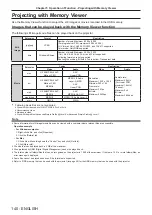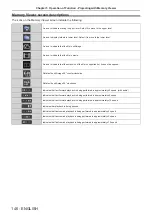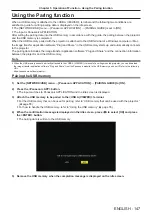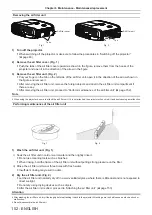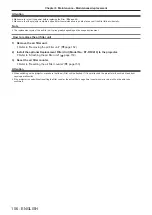Displaying the Memory Viewer screen
1) Attach an USB memory in which still image or movie files are stored to the <USB A (VIEWER)>
terminal.
f
Refer to “Using the USB memory” (
x
page 55) for the handling of USB memory.
2) Press the <MEMORY VIEWER> button.
f
The Memory Viewer screen (thumbnail or list view) is displayed.
f
The cursor is in the thumbnail view area or list view area on the right of the screen. (Background color:
yellow)
Example in list view
Example in thumbnail view
Note
f
The display view of the Memory Viewer screen (thumbnail or list view) can be set from the [NETWORK/USB] menu
→
[MEMORY VIEWER]
→
[VIEW] (
x
page 108).
Operating the Memory Viewer screen
This section describes an example of screen operations after the Memory Viewer screen is displayed.
For thumbnail view
1) Press
asqw
to select a file.
f
When you select a folder in the thumbnail view area and press the <ENTER> button, the files in the folder
are displayed.
f
When you press the <AUTO SETUP/CANCEL> button, the cursor moves from the thumbnail view area on
the right of the screen to the folder list on the left of the screen. When you select the folder with the
as
buttons and press the <ENTER> button, the files in that folder are displayed in the thumbnail view area and
the cursor moves to the thumbnail view area.
f
The information on the selected still image or movie file is displayed in the information area on the lower left
of the screen.
2) Press the <ENTER> button.
f
Playback starts in the full-screen display.
f
Refer to “Playing back still images” (
x
page 143) or “Playing back movies” (
x
page 144) for detailed
playback procedure.
ENGLISH
-
141
Chapter 5 Operation of Function - Projecting with Memory Viewer