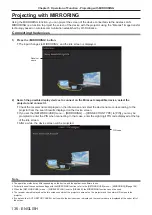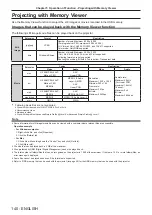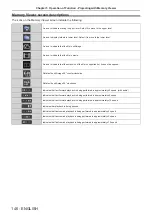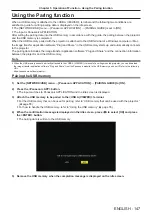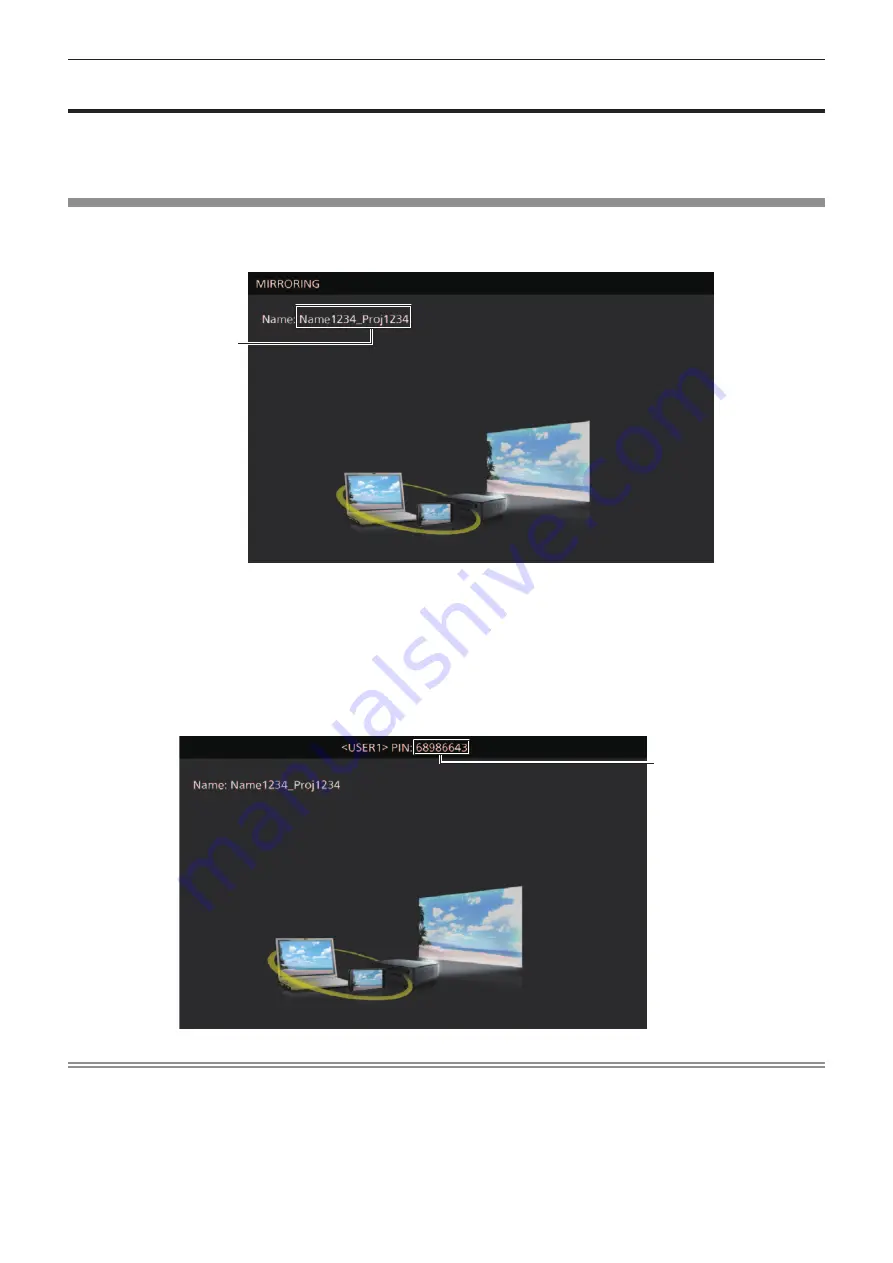
Projecting with MIRRORING
Using the MIRRORING function, you can project the screen of the device connected via the wireless LAN.
MIRRORING is a function to project the screen of the device with the projector using the “Miracast” image transfer
technology based on wireless communication established by Wi-Fi Alliance.
Connecting the devices
1) Press the <MIRRORING> button.
f
The input changes to MIRRORING, and the idle screen is displayed.
Receiver
name
2) Search the possible display devices to connect on the Miracast compatible device, select the
projector and connect it.
f
Check the receiver name displayed on the idle screen and select the device name corresponding to the
projector from the search results displayed on the device screen.
f
If you set the [NETWORK/USB] menu → [MIRRORING] → [CONNECTION TYPE] to [PIN], you may be
prompted to enter the PIN when connecting. In that case, enter the eight digit PIN code displayed at the top
of the idle screen.
f
After a while, the device screen will be projected.
PIN code
Note
f
The operation method may differ depending on the device and the application software in use.
f
For details about the connection settings with the MIRRORING function, refer to the [NETWORK/USB] menu → [MIRRORING] (
Æ
page 106).
f
When the [NETWORK/USB] menu → [WIRELESS LAN] is set to [DISABLE], the MIRRORING function cannot be used.
f
The receiver name displayed on the idle screen consists of the projector name set on the projector and the network ID unique to the
projector.
f
If you press the <AUTO SETUP/CANCEL> button while the device screen is displayed, the receiver name is displayed at the upper left of
the screen.
136 -
ENGLISH
Chapter 5 Operation of Function - Projecting with MIRRORING