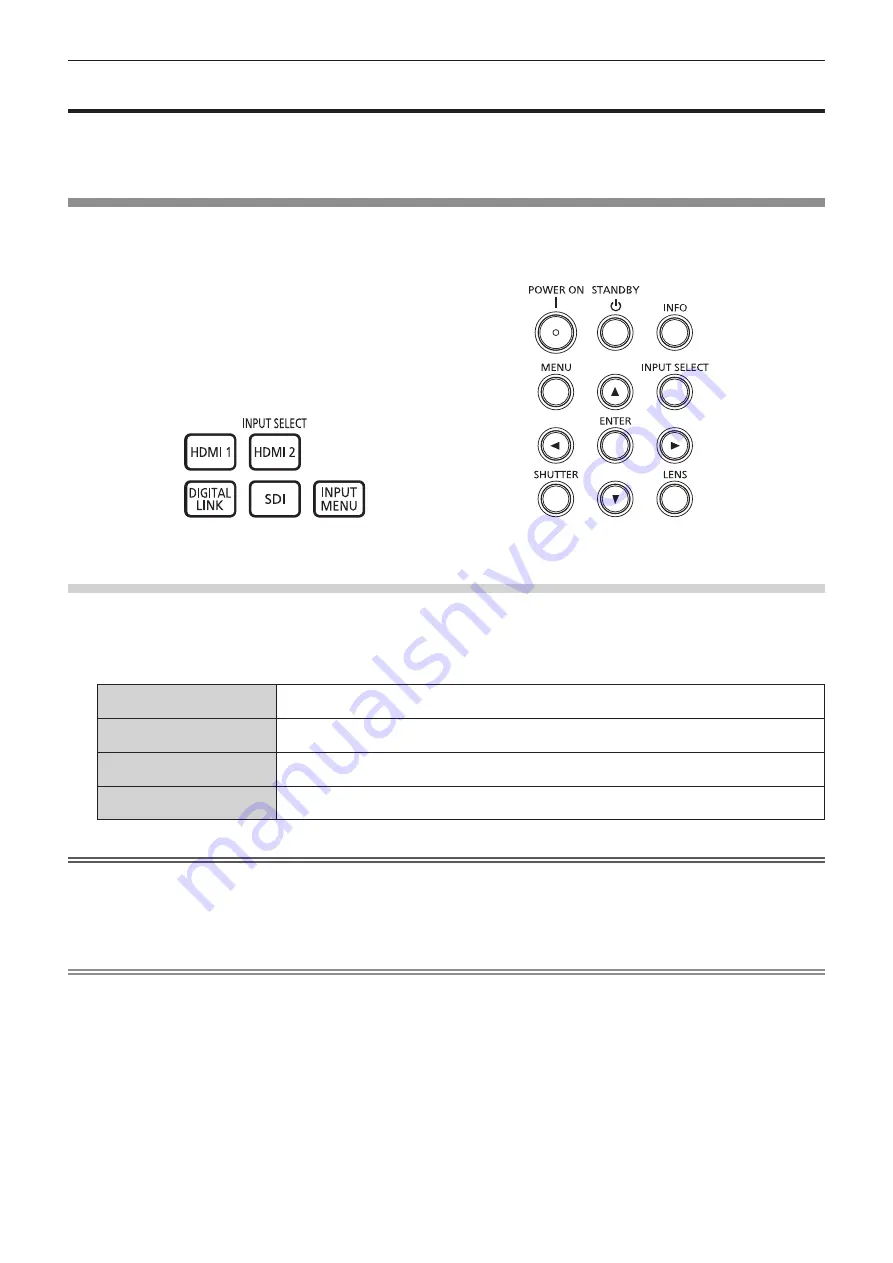
Chapter 3
Basic Operations — Projecting
ENGLISH - 67
Projecting
Check the projection lens attachment (
x
page 45), external device connection (
x
page 48) and the power
cord connection (
x
page 54), and turn on the power (
x
page 56) to start projection. Select the image to
project, and adjust appearance of the projected image.
Selecting the input signal
The input of the image to project can be switched. Method to switch the input is as follows.
f
Press the input selection button on the remote control and directly specify the input of the image to project.
f
Display the input selection screen and select the input of the image to project from the list.
Switching the input directly with the remote control
The input of the image to project can be switched by directly specifying it with the input selection button on the
remote control.
1)
Press the input selection button (<HDMI 1>, <HDMI 2>, <DIGITAL LINK>, <SDI>).
<HDMI 1>
Switches the input to HDMI.
The image of the signal input to the <HDMI IN 1> terminal is projected.
<HDMI 2>
Switches the input to HDMI.
The image of the signal input to the <HDMI IN 2> terminal is projected.
<DIGITAL LINK>
Switches the input to DIGITAL LINK.
The image of the signal input to the <DIGITAL LINK> terminal is projected.
<SDI>
Switches the input to SDI.
The image of the signal input to the <SDI IN> terminal is projected.
Attention
f
Images may not be projected properly depending on the external device, or the Blu-ray disc or DVD disc, to be played back.
Depending on the selected input, set the [PICTURE] menu
→
[SYSTEM SELECTOR]. When the SDI signal is input, set the [DISPLAY
OPTION] menu
→
[SDI IN].
f
Confirm the aspect ratio of the projection screen and the image, and switch to an optimum aspect ratio from the [POSITION] menu
→
[ASPECT].
Note
f
When the optional DIGITAL LINK output supported device (Model No.: ET-YFB100G, ET-YFB200G) is connected to the <DIGITAL LINK>
terminal, the input on the DIGITAL LINK output supported device changes each time the <DIGITAL LINK> button is pressed. The input can
also be changed using the RS-232C control command.
For twisted-pair-cable transmitters of other manufacturers, switch the input on the projector to DIGITAL LINK, and then switch the input on
the twisted-pair-cable transmitter.
f
When the projector is in standby mode, current input selection status cannot be changed even if the input selection button on the remote
control or the control panel is pressed.
Remote Control
Control Panel
















































