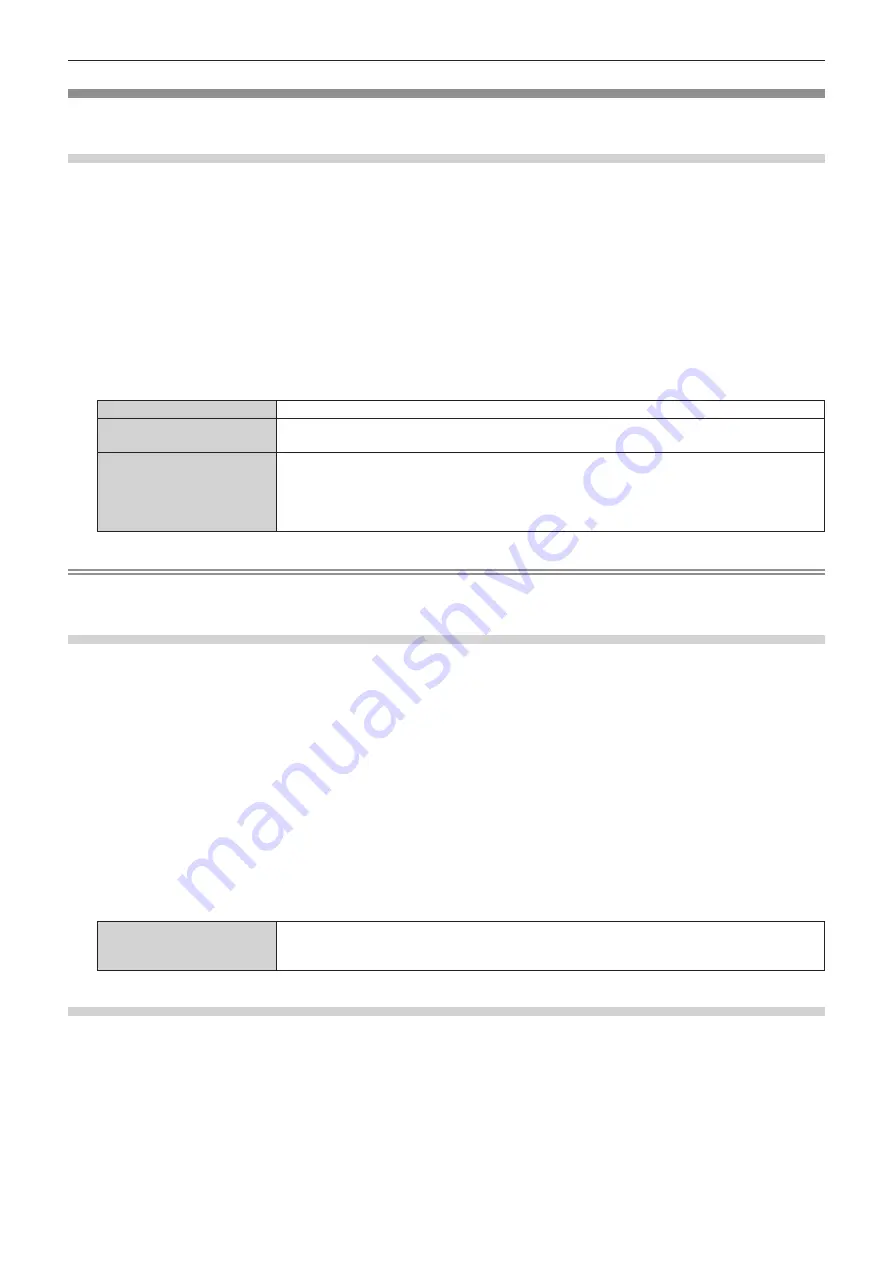
Chapter 4
Settings — [DISPLAY OPTION] menu
112 - ENGLISH
[HDMI IN]
Set this item in accordance with the image signal input to the <HDMI IN 1> terminal or the <HDMI IN 2> terminal.
Setting [SIGNAL LEVEL] in [HDMI IN]
1) Press
as
to select [HDMI IN].
2) Press the <ENTER> button.
f
The
[HDMI IN]
screen is displayed.
3) Press
as
to select [HDMI1] or [HDMI2], and press the <ENTER> button.
f
The
[HDMI1]
screen or the
[HDMI2]
screen is displayed.
4) Press
as
to select [SIGNAL LEVEL].
5) Press
qw
to switch the item.
f
The items will switch each time you press the button.
[AUTO]
Automatically sets the signal level.
[64-940]
Select this item when the signal output from the HDMI terminal of an external device (such as a Blu-
ray disc player) is input to the <HDMI IN 1> terminal or the <HDMI IN 2> terminal.
[0-1023]
Select this item when the signal output from the DVI-D terminal of an external device (such as a
computer) is input to the <HDMI IN 1> terminal or the <HDMI IN 2> terminal via a conversion cable or
similar cable.
Select this item also when the signal output from the HDMI terminal of a computer or other device is
input to the <HDMI IN 1> terminal or the <HDMI IN 2> terminal.
Note
f
The optimal setting varies depending on the output setting of the connected external device. Refer to the operating instructions of the
external device regarding the output of the external device.
Setting [EQUALIZER] in [HDMI IN]
Set this function when adjustment of the signal strength is required.
1) Press
as
to select [HDMI IN].
2) Press the <ENTER> button.
f
The
[HDMI IN]
screen is displayed.
3) Press
as
to select [HDMI1] or [HDMI2], and press the <ENTER> button.
f
The
[HDMI1]
screen or the
[HDMI2]
screen is displayed.
4) Press
as
to select [EQUALIZER].
5) Press
qw
to switch the item.
f
The items will switch each time you press the button.
f
Adjust while viewing the image.
[0] - [7]
Change the setting when the projected image does not stabilize. The higher the value, correction by
the equalizer becomes stronger.
(Factory default setting: [2])
Setting [EDID SELECT] in [HDMI IN]
1) Press
as
to select [HDMI IN].
2) Press the <ENTER> button.
f
The
[HDMI IN]
screen is displayed.
3) Press
as
to select [HDMI1] or [HDMI2], and press the <ENTER> button.
f
The
[HDMI1]
screen or the
[HDMI2]
screen is displayed.
4) Press
as
to select [EDID SELECT].






























