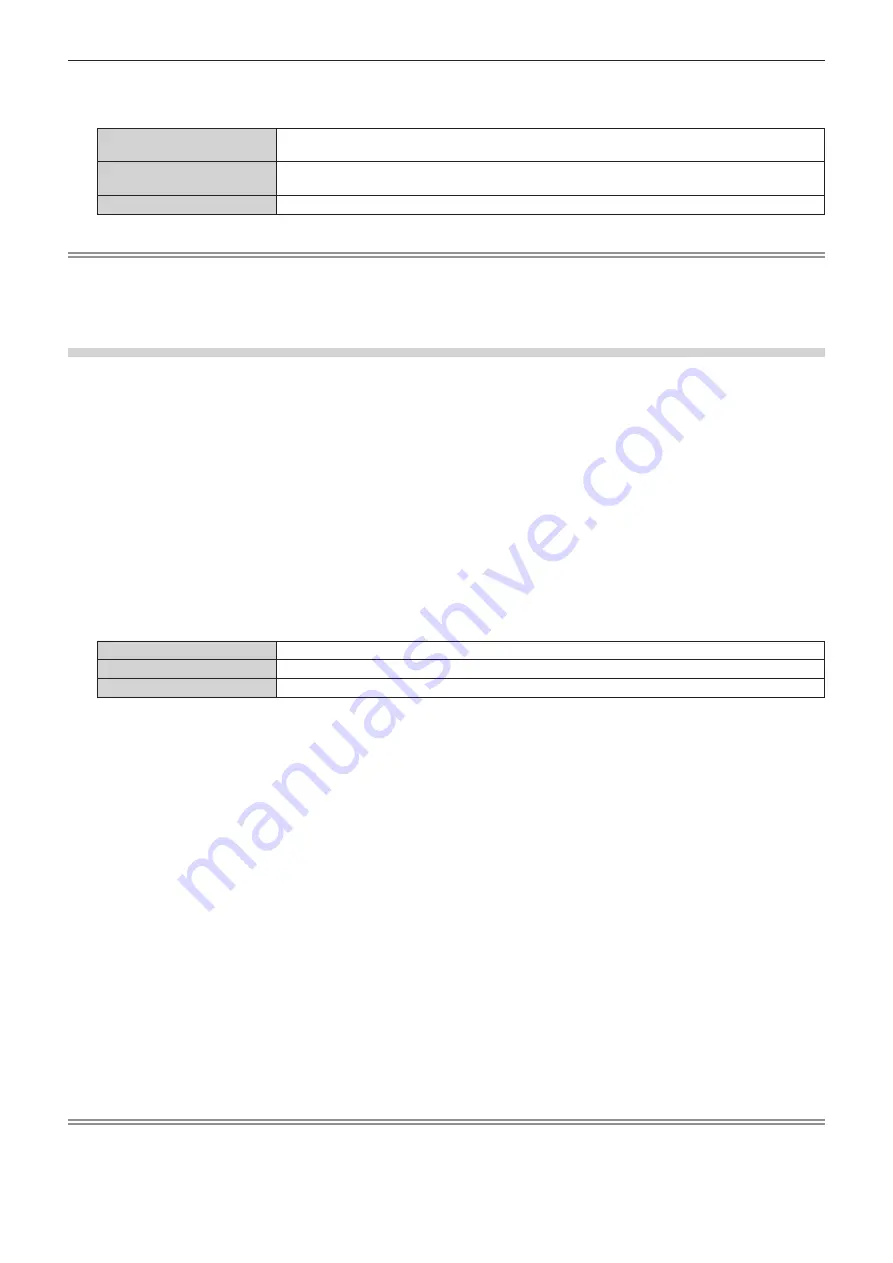
Chapter 4
Settings — [DISPLAY OPTION] menu
ENGLISH - 113
5) Press
qw
to switch the item.
f
The items will switch each time you press the button.
[4K/60p]
Switches to EDID corresponding to the 4K image signal (maximum 4 096 x 2 160 dots, maximum
vertical scanning frequency 60 Hz).
[4K/30p]
Switches to EDID corresponding to the 4K image signal (maximum 4 096 x 2 160 dots, maximum
vertical scanning frequency 30 Hz).
[2K]
Switches to EDID corresponding to the 2K image signal (maximum 1 920 x 1 200 dots) or lower.
Note
f
Switch the setting to [4K/30p] when proper image is not projected while [EDID SELECT] is set to [4K/60p] and the 4K image signal is input.
f
Switch the setting to [2K] when proper image is not projected while [EDID SELECT] is set to [4K/60p] or [4K/30p] and the 2K image signal or
lower is input.
f
For details of the signal described in EDID of [4K/60p], [4K/30p], or [2K], refer to “List of plug and play compatible signals” (
x
page 270).
Setting [EDID MODE] in [HDMI IN]
1) Press
as
to select [HDMI IN].
2) Press the <ENTER> button.
f
The
[HDMI IN]
screen is displayed.
3) Press
as
to select [HDMI1] or [HDMI2], and press the <ENTER> button.
f
The
[HDMI1]
screen or the
[HDMI2]
screen is displayed.
4) Press
as
to select [EDID MODE].
5) Press the <ENTER> button.
f
The
[HDMI EDID MODE]
screen is displayed.
6) Press
qw
to switch the item.
f
The items will switch each time you press the button.
[DEFAULT]
Standard setting.
[SCREEN FIT]
Changes the EDID data according to the [SCREEN FORMAT] setting.
[USER]
Set the [RESOLUTION] and [VERTICAL SCAN FREQUENCY] items as EDID.
f
Proceed to Step
11)
when [DEFAULT] or [SCREEN FIT] is selected.
7) Press the <ENTER> button.
f
The
[RESOLUTION]
screen is displayed.
8) Press
asqw
to select [RESOLUTION].
f
Select [1024x768p], [1280x720p], [1280x800p], [1280x1024p], [1366x768p], [1400x1050p], [1440x900p],
[1600x900p], [1600x1200p], [1680x1050p], [1920x1080p], [1920x1080i], or [1920x1200p].
9) Press the <ENTER> button.
f
The
[VERTICAL SCAN FREQUENCY]
screen is displayed.
10) Press
qw
to select [VERTICAL SCAN FREQUENCY].
f
Select [60Hz], [50Hz], [30Hz], [25Hz], or [24Hz] when [1920x1080p] is selected for [RESOLUTION].
f
Select [60Hz], [50Hz], or [48Hz] when [1920x1080i] is selected for [RESOLUTION].
f
Select [60Hz] or [50Hz] when anything other than following is selected for [RESOLUTION].
g
[1920x1080p], [1920x1080i]
11) Press the <ENTER> button.
f
The confirmation screen is displayed.
12) Press
qw
to select [OK], and press the <ENTER> button.
Note
f
The settings in [RESOLUTION] and [VERTICAL SCAN FREQUENCY] are displayed in [EDID STATUS].
f
Setting of the resolution and the vertical scanning frequency may be necessary on the computer or video device in use.
f
The computer, video device, or projector in use may require the power to be turned off and on again after setting.
f
The output with the set resolution or vertical scanning frequency may not be possible depending on the computer or video device in use.






























