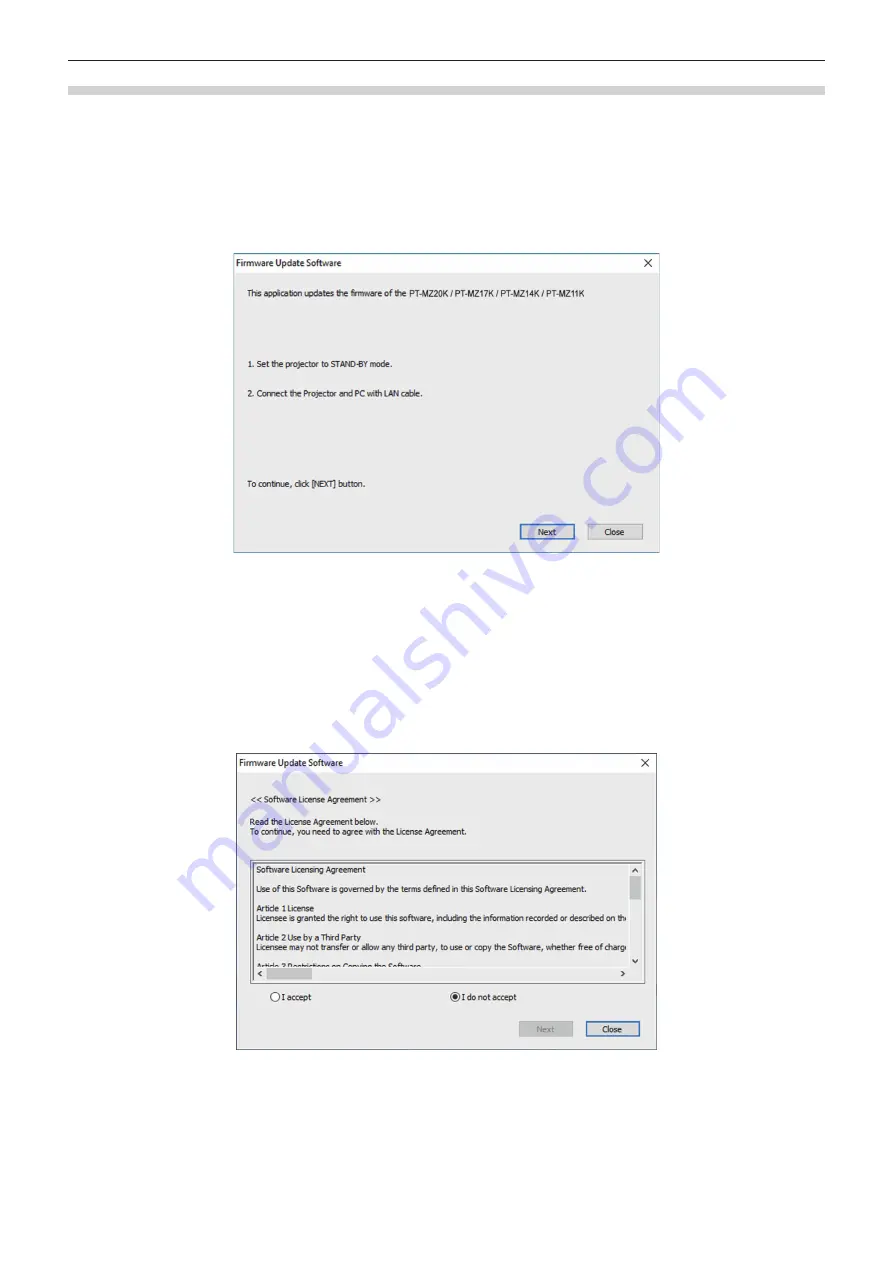
Chapter 5
Operations — Updating the firmware
ENGLISH - 233
Updating the firmware
1) Extract the compressed file downloaded from the website.
f
The firmware update tool (executable file in exe format) is generated.
File name (example): FirmUpdateTool_MZ20K_101.exe
(Update tool for the PT-MZ20K/PT-MZ17K/PT-MZ14K/PT-MZ11K with version 1.01)
2) Double-click the executable file generated by extracting.
f
The update tool is started up, and the confirmation screen is displayed.
3) Confirm the status of the projector.
f
Confirm that the projector to be updated is in the standby mode.
4) Confirm the connection status.
f
Confirm that the projector to be updated and the computer to be used for update are correctly connected to
LAN.
5) Click [Next].
f
The license agreement screen is displayed.
f
Confirm the content of the license agreement.
f
The update tool will end by clicking [Close].






























