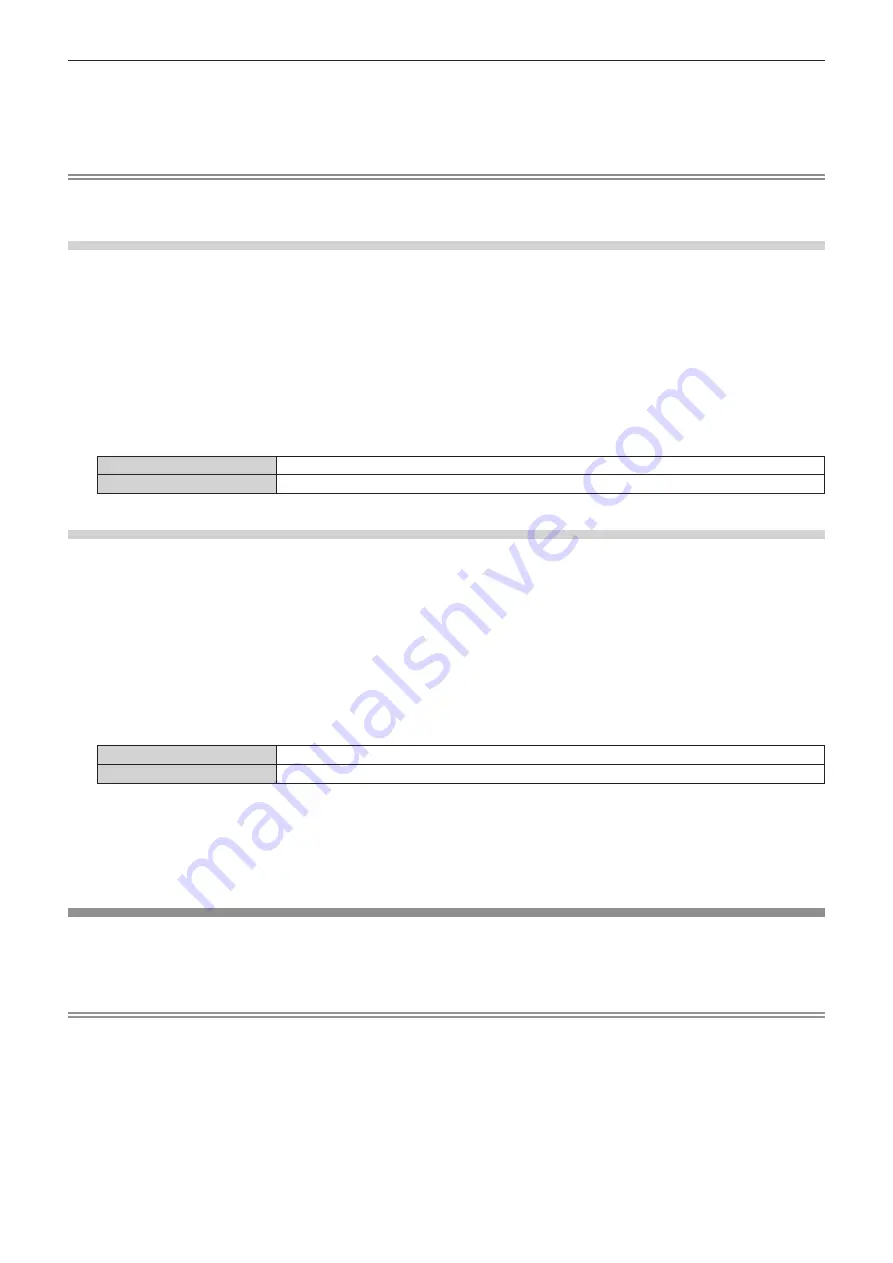
Chapter 4
Settings — [NETWORK] menu
174 - ENGLISH
13) Press
as
to select [STORE], and press the <ENTER> button.
f
The confirmation screen is displayed.
14) Press
qw
to select [OK], and press the <ENTER> button.
Note
f
The PJLink password can also be changed in “[Set up password] page (when accessed by administrator account)” (
x
page 210) of the
web control screen.
[PJLink CONTROL]
Enable/disable the control function using PJLink protocol.
1) Press
as
to select [PJLink].
2) Press the <ENTER> button.
f
The
[PJLink]
screen is displayed.
3) Press
as
to select [PJLink CONTROL].
4) Press
qw
to switch the item.
f
The items will switch each time you press the button.
[ON]
Select this item when controlling projectors with the PJLink protocol.
[OFF]
Select this item when not controlling projectors with the PJLink protocol.
[PJLink NOTIFICATION]
Enable/disable the notification function of the PJLink.
1) Press
as
to select [PJLink].
2) Press the <ENTER> button.
f
The
[PJLink]
screen is displayed.
3) Press
as
to select [PJLink NOTIFICATION].
4) Press
qw
to switch the item.
f
The items will switch each time you press the button.
[OFF]
Select this item when not using the notification function of the PJLink.
[ON]
Select this item when using the notification function of the PJLink.
f
Proceed to Step
5)
when [ON] is selected.
5) Press
as
to select [NOTIFIED IP ADDRESS 1], [NOTIFIED IP ADDRESS 2], [NOTIFIED IP ADDRESS
1(IPv6)], or [NOTIFIED IP ADDRESS 2(IPv6)].
f
Enter the IP address of the computer to be notified of the status of the projector.
[Art-Net]
Set the Art-Net function.
f
To use the Art-Net function with the projector, it is necessary to set the password of the administrator account.
(
x
page 169)
Note
f
When a password is not set for the administrator account (when blank), the network function of the projector cannot be used. When using
the web control function or the communication control via LAN (including operation by application software), set a password.
f
The Art-Net function cannot be used using the “IPv6” protocol. Set the [NETWORK] menu
→
[WIRED LAN]
→
[IP VERSION] to either [IPv4]
or [IPv4 & IPv6] and assign the IP address for “IPv4”.






























