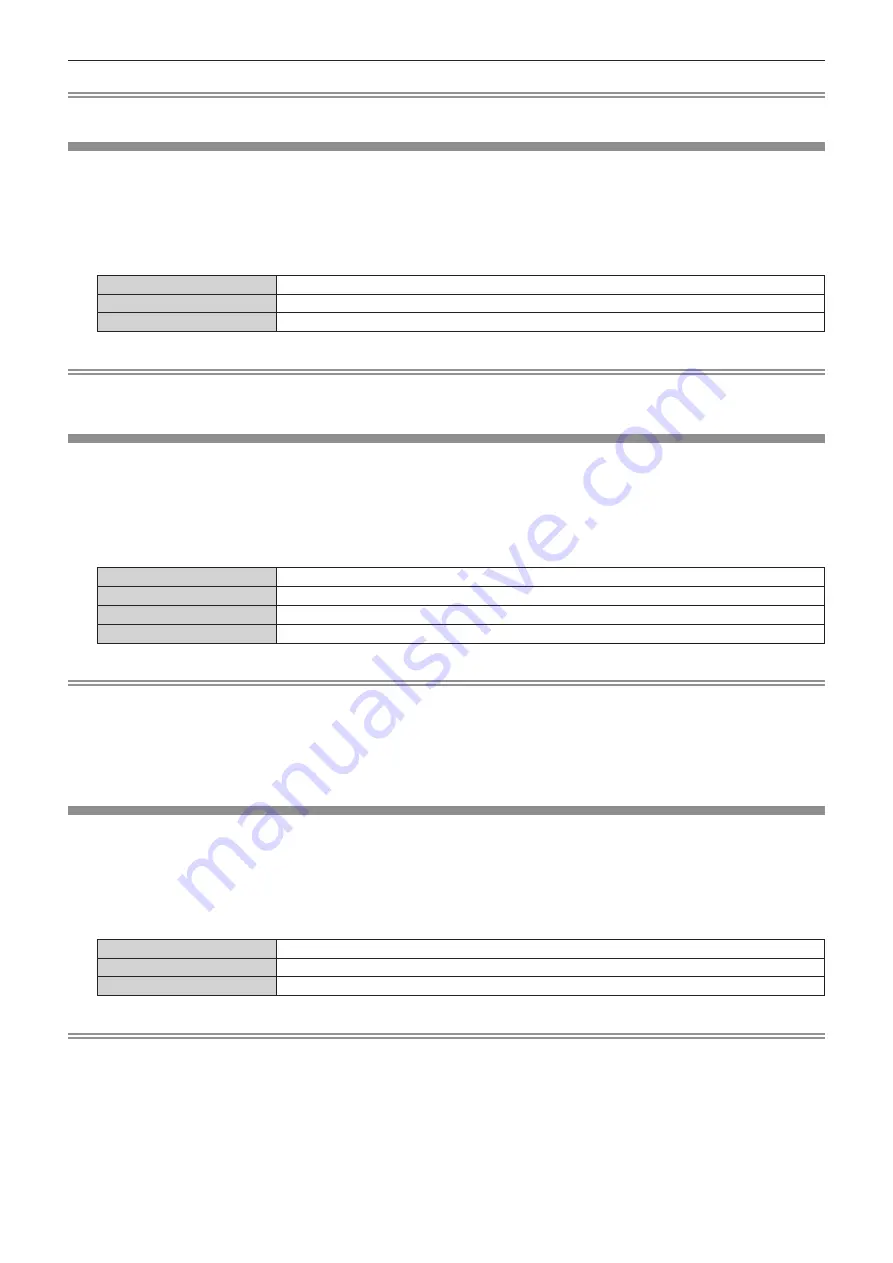
Chapter 4
Settings — [DISPLAY OPTION] menu
ENGLISH - 119
Note
f
For the menu items that are displayed when [SIMPLE] is set, refer to “Main menu” (
x
page 80) and “Sub-menu” (
x
page 81).
[IMAGE ROTATION]
Set whether to rotate the input image when projecting.
1) Press
as
to select [IMAGE ROTATION].
2) Press
qw
to select an item.
f
The items will switch each time you press the button.
[OFF]
Projects the input image without rotating.
[CLOCKWISE]
Rotates the input image by 90° clockwise and project it.
[COUNTERCLOCKWISE]
Rotates the input image by 90° counterclockwise and project it.
Note
f
The on-screen display direction does not change even when this item is set to anything other than [OFF]. Set the [DISPLAY OPTION] menu
→
[ON-SCREEN DISPLAY]
→
[OSD ROTATION] as required.
[BACK COLOR]
Set the display of the screen when a signal is not input.
1) Press
as
to select [BACK COLOR].
2) Press
qw
to switch the item.
f
The items will switch each time you press the button.
[BLUE]
Displays blue in the entire screen.
[BLACK]
Displays black in the entire screen.
[DEFAULT LOGO]
Displays the Panasonic logo in the screen.
[USER LOGO]
Displays the image registered by the user in the screen.
Note
f
The [BACK COLOR] setting item is common with the following menu item.
g
The [PROJECTOR SETUP] menu
→
[NO SIGNAL SETTING]
→
[BACK COLOR]
f
To create and register the [USER LOGO] image, use “Logo Transfer Software”. The software can be downloaded from the following website.
https://panasonic.net/cns/projector/
When transferring logos via the optional DIGITAL LINK output supported device (Model No.: ET-YFB100G, ET-YFB200G), setting for “NO
SIGNAL SLEEP” of the DIGITAL LINK output supported device should be set to “OFF” to avoid interruption of communication.
[STARTUP LOGO]
Set the logo display when the power is turned on.
1) Press
as
to select [STARTUP LOGO].
2) Press
qw
to switch the item.
f
The items will switch each time you press the button.
[DEFAULT LOGO]
Displays the Panasonic logo.
[USER LOGO]
Displays the image registered by the user.
[NONE]
Disables the startup logo display.
Note
f
When [USER LOGO] is selected, the display of the startup logo will be kept for approximately 15 seconds.
f
To create and register the [USER LOGO] image, use “Logo Transfer Software”. The software can be downloaded from the following website.
https://panasonic.net/cns/projector/
When transferring logos via the optional DIGITAL LINK output supported device (Model No.: ET-YFB100G, ET-YFB200G), setting for “NO
SIGNAL SLEEP” of the DIGITAL LINK output supported device should be set to “OFF” to avoid interruption of communication.
f
When the [PROJECTOR SETUP] menu
→
[QUICK STARTUP] is set to [ON], the startup logo is not displayed when the projection is started
before the specified time has elapsed after going into the standby mode.
The specified time is the time set in the [PROJECTOR SETUP] menu
→
[QUICK STARTUP]
→
[VALID PERIOD].






























