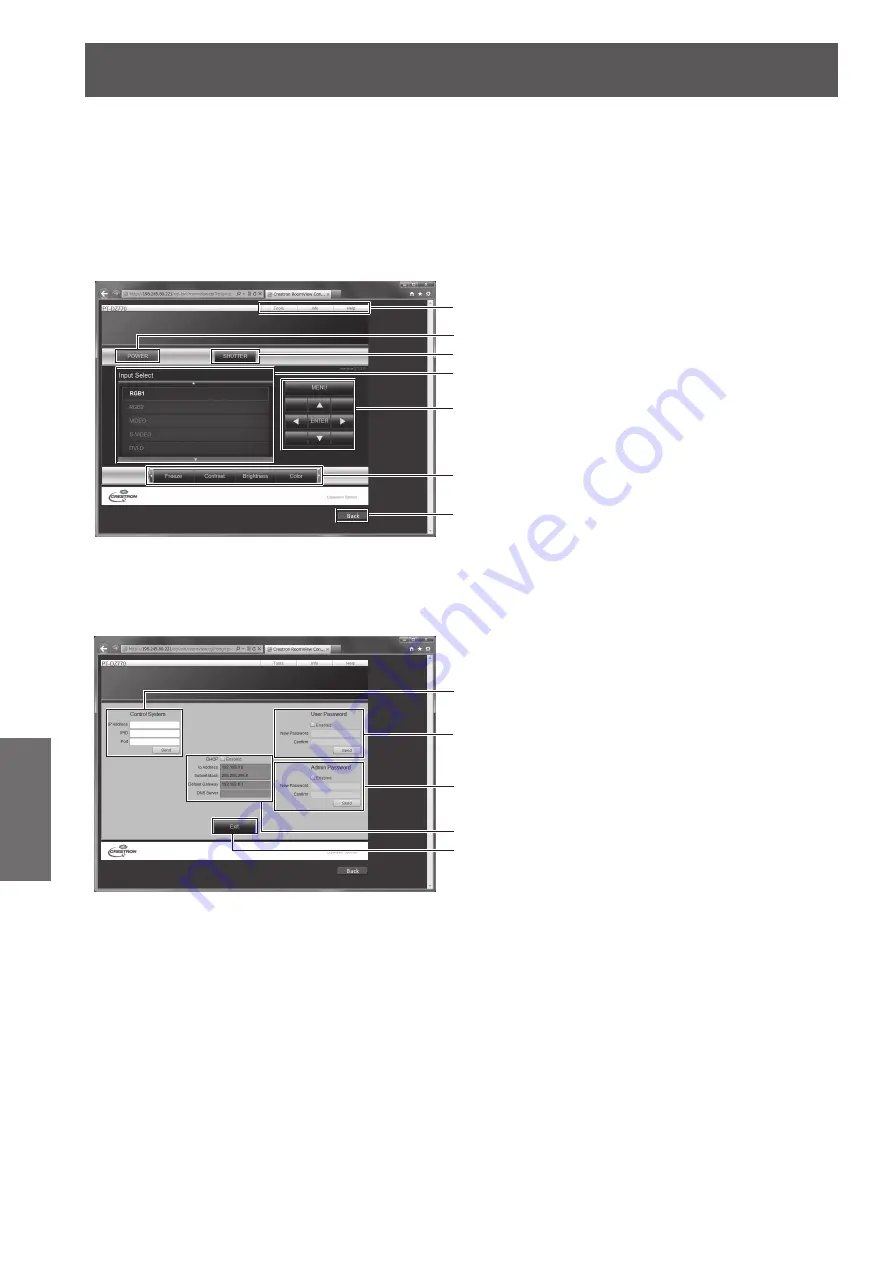
[NETWORK] menu
100 - ENGLISH
Settings
▶
■
[CRESTRON RoomView] page
The projector can be monitored and/or controlled with RoomView.
To start the RoomView control page from the Web control screen, you need to access with the administrator
rights. (For user rights, the [CRESTRON RoomView] button is not displayed on the Web control screen.)
The control page of RoomView is displayed by clicking [CRESTRON RoomView].
It is not displayed if Adobe Flash Player is not installed on the computer used, or the browser used does not
support Flash. In that case, click [Back] on the control page to go back to the previous page.
▶
z
Control page
(1)
(2)
(3)
(4)
(5)
(6)
(7)
(1) [Tools] [Info] [Help]
Tabs for selecting the setting, information, or help page
of the projector.
(2) [POWER]
Switches the power on/off.
(3) [SHUTTER]
Switches between use or not use of the shutter
function.
(4) [Input Select]
Controls input selection.
Not available when the power of the projector is turned
off.
(5) Menu screen control buttons
Navigates the menu screen.
(6) Freeze/Picture quality adjustment
Controls items related to freeze/picture quality.
(7) [Back]
Performs return to the previous page.
▶
z
[Tools] page
Click [Tools] on the control page.
(1)
(2)
(3)
(4)
(5)
(1) [Control System]
Set the information required for communicating with
the controller to be connected with the projector.
(2) [User Password]
Set the user rights password for the RoomView control
page.
(3) [Admin Password]
Set the administrator rights password for the
RoomView control page.
(4) Network Status
Displays the settings of wired LAN.
[DHCP]
Displays the current setting.
[Ip Address]
Displays the current setting.
[Subnet Mask]
Displays the current setting.
[Default Gateway]
Displays the current setting.
[DNS Server]
Displays the current setting.
(5) [Exit]
Returns to the control page.
















































