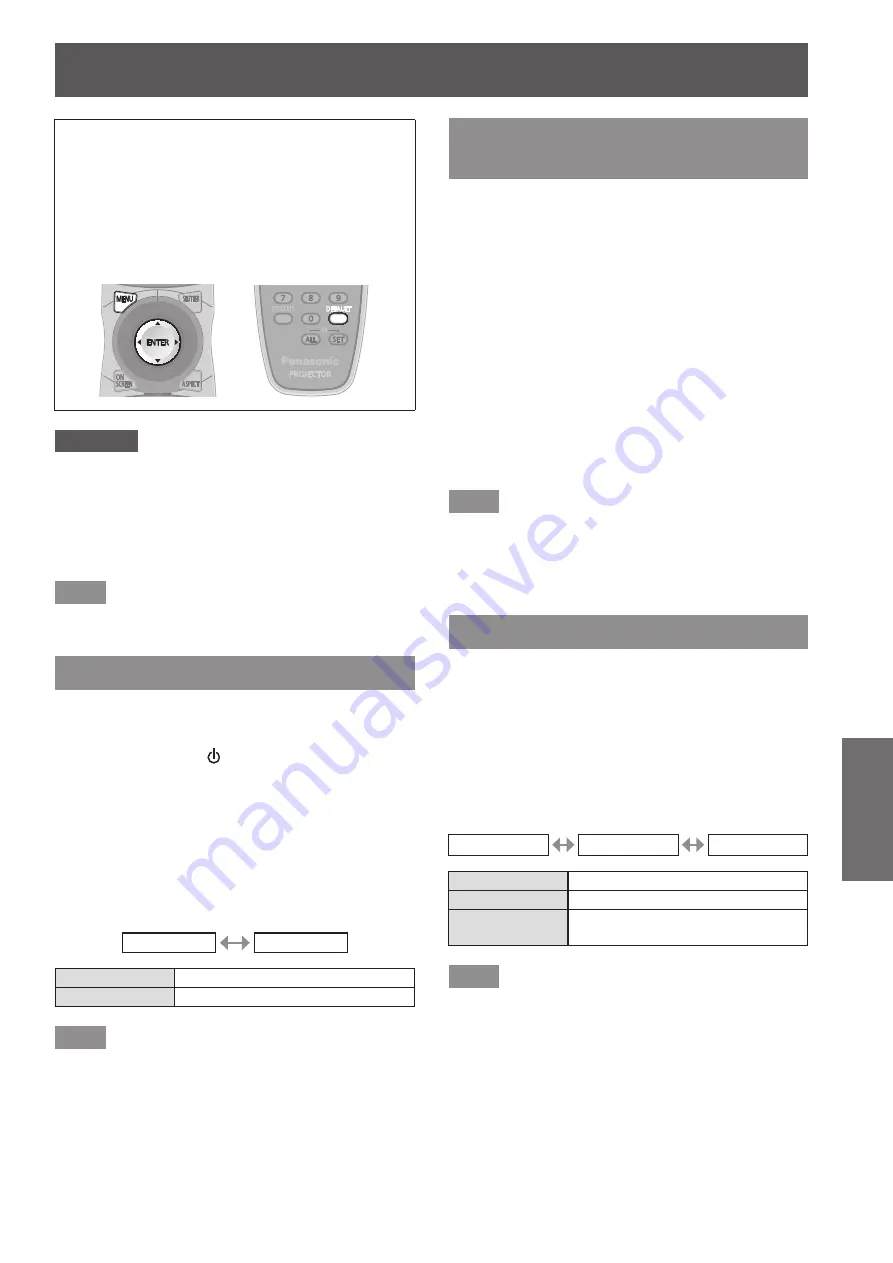
[SECURITY] menu
ENGLISH - 79
Settings
[SECURITY] menu
Select [SECURITY] from the main menu, and
select the item from the sub-menu.
Refer to
“
Navigating through the menu
”
(
page 44) for the operation of the menu
screen.
z
When the projector is used for the first time
Initial password: Press
▲▶▼◀▲▶▼◀
in
order, and press the <ENTER> button.
z
After selecting the item, press
▲▼◀▶
to set.
Attention
z
When you select the [SECURITY] from the main
menu and press the <ENTER> button, entering a
password is required. Enter the set password and
then continue operations of the [SECURITY] menu.
z
When the password has been changed previously,
enter the changed password, and press the
<ENTER> button.
Note
z
The entered password is displayed with * mark on
the screen.
[SECURITY PASSWORD]
The
[SECURITY PASSWORD]
screen is displayed
when the power is turned on. When the entered
password is incorrect, the operation will be restricted
to the power standby < > button, the <SHUTTER>
button, and the <LENS> (<FOCUS>, <ZOOM>, and
<SHIFT>) buttons.
1) Press
▲▼
to select [SECURITY
PASSWORD].
2) Press
◀▶
to switch [SECURITY
PASSWORD].
▶
z
The setting will change as follows each time
you press the button.
[OFF]
[ON]
[OFF]
Disables the security password entry.
[ON]
Enables the security password entry.
Note
z
The [SECURITY PASSWORD] setting is set to
[OFF] at the time of purchase or when all the user
data has been initialized.
z
Change the password periodically that is hard to
guess.
z
The security password will be enabled after setting
[SECURITY PASSWORD] to [ON] and turning the
<MAIN POWER> switch to <OFF>.
[SECURITY PASSWORD
CHANGE]
Change the security password.
1) Press
▲▼
to select [SECURITY
PASSWORD CHANGE].
2) Press the <ENTER> button.
▶
z
The
[SECURITY PASSWORD CHANGE]
screen is displayed.
3) Press
▲▼◀▶
and the number (<0> to
<9>) buttons to set the password.
▶
z
Up to eight button operations can be set.
4) Press the <ENTER> button.
5) Re-enter the password for the
confirmation.
6) Press the <ENTER> button.
Note
z
The entered password is displayed with * mark on
the screen.
z
An error message is displayed on the screen when
the entered password is incorrect. Re-enter the
correct password.
[DISPLAY SETTING]
Overlap the security message (text or image) over the
projecting image.
1) Press
▲▼
to select [DISPLAY
SETTING].
2) Press
◀▶
to switch [DISPLAY
SETTING].
▶
z
The setting will change as follows each time
you press the button.
[OFF]
[TEXT]
[USER LOGO]
[OFF]
The text display is disabled.
[TEXT]
The text display is enabled.
[USER LOGO]
The picture registered by the user
is projected.
Note
z
To create the image for [USER LOGO], “Logo
Transfer Software” included in the supplied CD-
ROM is required.






























