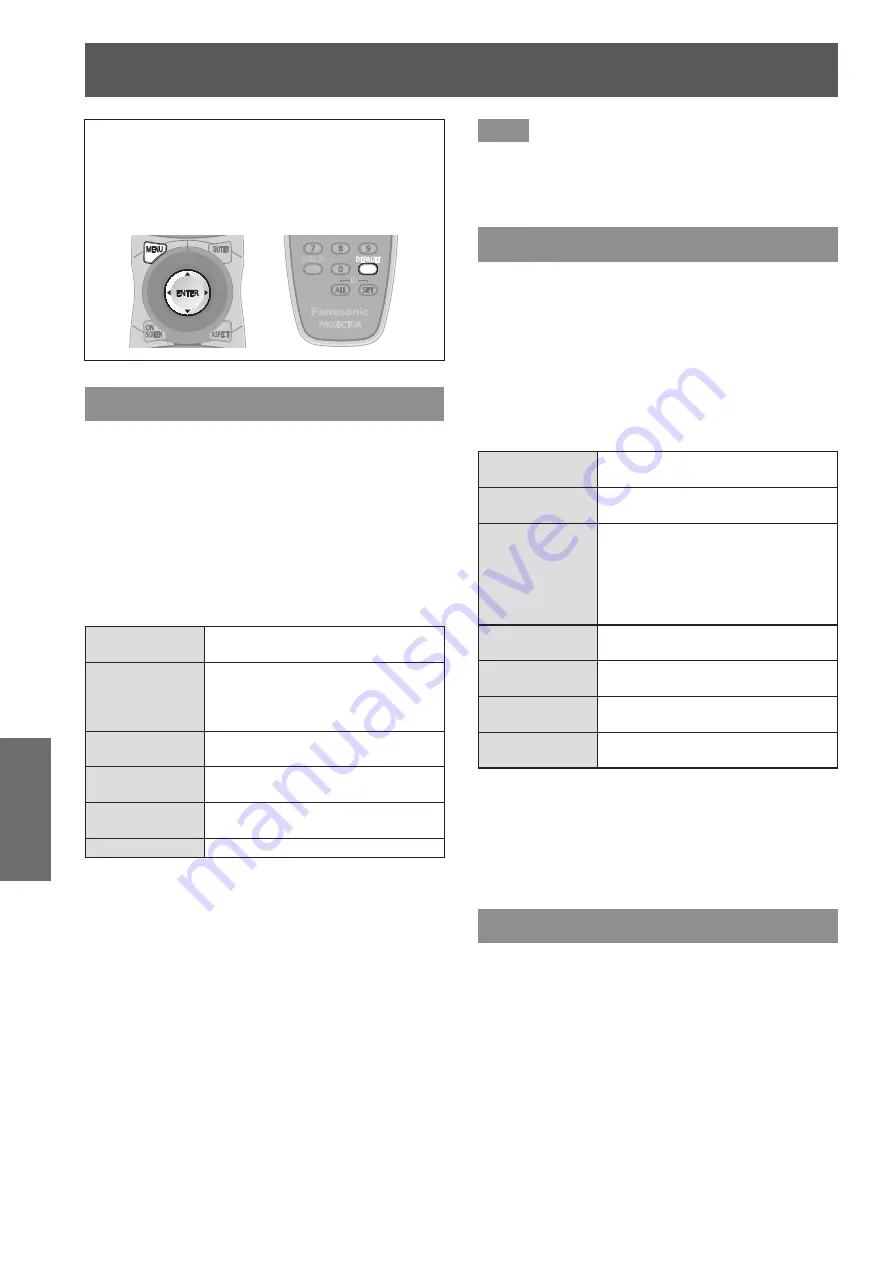
[NETWORK] menu
82 - ENGLISH
Settings
[NETWORK] menu
Select [NETWORK] from the main menu, and
select the item from the sub-menu.
Refer to
“
Navigating through the menu
”
(
page 44) for the operation of the menu
screen.
z
After selecting the item, press
▲▼◀▶
to set.
[NETWORK SETUP]
Perform the initial setting of the network before using
the network function.
1) Press
▲▼
to select [NETWORK
SETUP].
2) Press the <ENTER> button.
▶
z
The
[NETWORK SETUP]
screen is displayed.
3) Press
▲▼
to select an item, and
change the settings according to the
operation instructions of the menu.
[PROJECTOR
NAME]
Change the setting when using a
DHCP server.
[DHCP]
Set the item to [ON] when using
a DHCP server to automatically
acquire the IP address. Set to [OFF]
when not using a DHCP server.
[IP ADDRESS]
Enter the IP address when not
using a DHCP server.
[SUBNET
MASK]
Enter the subnet mask when not
using a DHCP server.
[DEFAULT
GATEWAY]
Enter the default gateway address
when not using a DHCP server.
[STORE]
Save the current network settings.
4) Press
▲▼
to select [STORE], and
press the <ENTER> button.
5) When the confirmation is displayed,
select [OK] or [CANCEL], and press
the <ENTER> button.
Note
z
When using a DHCP server, confirm that the DHCP
server is running.
z
Consult your network administrator regarding the IP
address, subnet mask, and default gateway.
[NETWORK CONTROL]
Set up the control method of the network.
1) Press
▲▼
to select [NETWORK
CONTROL].
2) Press the <ENTER> button.
▶
z
The
[NETWORK CONTROL]
screen is
displayed.
3) Press
▲▼
to select an item, and press
◀▶
to change the setting.
[WEB
CONTROL]
Set to [ON] to control with the Web
browser.
[PJLink
CONTROL]
Set to [ON] to control with the
PJLink protocol.
[COMMAND
CONTROL]
Set to [ON] to control with the
<SERIAL IN>/<SERIAL OUT>
terminal control command format
(
page 115).
Refer to “Control commands via
LAN” (
page 111).
[COMMAND
PORT]
Set the port number used for
command control.
[CRESTRON
RoomView]
Set to [ON] to control with
RoomView of Crestron.
[AMX D.D.]
Set to [ON] to control with the
controller of AMX.
[STORE]
Save the current network control
settings.
4) Press
▲▼
to select [STORE], and
press the <ENTER> button.
5) When the confirmation is displayed,
select [OK] or [CANCEL], and press
the <ENTER> button.
[NETWORK STATUS]
Displays the status of the projector network.
1) Press
▲▼
to select [NETWORK
STATUS].
2) Press the <ENTER> button.
▶
z
The
[NETWORK STATUS]
screen is displayed.
















































