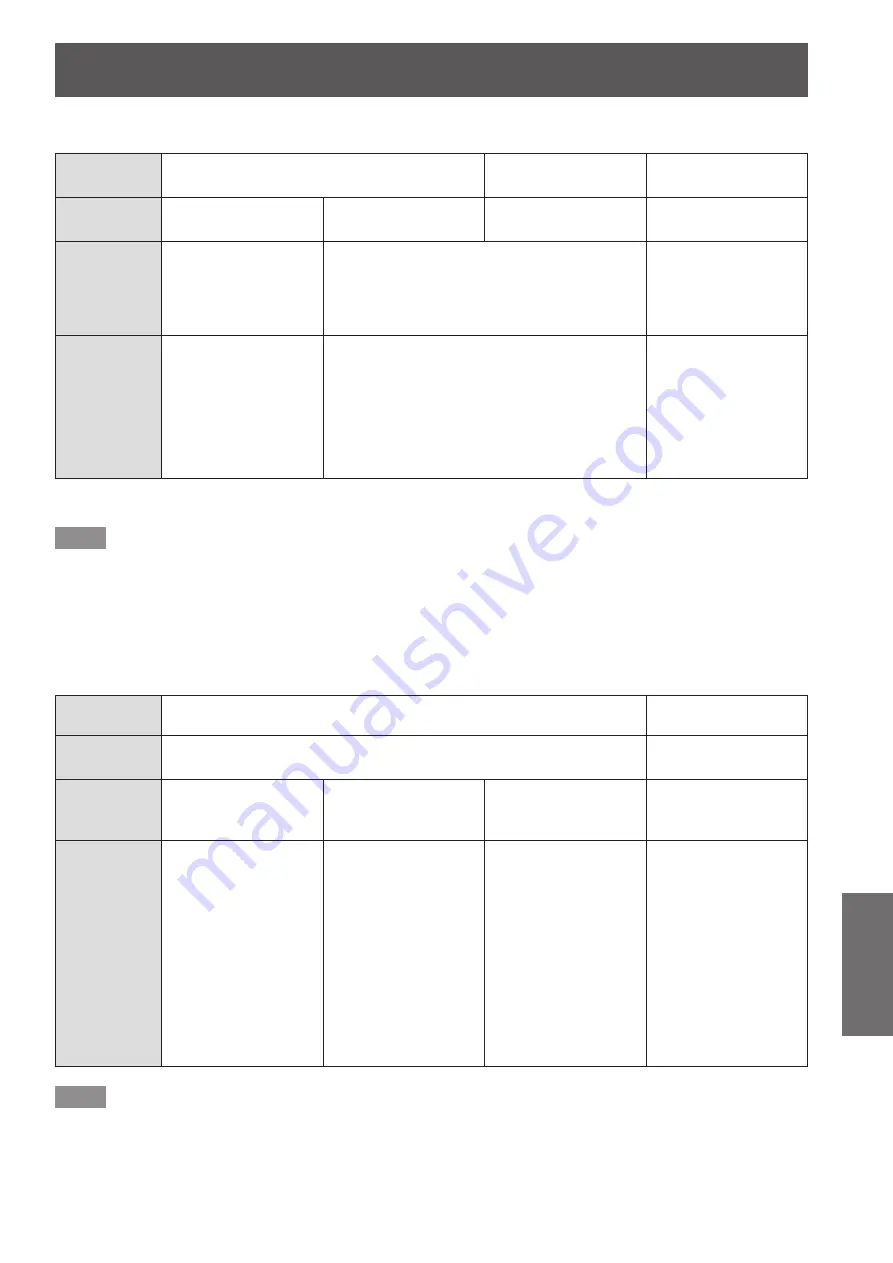
Lamp/Temperature/Filter Indicators
ENGLISH - 103
Maintenance
▶
■
Temperature indicator <TEMP>
Indicator
status
Lighting in red
Flashing in red
(1 times)
Flashing in red
(3 times)
Status
Warm-up status
Internal temperature is
high (warning)
Internal temperature is
high (standby warning)
The cooling fan has
stopped.
Cause
z
Did you turn on the
power when the
room temperature
was about 0°C
(32°F)?
z
Is the air intake/exhaust port blocked?
z
Is the room temperature high?
z
Is the filter indicator <FILTER> not lit?
―
Solution
z
Wait at least five
minutes in the
current status.
z
Install the unit in
a location with an
ambient temperature
of 0°C (32°F) to
45°C (113°F)
*1
.
z
Remove any objects that are blocking the air
intake/exhaust port.
z
Set up the projector in a location with an
ambient temperature of 0°C (32°F) to 45°C
(113°F)
*1
and a humidity of 20% to 80% (no
condensation).
z
Clean the air filter unit or replace it
(
page 104).
z
Turn the <MAIN
POWER> switch to
<OFF>(
page 38),
and consult your
dealer.
*1: When using the projector at high elevations (1 400 m (4 593 ft) – 2 700 m (8 858 ft) above sea level), the operating environment
temperature will be 5°C (41°F) lower than the maximum limit.
Note
z
If the temperature indicator <TEMP> is still lit or flashing after taking the preceding measures, ask your dealer
to repair the unit.
z
If the projector is used with the next two items set and the ambient temperature becomes 40°C (104°F) (35°C
(95°F) in [HIGH ALTITUDE MODE]) or higher, light output may decrease 20% to protect the projector.
–▶
when [LAMP SELECT] is set to [DUAL] in the menu
–▶
when [LAMP POWER] is set to [NORMAL] in the menu
▶
■
Filter indicator <FILTER>
Indicator
status
Lighting in red
Flashing in red
Status
The filter is clogged.
The temperature inside or outside the projector is abnormally high.
The air filter unit is not
attached.
Cause
z
Is the air filter unit
dirty?
z
Is the air intake/
exhaust port
blocked?
z
Is [HIGH ALTITUDE
MODE] set
correctly?
z
Is the air filter unit
attached?
Solution
z
Clean the air filter
unit or replace it
(
page 104).
z
Remove any objects
that are blocking the
air intake/exhaust
port.
z
When using
the projector at
elevations 1 400 m
(4 593 ft) – 2 700 m
(8 858 ft) above
sea level, set [HIGH
ALTITUDE MODE]
(
page 67) to [ON].
z
Do not use the
projector at high
elevations 2 700 m
(8 858 ft) or higher
above sea level.
z
Attach the air filter
unit.
Note
z
If the filter indicator <FILTER> is still lit or flashing after taking the preceding measures, ask your dealer to
repair the unit.
z
If the air filter unit is not installed when the power is turned on, the filter indicator <FILTER> will flash in red and
the power will switch off 10 minutes later.
z
If the filter is clogged, only one lamp may light even when [LAMP SELECT] is set to [DUAL]. Cleaning the air
filter unit or replacing it with a new one will turn off the indicator.
















































