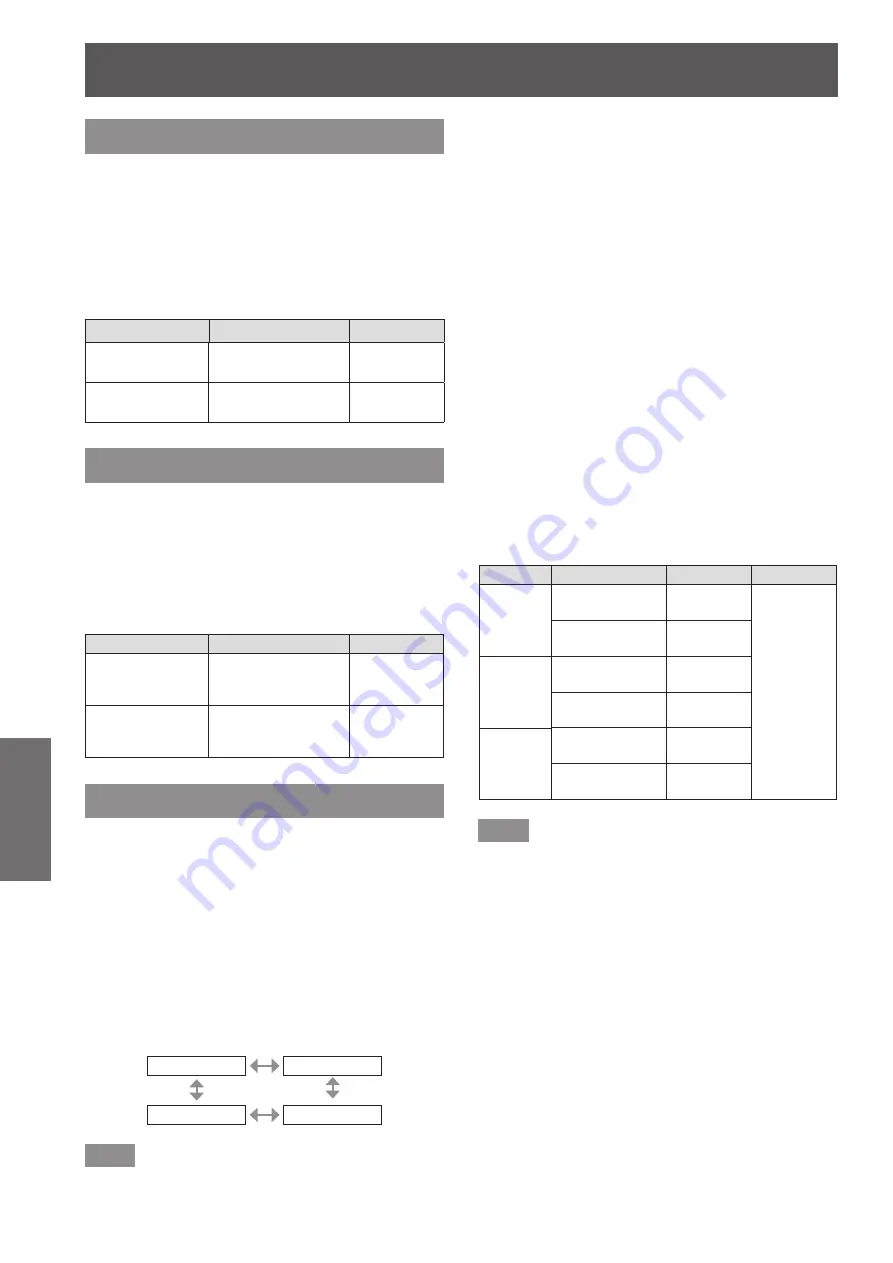
[PICTURE] menu
48 - ENGLISH
Settings
[COLOR]
You can adjust the color saturation of the projected
image.
1) Press
▲▼
to select [COLOR].
2) Press
◀▶
or the <ENTER> button.
▶
z
The
[COLOR]
individual adjustment screen is
displayed.
3) Press
◀▶
to adjust the level.
Operation
Adjustment
Range
Press
▶
.
Deepens colors.
Maximum
value +31
Press
◀
.
Weakens colors.
Minimum
value –31
[TINT]
You can adjust the skin tone in the projected image.
1) Press
▲▼
to select [TINT].
2) Press
◀▶
or the <ENTER> button.
▶
z
The
[TINT]
individual adjustment screen is
displayed.
3) Press
◀▶
to adjust the level.
Operation
Adjustment
Range
Press
▶
.
Adjusts skin tone
toward greenish
color.
Maximum
value +31
Press
◀
.
Adjusts skin tone
toward reddish
purple.
Minimum
value –31
[COLOR TEMPERATURE]
You can switch the color temperature if the white
areas of the projected image are bluish or reddish.
1) Press
▲▼
to select [COLOR
TEMPERATURE].
2) Press
◀▶
or the <ENTER> button.
▶
z
The
[COLOR TEMPERATURE]
individual
adjustment screen is displayed.
3) Press
◀▶
to switch [COLOR
TEMPERATURE].
▶
z
The setting will change as follows each time
you press the button.
[DEFAULT]
[USER]
[HIGH]
[MIDDLE]
Note
z
When [COLOR MATCHING] (
page 58)
adjustment is set to other than [OFF], [COLOR
TEMPERATURE] is fixed to [USER].
▶
■
To adjust desired white balance
4) Select [USER] in Step 3).
5) Press the <ENTER> button.
▶
z
The
[COLOR TEMPERATURE]
screen is
displayed.
6) Press
▲▼
to select [WHITE
BALANCE].
7) Press the <ENTER> button.
▶
z
The
[WHITE BALANCE]
screen is displayed.
8) Press
▲▼
to select [WHITE BALANCE
HIGH] or [WHITE BALANCE LOW].
9) Press the <ENTER> button.
▶
z
The
[WHITE BALANCE HIGH]
screen or the
[WHITE BALANCE LOW]
screen is displayed.
10) Press
▲▼
to select [RED][GREEN]
[BLUE].
11) Press
◀▶
to adjust the level.
Item
Operation
Adjustment
Range
[RED]
Press
▶
.
Deepens
red.
Maximum
value
High: 255
Low: 63
Press
◀
.
Weakens
red.
[GREEN]
Press
▶
.
Deepens
green.
Minimum
value
High: 0
Low: 0
Press
◀
.
Weakens
green.
[BLUE]
Press
▶
.
Deepens
blue.
Default
High: 255
Low: 32
Press
◀
.
Weakens
blue.
Note
z
Adjust [COLOR TEMPERATURE] correctly. All
colors will not be displayed properly unless adequate
adjustment is made. If the adjustment does not look
suitable, you can press the <DEFAULT> button
on the remote control to return the setting for the
selected item only to the factory default setting.
z
The setting of [COLOR TEMPERATURE] is not
reflected in internal test patterns (
page 75).
Make sure to set [COLOR TEMPERATURE] while
projecting input signal.
▶
■
To change the [USER] name
4) Select [USER] in Step 3).
5) Press the <ENTER> button.
▶
z
The
[COLOR TEMPERATURE]
screen is
displayed.
6) Press
▲▼
to select [COLOR
TEMPERATURE NAME CHANGE].
















































