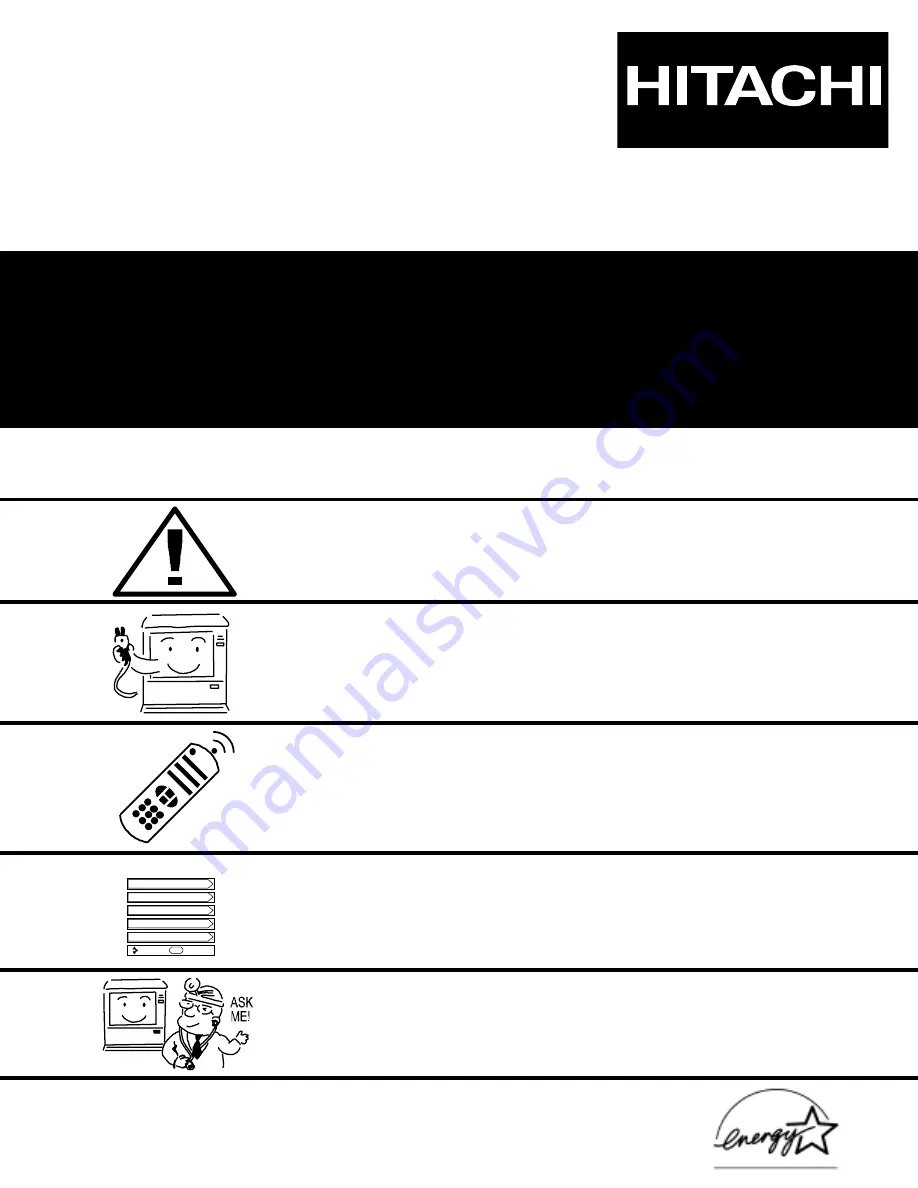
PROJECTION COLOR TV
46F500
51G500
51F500
57G500
57F500
OPERATING GUIDE
IMPORTANT SAFETY INSTRUCTIONS
2-3
FIRST TIME USE
4-17
THE REMOTE CONTROL
ON-SCREEN DISPLAY
USEFUL INFORMATION INDEX
57-62
32-56
18-31
Setup
Locks
Ch. Manager
Audio
Video
Move
SEL
Sel
As an E
NERGY
S
TAR®
Partner, Hitachi, Ltd. has determined that this
product meets the E
NERGY
S
TAR®
guidelines for energy efficiency.
Summary of Contents for 46F500
Page 63: ...63 NOTES ...
Page 64: ...QR54411 ...


































