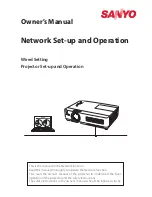Summary of Contents for PT-F300EA
Page 5: ...Important Safety Notice ENGLISH 5 Important Information...
Page 65: ......
Page 66: ...Printed in Japan S0908 5119F...
Page 5: ...Important Safety Notice ENGLISH 5 Important Information...
Page 65: ......
Page 66: ...Printed in Japan S0908 5119F...