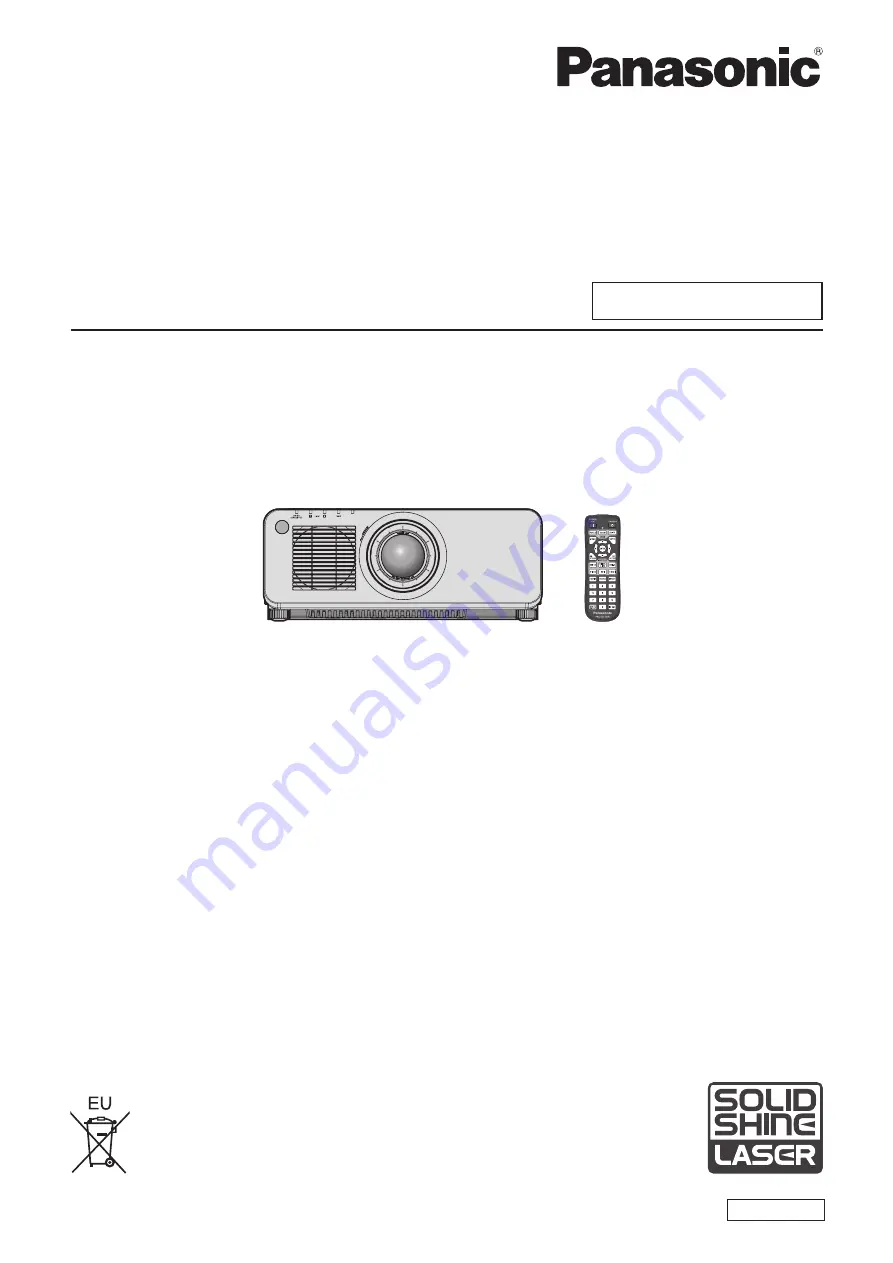
Thank you for purchasing this Panasonic product.
■
This manual is common to all the models regardless of suffixes of the Model No.
z
for Taiwan
BT: Black model, the standard zoom lens supplied
z
for India
BD: Black model, the standard zoom lens supplied
LBD: Black model, the lens sold separately
z
for Korea
B: Black model, the standard zoom lens supplied
W: White model, the standard zoom lens supplied
z
for Asia (except for Taiwan, India, Korea) / Oceania / Africa
BA/B: Black model, the standard zoom lens supplied
LBA/LB: Black model, the lens sold separately
WA/W: White model, the standard zoom lens supplied LWA/LW: White model, the lens sold separately
z
for other countries or regions
B: Black model, the standard zoom lens supplied
LB: Black model, the lens sold separately
W: White model, the standard zoom lens supplied
LW: White model, the lens sold separately
■
Before operating this product, please read the instructions carefully and save this manual
for future use.
■
Before using this product, be sure to read “Read this first!” (
x
pages 5 to 16).
DPQP1233ZA/X1
DLP™ Projector
Commercial Use
Operating Instructions
Functional Manual
ENGLISH
Model No.
PT-RZ870


































