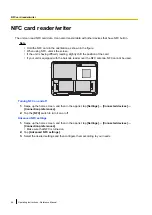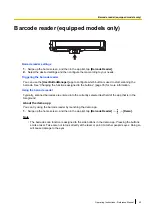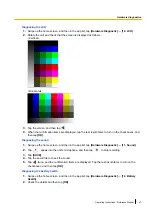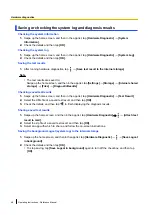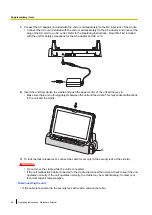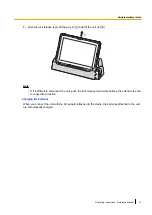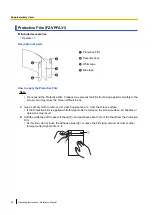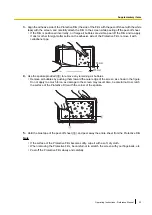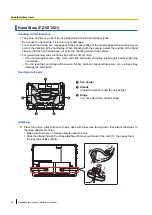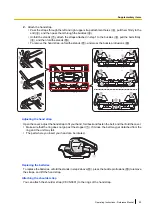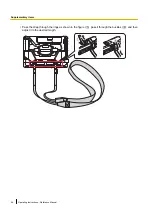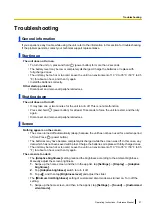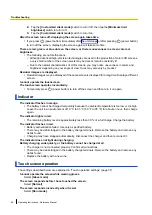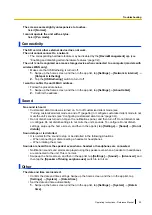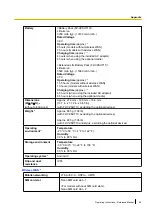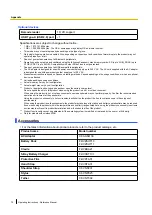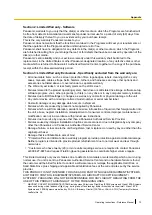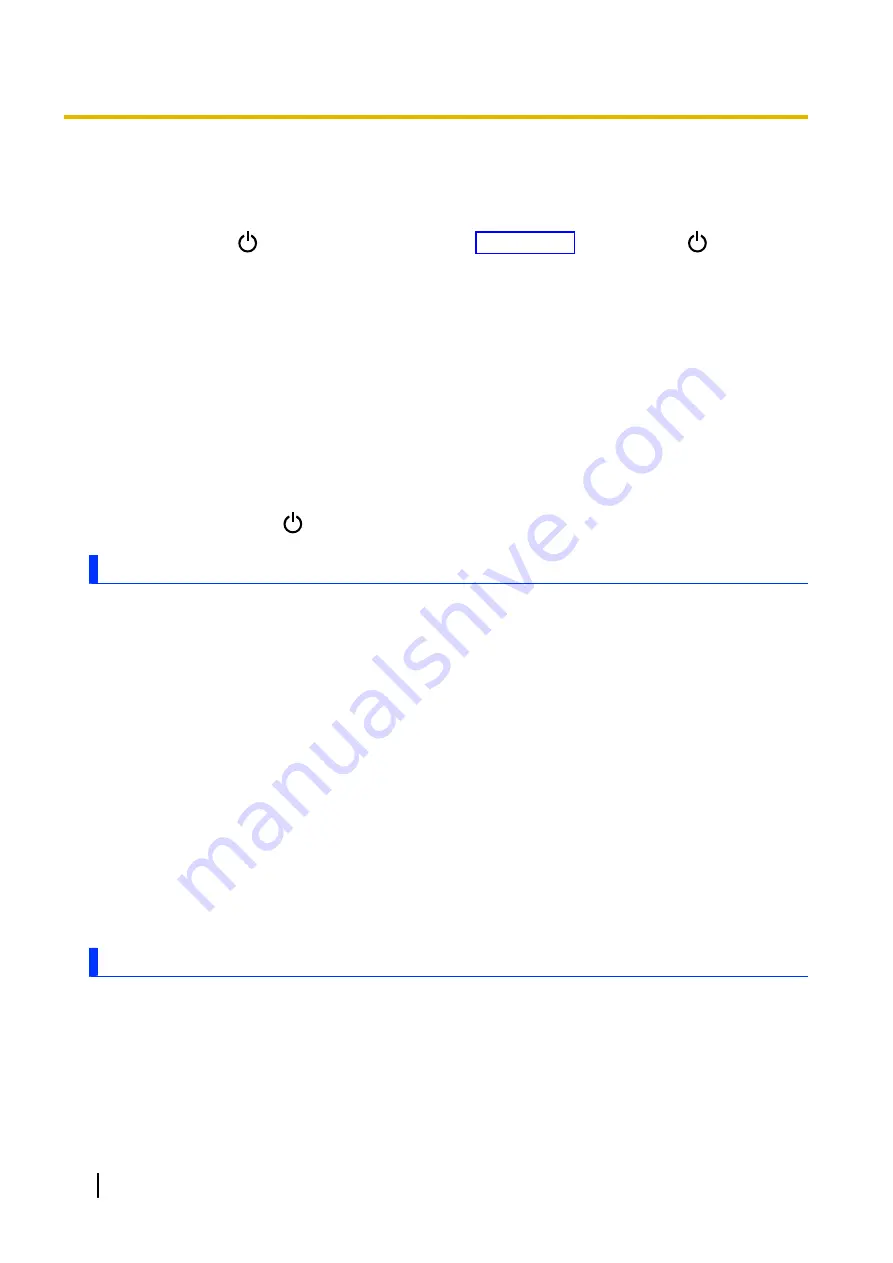
2.
Tap the
[Customized silent mode]
switch to turn it off, then tap the
[Minimum limit
brightness]
switch to turn it off.
3.
Tap the
[Customized silent mode]
switch to turn it on.
After the screen turns off, displaying the screen again takes time.
•
If you press
(power button) immediately after the unit sleeps or after pressing
(power button)
to turn off the screen, displaying the screen again will take some time.
There are red, green, or blue dots on the screen, or there is unevenness in screen colors or
brightness.
•
The following are not malfunctions.
–
Although advanced high-precision technologies are used in the production of color LCD screens,
a very small number of the screen pixels may be dark or remain constantly lit.
–
Due to the natural characteristics of LCD screens, you may notice unevenness in colors and
brightness depending on your angle of view. Hues may also vary by product.
Residual images are displayed.
•
Residual images may be displayed if the same screen is displayed for a long time. Display a different
screen.
I cannot operate the touchscreen.
The touchscreen operates involuntarily.
•
Temporarily press
(power button) to turn off the screen and then turn it on again.
Indicator
The indicator flashes in orange.
•
The battery cannot be charged temporarily because the ambient temperature is too low or too high.
Leave the unit in an environment of 10 °C to 35 °C (50 °F to 95 °F) for about an hour, then charge
again.
The indicator lights in red.
•
The remaining battery level is approximately less than 30 % of a full charge. Charge the battery.
The indicator flashes in red.
•
Battery authentication failed. Use only a specified battery.
•
There may be debris lodged in the battery charge terminals. Remove the battery and remove any
debris found.
•
Charging may have stopped automatically. Disconnect the charger and then reconnect it.
The indicator does not light during charging.
Battery charging ends quickly, or the battery cannot be charged at all.
•
The charger is not connected properly. Confirm all connections.
•
There may be debris lodged in the battery charge terminals. Remove the battery and remove any
debris found.
•
Replace the battery with a new one.
Touch screen operation
The settings described below are explained in “Touch operation settings” (page 37).
I cannot operate the screen while wearing gloves.
Select
[Glove mode]
.
The screen responds before I have touched the screen.
Select
[Normal]
.
The screen responds incorrectly when it is wet.
Select
[Rain mode]
.
58
Operating Instructions - Reference Manual
Troubleshooting