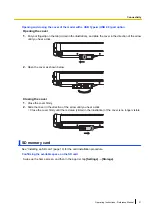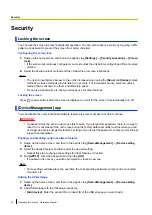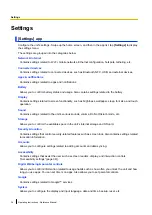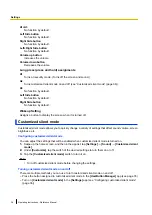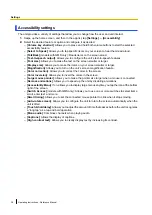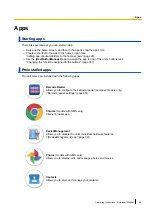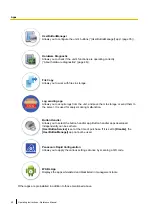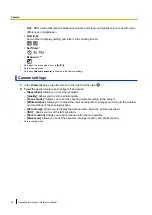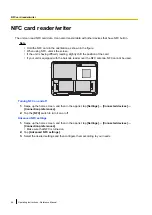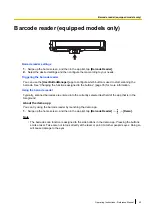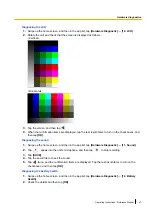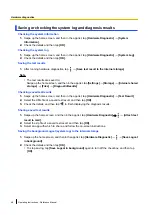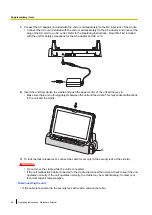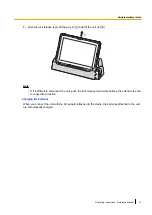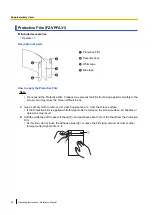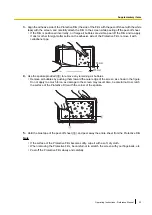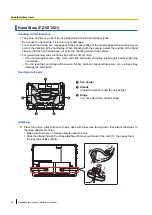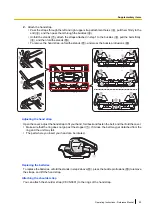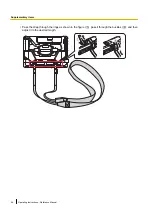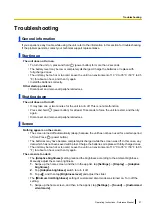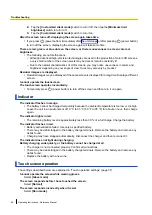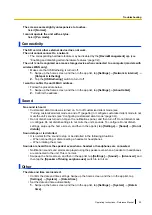Barcode reader (equipped models only)
Barcode reader settings
1.
Swipe up the home screen, and then in the app list, tap
[Barcode Reader]
.
2.
Select the desired settings and then configure them according to your needs.
Triggering the barcode reader
You can use the
[UserButtonManager]
app to configure which button is used to start scanning the
barcode. See “Changing the functions assigned to the buttons” (page 35) for more information.
Using the barcode reader
Typically, scanned barcodes are entered into the currently selected text field of the app that is in the
foreground.
About the demo app
You can try using the barcode reader by launching the demo app.
1.
Swipe up the home screen, and then in the app list, tap
[Barcode Reader]
®
®
[Demo]
.
Note
•
The barcode scan function is assigned to the side buttons in the demo app. Pressing the buttons
emits a laser. Take care not to look directly at the laser or point it at other people’s eyes. Doing so
will cause damage to the eyes.
Operating Instructions - Reference Manual
45
Barcode reader (equipped models only)