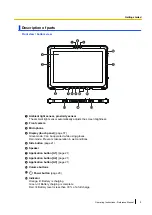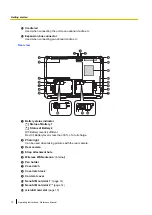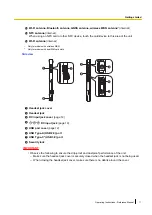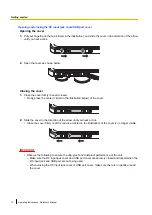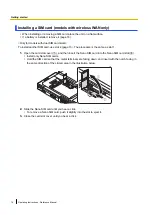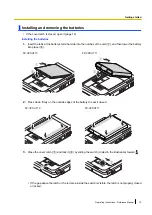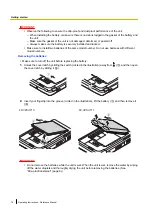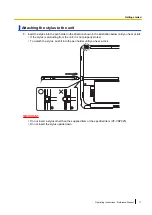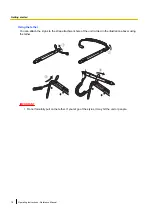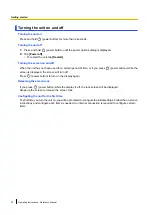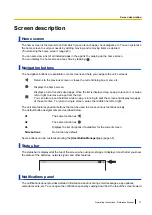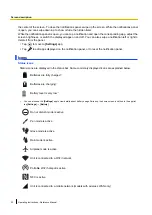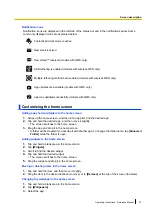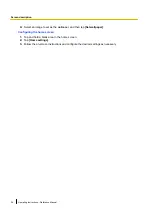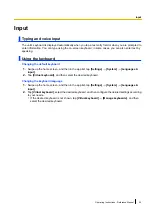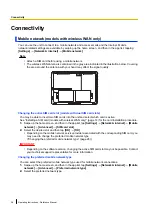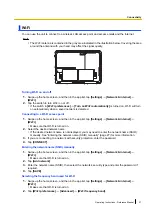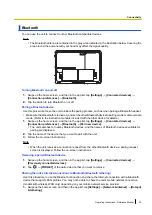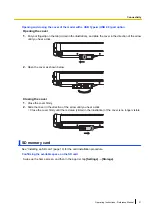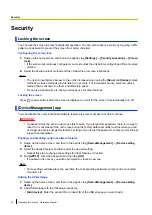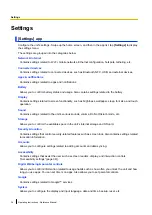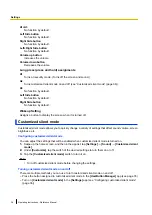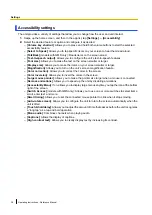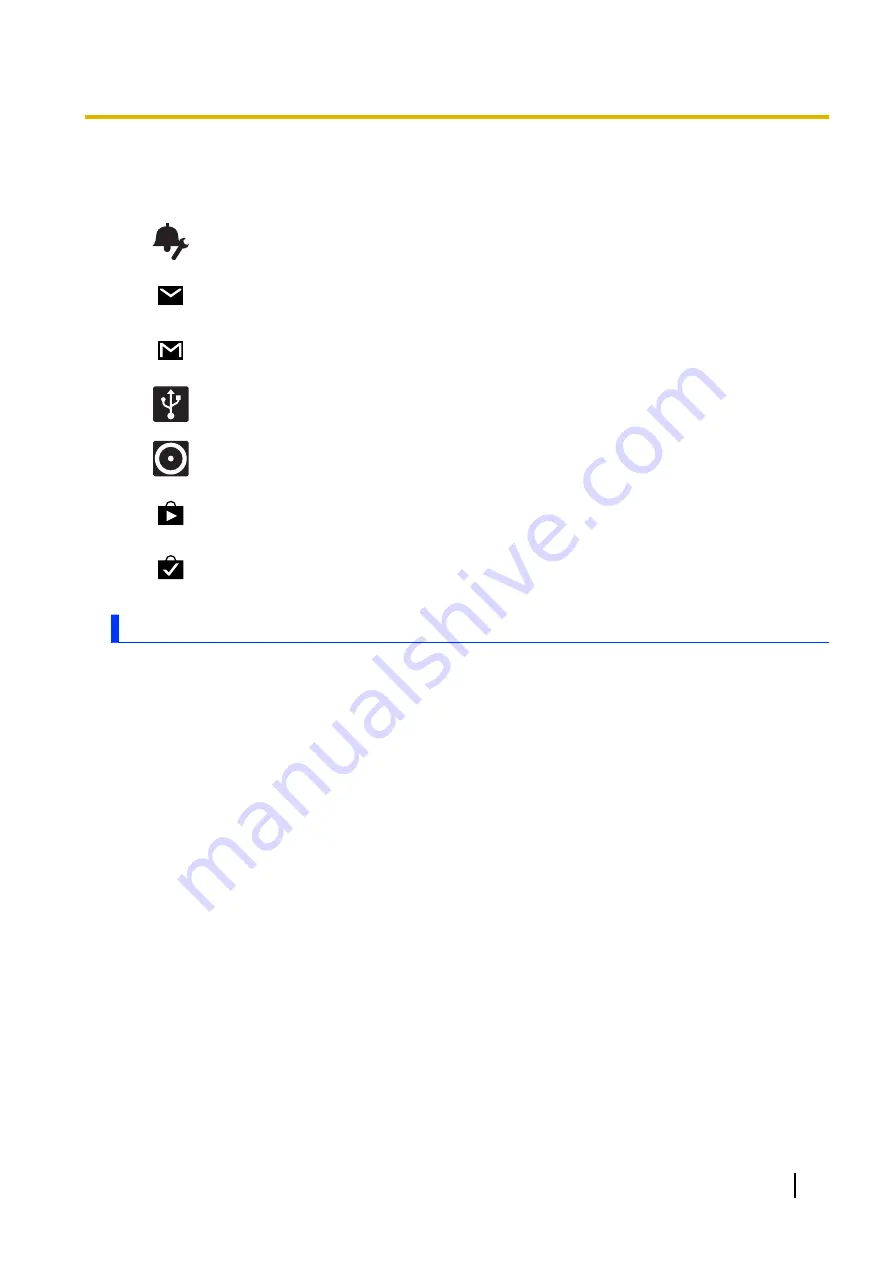
Notification icons
Notification icons are displayed in the left side of the status bar and in the notifications panel. Some
commonly displayed icons are explained below.
Customized silent mode is active
New email received
New Gmail™ received (models with GMS only)
USB tethering is enabled (models with wireless WAN only)
Multiple tethering methods are enabled (models with wireless WAN only)
App updates are available (models with GMS only)
App was updated successfully (models with GMS only)
Customizing the home screen
Adding app shortcuts/folders to the home screen
1.
Swipe up the home screen, and then in the app list, find the desired app.
2.
Tap and hold the desired app, and then move it slightly.
•
The screen switches to the home screen.
3.
Drag the app and drop it in the home screen.
•
A folder will be created if you overlap it with another app. To change the folder name, tap
[Unnamed
Folder]
while the folder is open.
Adding widgets to the home screen
1.
Tap and hold a blank area in the home screen.
2.
Tap
[Widgets]
.
3.
Scroll to find the desired widget.
4.
Tap and hold the desired widget.
•
The screen switches to the home screen.
5.
Drag the widget and drop it in the home screen.
Moving or deleting items in the home screen
1.
Tap and hold the item, and then move it slightly.
2.
Drag the item to the desired location (to move) or to
[Remove]
at the top of the screen (to delete).
Changing the wallpaper in the home screen
1.
Tap and hold a blank area in the home screen.
2.
Tap
[Wallpapers]
.
3.
Select the app.
Operating Instructions - Reference Manual
23
Screen description