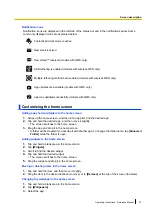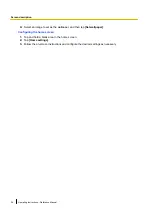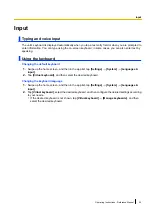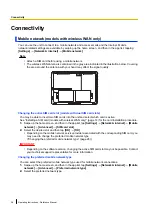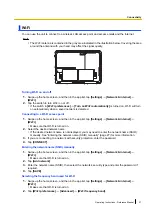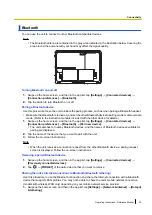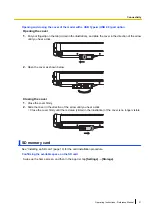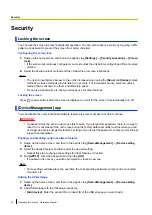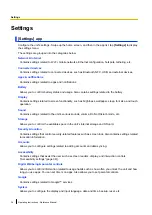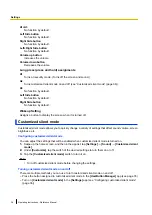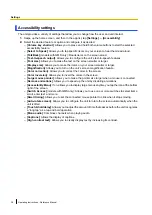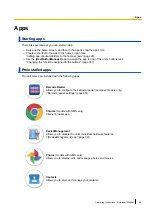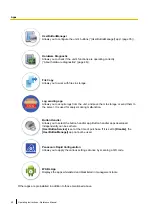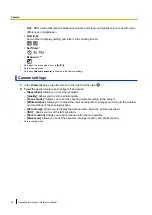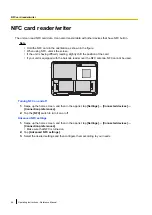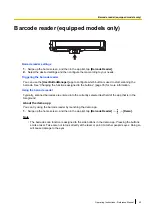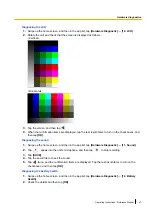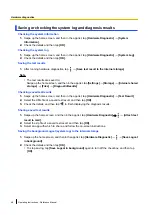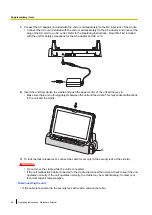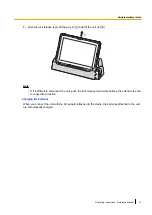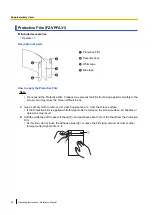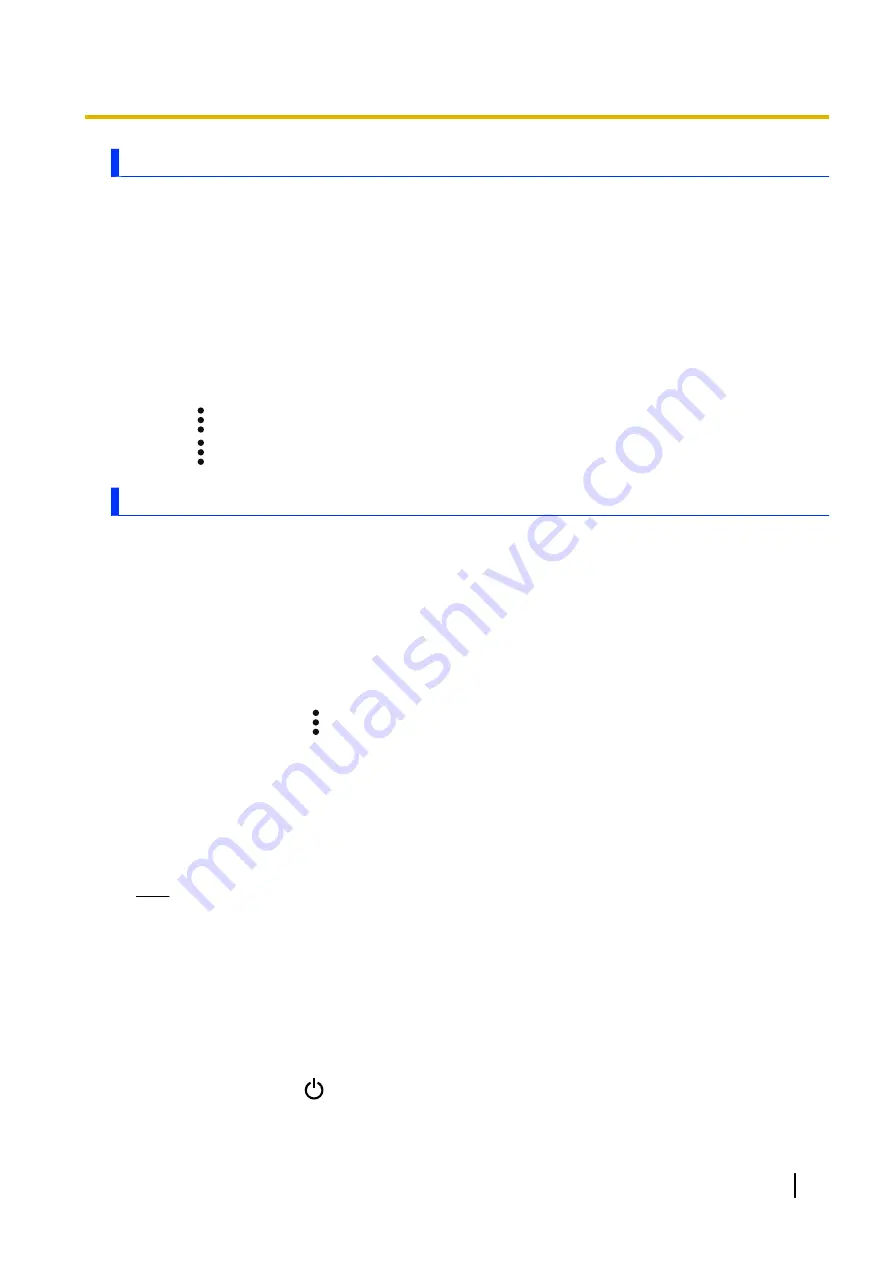
[Panasonic Enterprise Launcher] app
You can change the home app to Panasonic Enterprise Launcher. If Panasonic Enterprise Launcher is set,
you can control the use of the functions or apps. In Panasonic Enterprise Launcher, there are two modes,
kiosk mode and user mode.
•
Administrator login is necessary to customize the Panasonic Enterprise Launcher.
•
Launcher3 is the Android™ standard home app.
Using [Panasonic Enterprise Launcher]
1.
Swipe up the home screen, and then in the app list, tap
[Settings]
®
[Apps & notifications]
(
®
[Advanced]
®
[Default apps]
.
*1
May not be displayed
2.
Tap
[Home app]
®
[Panasonic Enterprise Launcher]
.
3.
Tap
®
[Admin login]
®
enter the password (default: blank)
®
[OK]
.
4.
Tap
®
[Settings]
, and then configure the desired settings according to your needs.
Touch operation settings
You can select the following touch operation modes to suit your working conditions.
–
Glove mode
: Makes the screen more sensitive to touch operations. Useful when operating the unit while
wearing gloves.
–
Pen mode
: Changes the screen to a sensitivity optimized for stylus operations.
–
Rain mode
: Prevents accidental operation when the screen is wet.
1.
Swipe up the home screen, and then in the app list, tap
[Settings]
®
[Display]
®
[Advanced]
®
[Touch operation mode]
.
2.
Select the desired mode.
3.
When necessary, tap
®
[Advanced]
, select the desired feature and configure it as desired.
–
[Finger sensitivity]
: Set the sensitivity required for the screen to respond to touch operations. If the
sensitivity is high or the screen is wet, select
[Low]
. If you feel that the sensitivity is low, select
[High]
.
–
[Glove thickness]
: Set the screen sensitivity according to the glove thickness.
–
[Rain condition]
: Set according to the amount of rain falling on the screen, i.e., how wet the screen
is.
•
When
[Rain condition]
is set to
[Heavy]
, “tap and hold” operations are limited to 2 seconds.
Note
•
You can also change the touch operation mode by tapping
[Touch operation mode]
in the power
options menu (see “Power options menu” (page 35)).
•
Turn glove mode off when you are not wearing gloves.
•
Even if glove mode is enabled, the unit may not be able to be operated while wearing certain types
of gloves.
•
When rain mode is enabled, the screen operates in single-finger touch mode (i.e., only one finger
press is recognized at a time) and responds by being firmly pressed with a finger.
•
Even if rain mode is enabled, the unit may not be able to be operated or may not respond properly
to touches when the entire screen is wet or depending on the amount of water on the screen.
Temporarily press
(power button) to turn off the screen and wipe the water off of the screen.
Operating Instructions - Reference Manual
37
Settings