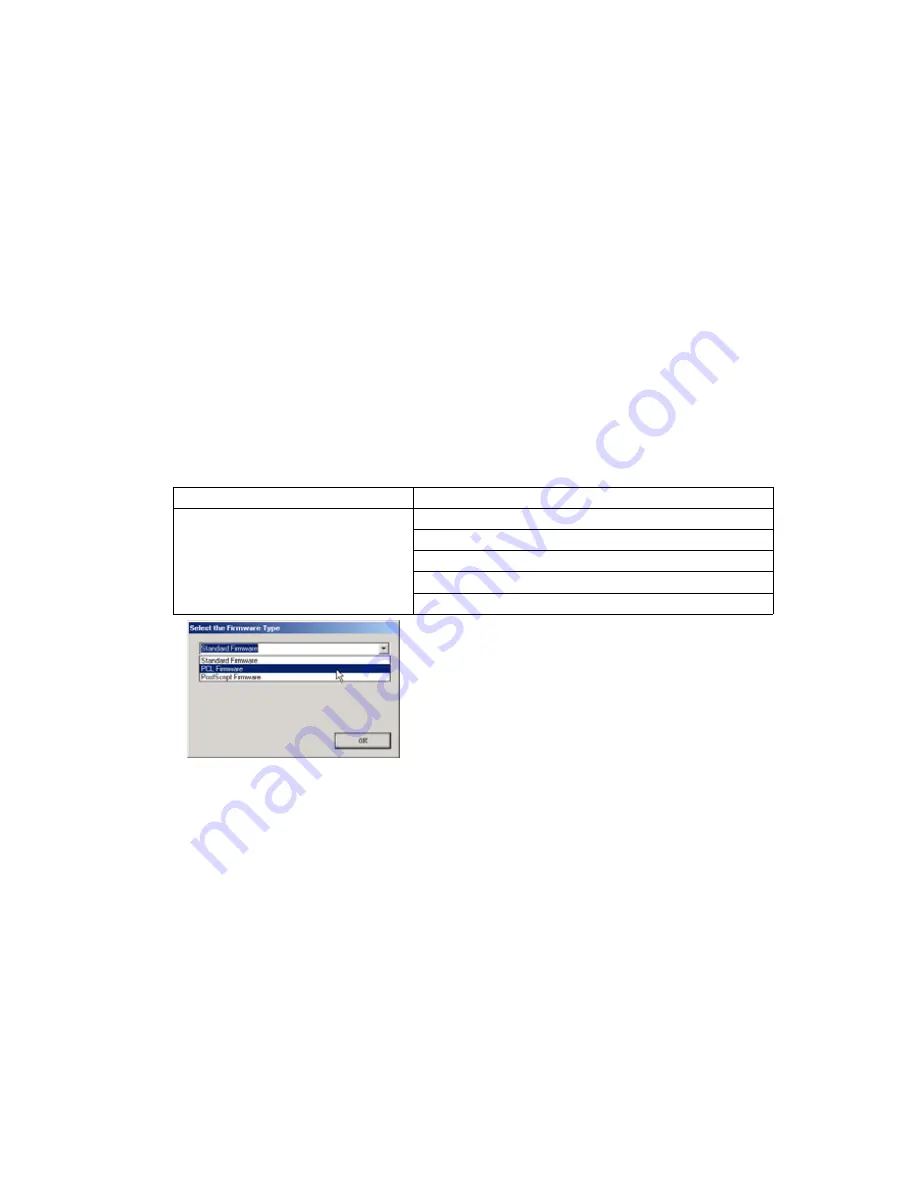
97
DP-8032/8025
2008
Ver. 1.2
CD-ROM to the Firmware Data Folder in your PC, or access the Service Web site to download the
latest Firmware Code. When performing the self-extraction wizard for preparing the Firmware Code
File, make sure and agree with the license agreement, then input the password
“1Panasonic!”
. The
Archive will be extracted automatically into the designated folder.
Example :
From :
Destination Shortcut Batch File: D:(CD-ROM Drive) \ xFirmware \ USA.bat
Firmware Code File
: DP-8032_8025_xx_xxxxxx.exe
To :
Firmware Data Folder
: C:\ Panasonic \ Panasonic-FUP \ Data
Note:
For the Data Security Kit, Please refer to the Section 3.7.3., "Updating through USB Port (Alternate
method)".
3) Preparing the Main Unit for the Firmware Upgrade
Print the F5/F6 Parameters List (Copier Service Mode F9-03-00).
Make sure the unit's F7-01:Application password is the same as the tool's password.
Make sure the unit is in an idle state (e.g. not making copies, not printing, etc.).
4) Upgrading the Main Unit's Firmware Code
Start the Network Firmware Update Tool and select the following
Firmware Code Folders
in the
C:\Panasonic\Panasonic-FUP\Data
folder, and then follow the display instructions to upgrade the
Main Unit's Firmware Codes.
Note:
1. Manual mode must be used, when updating the designated version of the firmware or changing
the type of the firmware.
Please refer to the Section 2.2, "Setting up the Network Firmware Update Tool, File Selection Tab"
of the Operating Instructions.
2. While updating the firmware code, the display may become garbled, however, it will return to
normal upon completion of the firmware update.
3. If the firmware update fails and the unit does not boot up, the Network Firmware Update Tool will
not be able to transfer the firmware code. If this occurs, please refer to the next section "Updating
through the USB Port" and use the Local Firmware Update Tool to recover the unit.
4. The suffix "_xx" for the Folder Name or File Name may not exist depending on the destination
location.
5) After the Firmeware Update is completed, enter the F5 & F6 Parameters according to the lists printed
in step 3).
Parent Firmware File Folder
Sub Firmware File Folder
\ DP-8032_8025_xx_xxxxxx
\
Pnl
\ L80_PNLAxVxxxxx_xx
\
Sc_Std
\ SFD-L80AxVxxxxx_xx
\
Sc_Pcl
\ SFD-L80BxVxxxxx_xx
\
Sc_Ps
\ SFD-L80DxVxxxxx_xx
\
Spc
\ L80_SPCAAVxxxxx
When you select the Parent Folder, as illustrated
the Firmware Type window appears. Proper Sub
File Folders are selected automatically by selecting
the Firmware Type.
The transferring order is set up automatically.
Summary of Contents for DP-8032
Page 2: ...2 ...
Page 3: ...3 ...
Page 5: ...5 Hinweis Beispiel ...
Page 9: ...9 ...
Page 10: ...10 ...
Page 11: ...11 ...
Page 12: ...12 memo ...
Page 397: ...Published in Japan ...






























