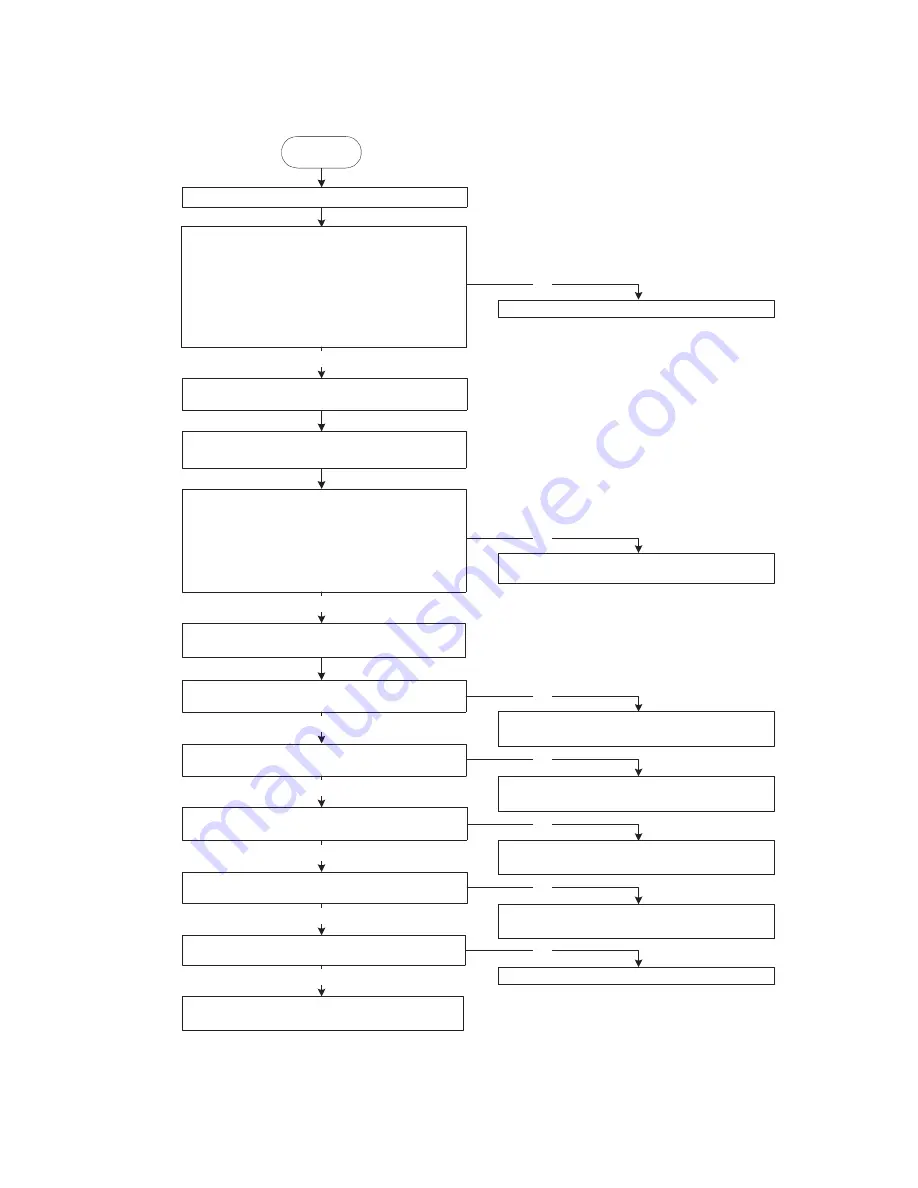
137
DP-8032/8025
2008
Ver. 1.2
4.5.
Troubleshooting the LAN Interface
4.5.1.
Checking Network Configuration
START
From the DOS Prompt, enter the following
command-line utility: ipconfig /all
Locate a PC connected to the same Subnet
Mask as the unit
Does the displayed Network configuration,
match the following settings of the unit
Internet Parameters ?
Print the current Internet Parameters List
Does the DNS Server respond to the
"ping IP" command ?
From the DOS Prompt, enter the following
command-line utility: "route print"
Does the current routing table for the
Gateway match ?
Ask the Network Administrator to correct
the routing table on that Gateway.
Ask the Network Administrator to
verify the proper information.
Check the power switch, cables , and the
current settings of unit.
Does the Default Gateway respond to the
"ping IP" command ?
Ask the Network Administrator to check the
Default Gateway, and system status.
Does the unit respond to the
"ping host name" command ?
Ask the Network Administrator to check the
Default Gateway, and system status.
Ask the Network Administrator to verify the
POP/SMTP account, and system status.
Does the unit respond to the
"telnet" command ?
Replace the SC PCB
Ask the customer for the Pre-Installation
Information form filled out by the Network
Administrator.
Verify this information with the Internet
Parameters List that you just printed.
Are the Internet Parameters entered
correctly into the unit?
Re-enter the Internet Parameters correctly.
Yes
Yes
Yes
Yes
Yes
Yes
Yes
No
No
No
No
No
No
No
Default Gateway IP Address:
DNS Server IP Address:
Subnet Mask:
Summary of Contents for DP-8032
Page 2: ...2 ...
Page 3: ...3 ...
Page 5: ...5 Hinweis Beispiel ...
Page 9: ...9 ...
Page 10: ...10 ...
Page 11: ...11 ...
Page 12: ...12 memo ...
Page 397: ...Published in Japan ...






























