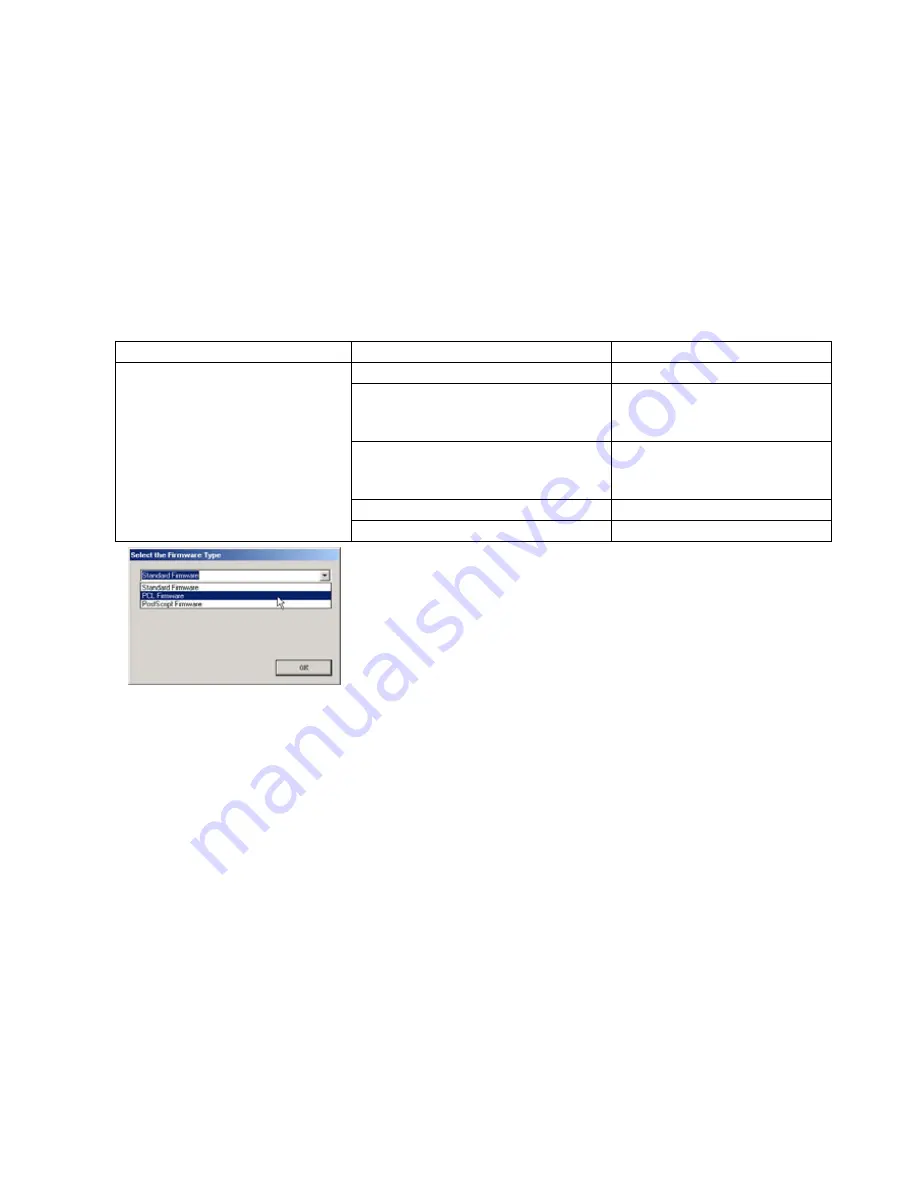
259
DP-8032/8025
2008
Ver. 1.2
If the unit does not boot up, follow the procedure below:
a. Turn the power OFF (use the power switch on the back of the machine, not the side of the
machine.).
b. Turn the power ON while holding the
[ENERGY SAVER]
key.
c. When the unit's front panel green lamp turns On, release the
[ENERGY SAVER]
key, it is now ready
to accept the firmware code from the USB Port.
Now connect the USB Cable between the Unit and PC.
4) Upgrading the Main Unit's Firmware Code
Start the Network Firmware Update Tool, and select the following
Parent Firmware File Folder
in the
C:\Panasonic\Panasonic-FUP\Data
folder. The Firmware Type window appears, and proper
Firmware Files are selected automatically by selecting the Firmware Type. Then follow the display
instructions to upgrade the Main Unit's Firmware Codes.
Note:
1. While updating the firmware code, the display may become garbled, however, it will return to
normal upon completion of the firmware update.
2. Please refer to the service manual for additional details.
3. The suffix
“_xx”
for the Folder Name or File Name may not exist depending on the destination
location.
Parent Firmware File Folder
Sub Firmware File Folder
Firmware File
\ DP-8032_8025_xx_xxxxxx
\
Sc_Std
\ SFD-L80AxVxxxxx_xx
SFD-L80AxVxxxxx_xx.BIN
\
Sc_Pcl
\ SFD-L80BxVxxxxx_xx
SFD-L80BxVxxxxx_xx.BIN
SFD-L80CxVxxxxxa_xx.BIN
SFD-L80CxVxxxxxb.BIN
\
Sc_Ps
\ SFD-L80DxVxxxxx_xx
SFD-L80DxVxxxxx_xx.BIN
SFD-L80ExVxxxxxa_xx.BIN
SFD-L80ExVxxxxxb.BIN
\
Spc
\ L80_SPCAAVxxxxx
L80-SPCAxVxxxxx.BIN
\
Pnl
\ L80_PNLAxVxxxxx_xx
L80-PNLAxVxxxxx_xx.BIN
When you select the Parent Folder, as illustrated the Firmware Type
window appears. Proper Firmware Files are selected automatically
by selecting the Firmware Type.
The transferring order is set up automatically.
Summary of Contents for DP-8032
Page 2: ...2 ...
Page 3: ...3 ...
Page 5: ...5 Hinweis Beispiel ...
Page 9: ...9 ...
Page 10: ...10 ...
Page 11: ...11 ...
Page 12: ...12 memo ...
Page 397: ...Published in Japan ...






























