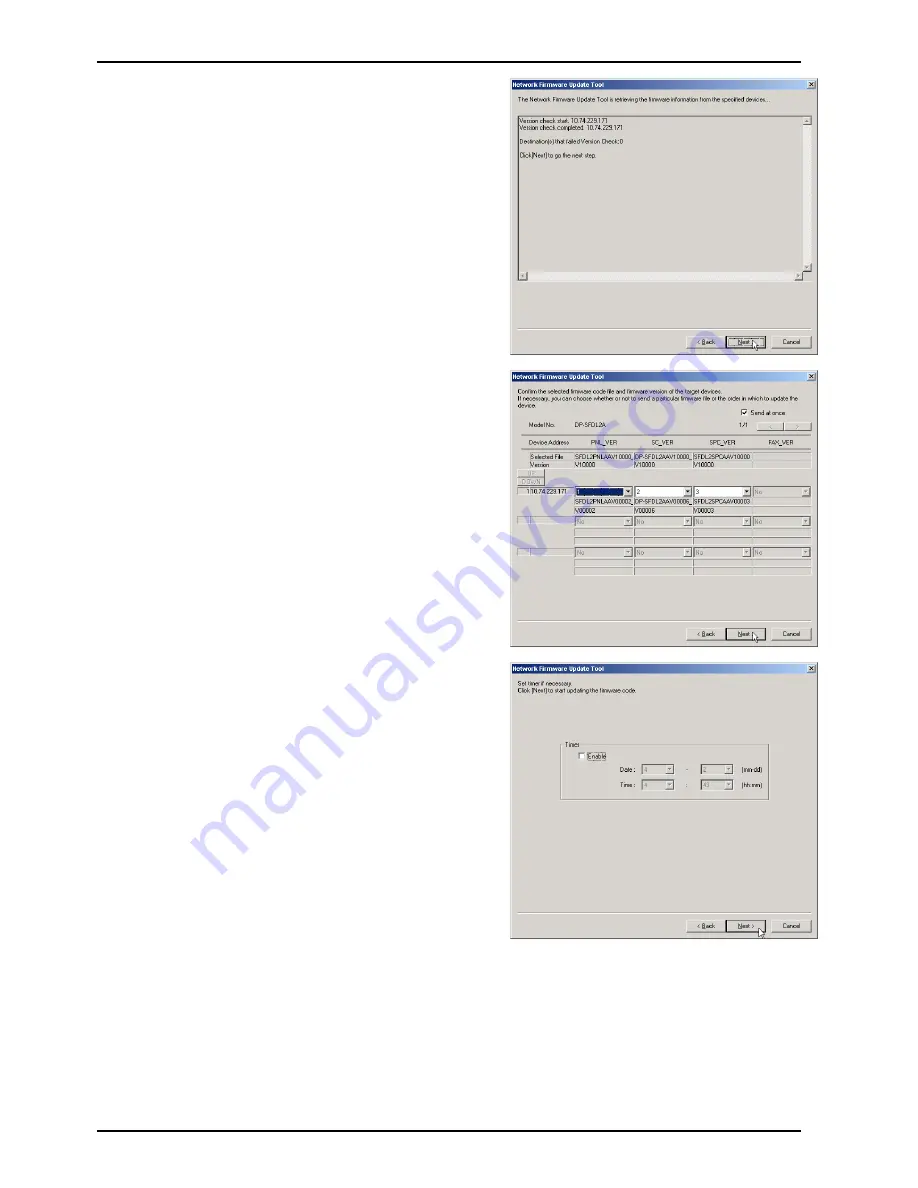
Network Firmware Update Tool (LAN)
Page 12
7.
The version check for the specified devices
starts automatically.
If 0 destinations fail the version check go to the
next step.
Click [
Next>
].
Note:
If a timeout error occurs, please confirm
that the device is not currently in Service Mode
and also that the Device’s IP address pings
successfully. You may need to go back and
change some of the settings within the tool
before proceeding with the update.
8.
Verify that the information you want to update is
correct before proceeding.
Then click [
Next>
].
Note:
If "Send at once" is checked, all firmware
will be sent at once, and then erase, write and
reboot are performed for the entire package.
If "Send at once" is unchecked, each firmware
(SC, PNL, SPC, etc.) is transmitted separately,
and each time the unit erases, writes and reboots
in the normal mode for each independent
update.
This "Send at once", function cannot be used if
the model is DP-6010 / 4510 / 3510, firmware
type is PCL or PS, and the unit SC version is
V1.xxxx.
9.
Confirm the destination device(s) again.
Set timer communication if necessary, otherwise
leave unchecked.
Then click [
Next>
].
Summary of Contents for DP-8032
Page 2: ...2 ...
Page 3: ...3 ...
Page 5: ...5 Hinweis Beispiel ...
Page 9: ...9 ...
Page 10: ...10 ...
Page 11: ...11 ...
Page 12: ...12 memo ...
Page 397: ...Published in Japan ...






























