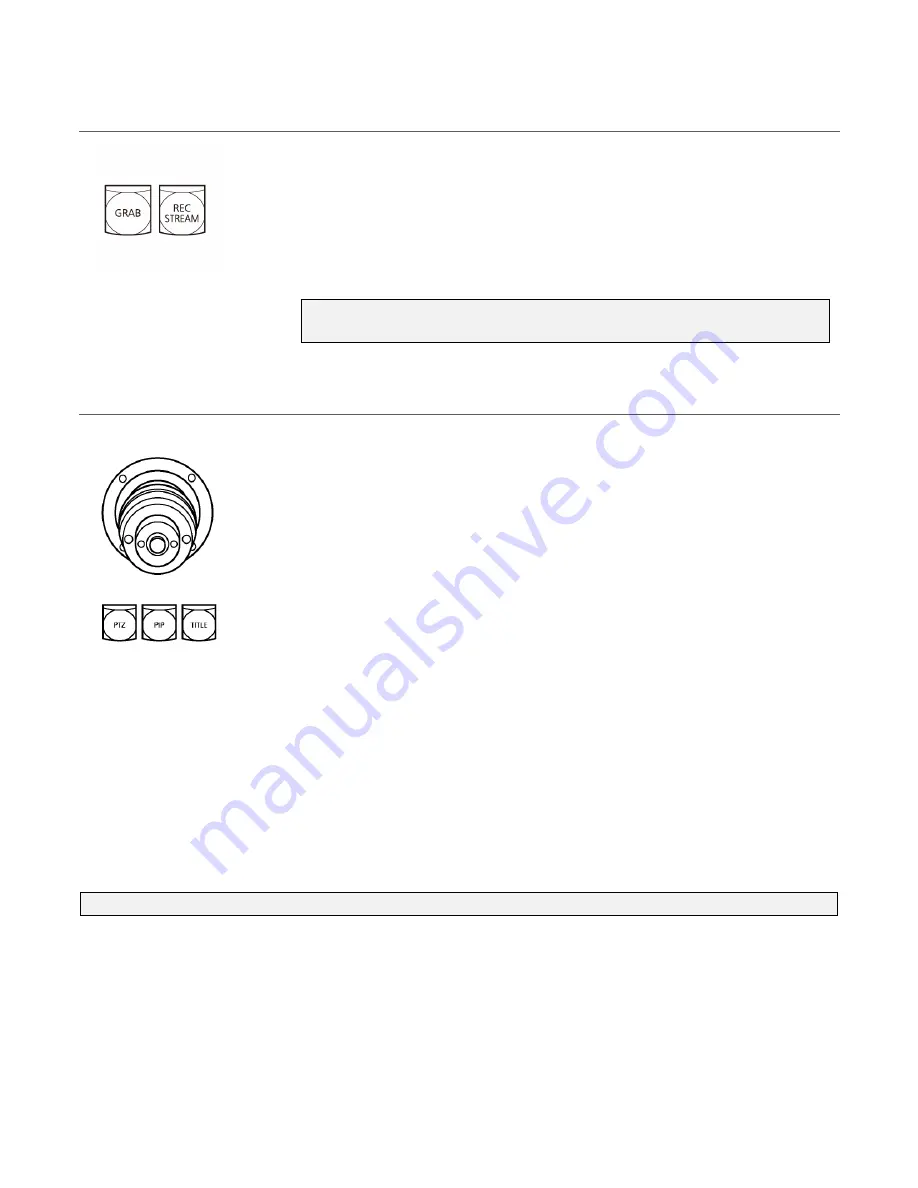
99
Section 15.6 Grab & Stream/Record
FIGURE 103
These two buttons relate to capture and internet streaming.
•
GRAB
– Punch this button to capture a still image from
Program
output.
•
REC/STREAM –
This button toggles
the
STREAM/RECORD
feature found in the
Dashboard
at the top of the
Live Desktop
.
Note: Stream/Record requires the installation of the the optional
NewTek Streaming for AV-HLC100 plugin.
Section 15.7 Joystick
FIGURE 104
Obviously, AV-HLC100’s professional 3-axis joystick is easy to use, and
provides more functionality than simple PTZ camera control.
Three delegate buttons located just below the joystick assign the joystick
to control various features as follows:
•
PTZ
– Press this button, and choose a PTZ camera to control using
the
Menu
controls at left.
•
PIP –
Press this button to use the joystick to move or re-size the
Picture in Picture
overlay. Choose the PiP source in the
Menu.
•
TITLE –
In similar fashion,
this button delegates the joystick to
control the position and size of the
Title overlay.
Choose the
Title
Preset
to load using the
Menu.
By default, pushing the joystick forward (away from the operator) tilts a PTZ camera down, while pulling
back on it tilts it upward, just like the joystick in an airplane would do. But pushing the joystick forward
when
PIP
or
TITLE
is delegated has the reverse effect, moving the overlay upward on the screen.
Twisting the joystick clockwise zooms a camera in, or scales an overlay up. And, naturally, twisting in the
other direction to does the reverse.
Hint: The application of PTZ control operations can be inverted in the Live Desktop (see Section 9.2.)






























