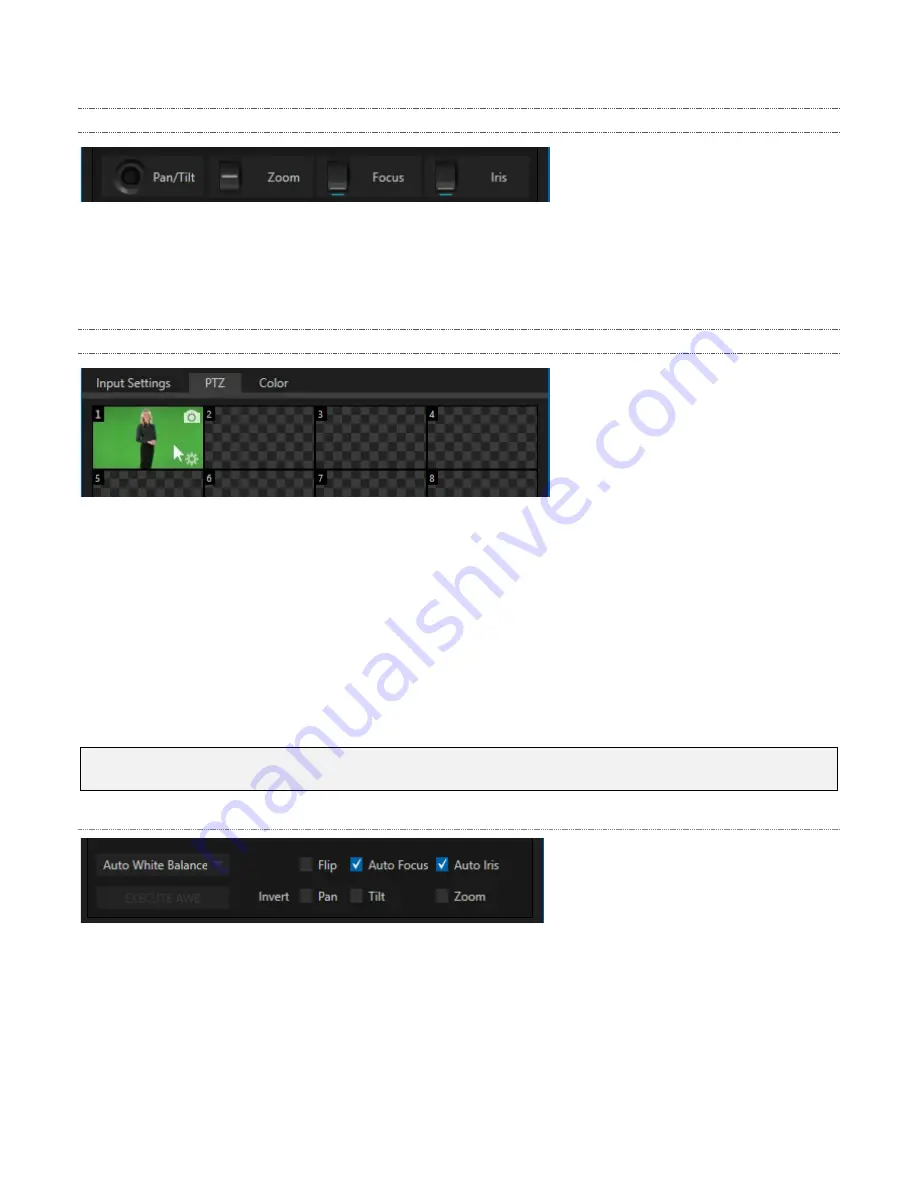
54
9.2.1 Manual Navigation
FIGURE 49
As set of manual
Position,
Zoom,
Focus
and
Iris
controls sits centrally just beneath the PTZ preset bin.
Drag the mouse on these to make manual adjustments. (The latter two items are supplemented by
Auto
Focus
and
Auto Iris
toggle switches just beneath.)
9.2.2 PTZ Presets
FIGURE 50
The large
Preset Bin
just above shows thumbnail icons for the first 24 of the camera’s PTZ presets (the
control surface provides access to up to 99 presets). Click a preset icon, and the camera will automatically
begin moving to the stored position.
To configure and store a preset:
1. Use the
Position, Zoom
and
Focus
controls to navigate to the desired camera angle, etc.
2. Then move the mouse over the preset icon you wish to store (or update), and click the
Snapshot
(camera) gadget that pops up in the upper-right corner of the icon (Figure 50).
Hint: Hold Shift when clicking the Snapshot (camera) gadget to update the representative thumbnail
image without modifying the preset already stored in that slot.
Camera Settings
FIGURE 51
For Panasonic PTZ cameras, the
White Balance
menu offers AWA and AWB presets, along with 3200
and 5600 Kelvin options. (White Balance is a ‘global’ setting, and is not stored in camera presets. By
contrast, the
Focus
setting, and the state of its
Auto
switch are stored individually in each preset. This is
also true for the
Iris
setting, and its
Auto
switch.)






























