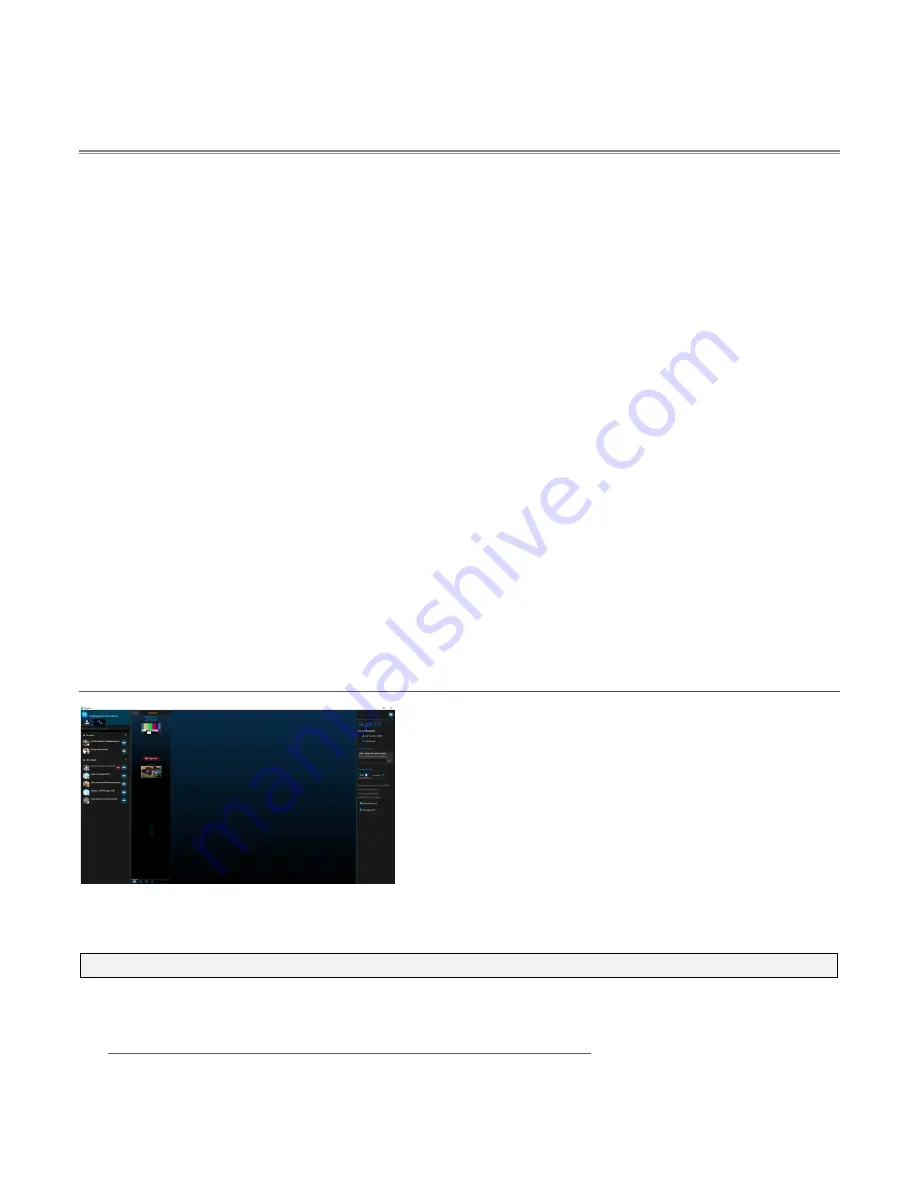
105
C. Using Skype TX
AV-HLC100 supports Skype TX input and output with the following features:
•
Begin by assigning one a/v input as a Skype TX input that can be mixed into your program just
like an SDI or NDI source. Use the
Source
menu in AV-HLC100’s
Input Configuration
panel to
select the
Local>Skype TX Caller
option.
•
Incoming audio from the remote Skype caller is normally controlled just like any other sound
source. When a video input has been assigned to “Skype TX Caller”, the corresponding
Audio
Mixer
input shows a Skype icon, and a
TALK
button is added to it (beside
Solo
).
•
AV-HLC100 automatically prepares a "mix-minus" audio return mix to send back to the remote
caller, consisting of the Master program sound with the caller’s audio removed. (This prevents
the caller from hearing an annoying 'echo'.) No configuration is necessary to set up this special
audio mix or assign it to the Skype audio return.
•
You can also configure a special "TALKBACK" input in the
Audio Mixer
(you might select one of
the two 1/4" Line level audio connectors, or the small pink (Mic level) connector on
the motherboard)
•
The AV-HLC100 operator presses the TALK button for his Skype channel incoming sound to talk
directly to the remote Skype caller without being heard 'on air'. This causes incoming Skype TX
sound to be removed from the Master audio mix, and redirected to the headphone output.
•
At the same time, sound from the TALKBACK input goes to the remote caller (only). This is used
for 'call screening' and off air direction.
C.1 Skype TX Control Application
FIGURE 105
The Skype TX system includes a standalone application - referred to as "Skype TX Control".
Note: Skype TX Control runs on another device (such as a laptop) on the same network as AV-HLC100.
Download the Skype TX installer here:
https://www.microsoft.com/en-us/download/details.aspx?id=45887






























