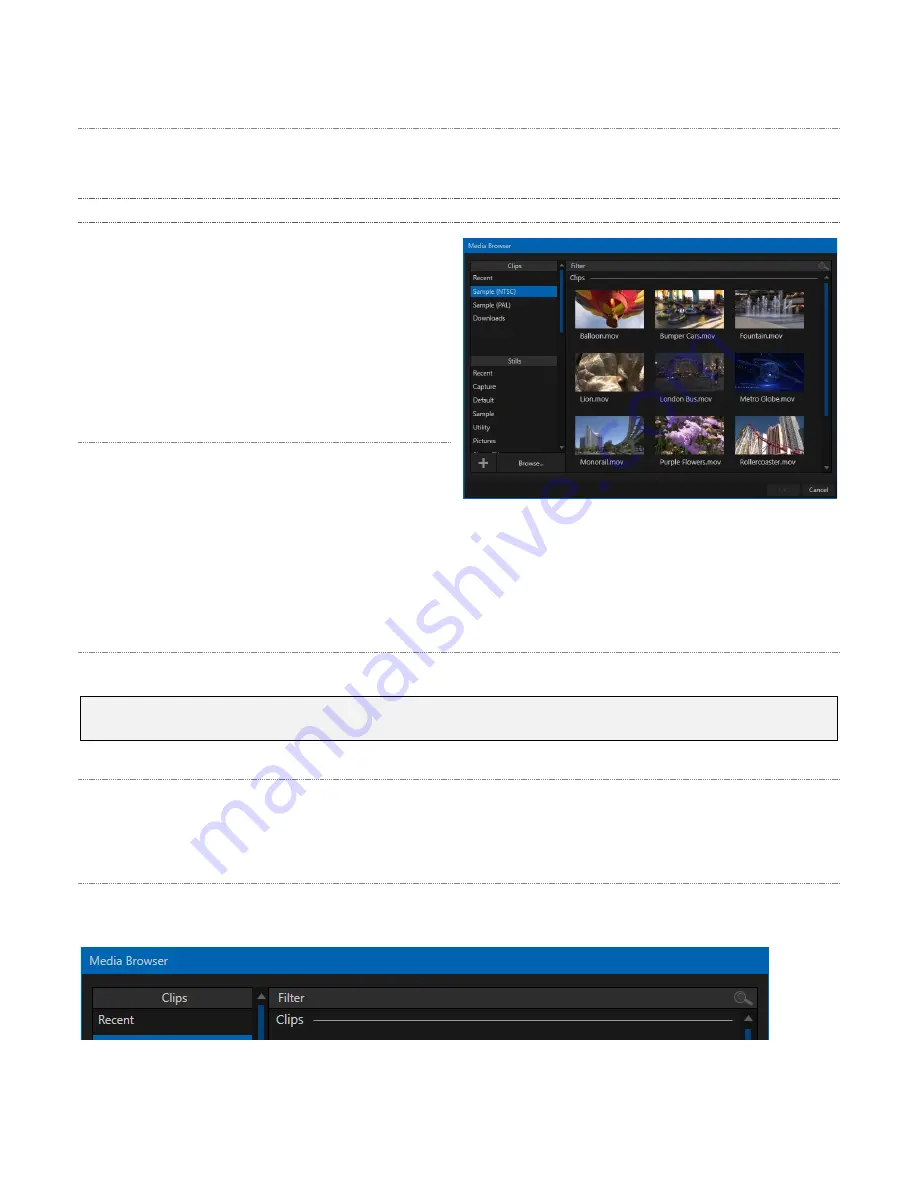
66
Alpha Channel Support
For files with transparency such as 32bit image files, use non-premultiplied (or ‘straight’) alpha channels.
Premultiplied files will not give the correct results when overlaid on other imagery.
11.1.3 Media Browser
AV-HLC100’s custom
Media Browser
provides
easy navigation and selection of content. It is
available anywhere in the
Live Desktop
that you
might wish to select content, transitions or effects
for use in your production.
The panel layout is principally comprised of two
panes, left and right, that we’ll refer to as the
Location List
and
File Pane
.
Location List
The
Location List
is a column of favorite
“locations”, grouped under headings such as
Clips, Titles, Stills, and so on.
The
Media Browser
is context sensitive, so the headings shown are always appropriate for the purpose
for which they were opened.
A list of sub-headings may appear under each main heading in the
Location List
. When you select a sub-
heading, the right hand pane – the
File Pane
– is populated
.
Browse
Clicking
Browse
opens a standard system file explorer, rather than the custom
Media Browser
.
Hint: To jump to the standard system file explorer (rather than the custom Media Browser) from a Media
Player, hold keyboard Shift while clicking the Add button.
File Pane
Icons appearing in the
File Pane
represent content located inside the sub-heading selected at left in the
Locations List
. These are grouped under horizontal dividers named for sub-folders, which allows related
content to be organized conveniently.
File Filters
The
File Pane
view is filtered to show only relevant content. For example, when selecting
Titles
, the
browser only shows
Title page
files (.cgxml).
FIGURE 64
FIGURE 63
















































