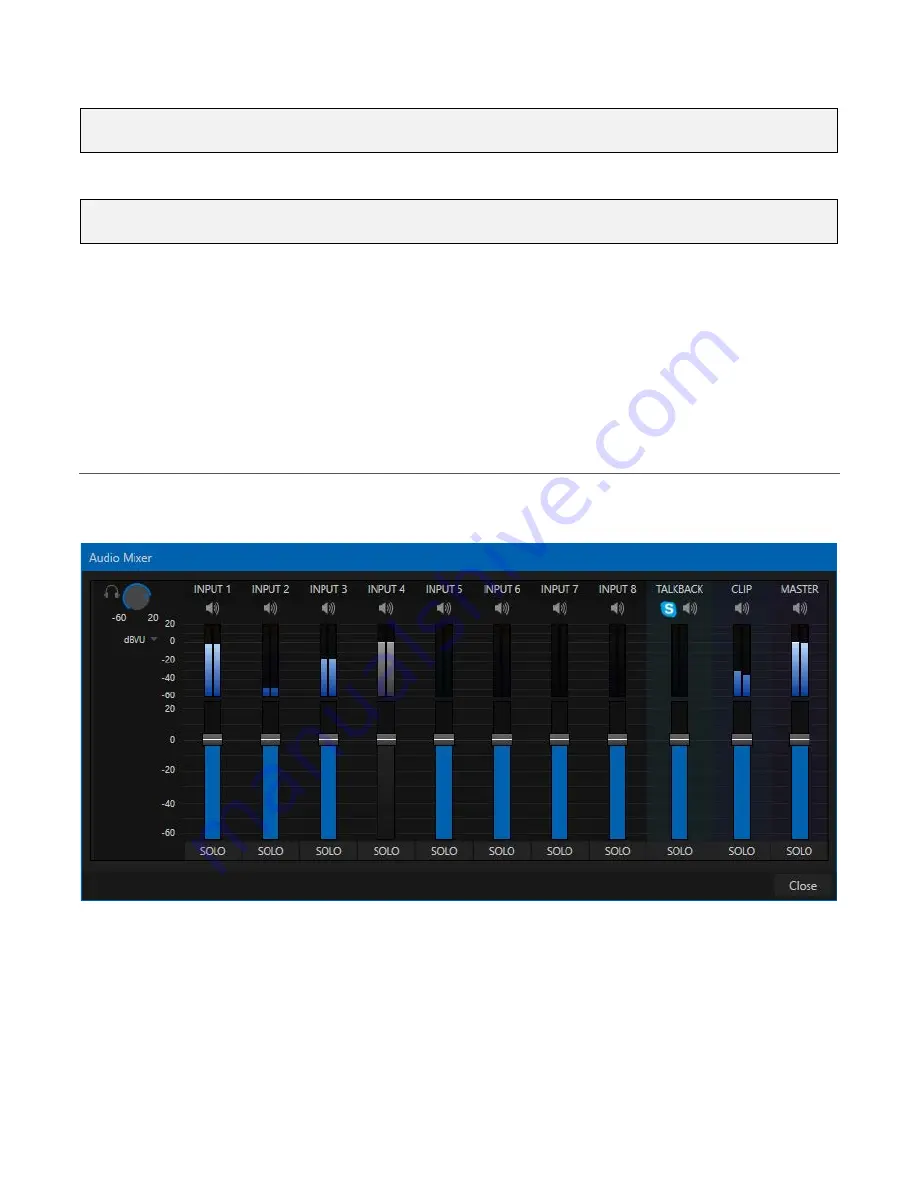
31
Hint: If an NDI source is no longer sending frames but remains connected, in some cases the last frame
seen may be shown.
a. For NDI video sources, simply making a selection completes the connection setup.
Note: To receive NDI|HX sources, such as the output from NDI-enabled Panasonic cameras, the
NewTek NDI|HX driver for Windows
®
must be installed on AV-HLC100.
b. HDMI sources (Input 1 option only) also configure
Format
automatically.
c. If you connect an SDI source, the
Format
menu defaults to SDI Auto. If auto-detect is
unable to determine a suitable format you can specify a format manually.
4. Continue to connect and configure additional video sources in the same manner.
We’ll look at the other options and settings later, but at this point you should be able to view the video
inputs you have configured on the
Live Desktop
multiview monitors.
Section 6.9 Configure Audio
Click the
Audio Mixer
button in the
Dashboard
at the top of the
Live Desktop
to reveal the Audio Mixer,
which provides configuration controls for all internal and external audio sources and output (Figure 17).
FIGURE 17
In addition to internal sources and output, the
Audio Mixer
supports eight independent external audio
source connections. Each input (and output) has its own control panel with
Volume
slider,
VU
meters,
and other convenient features.
An identifying label sits at the top of each control panel. Roll the mouse pointer over a label to reveal a
Configuration button
(gear) at right which, when clicked, opens the
Configuration
panel (Figure 18) for
that Mixer column.






























