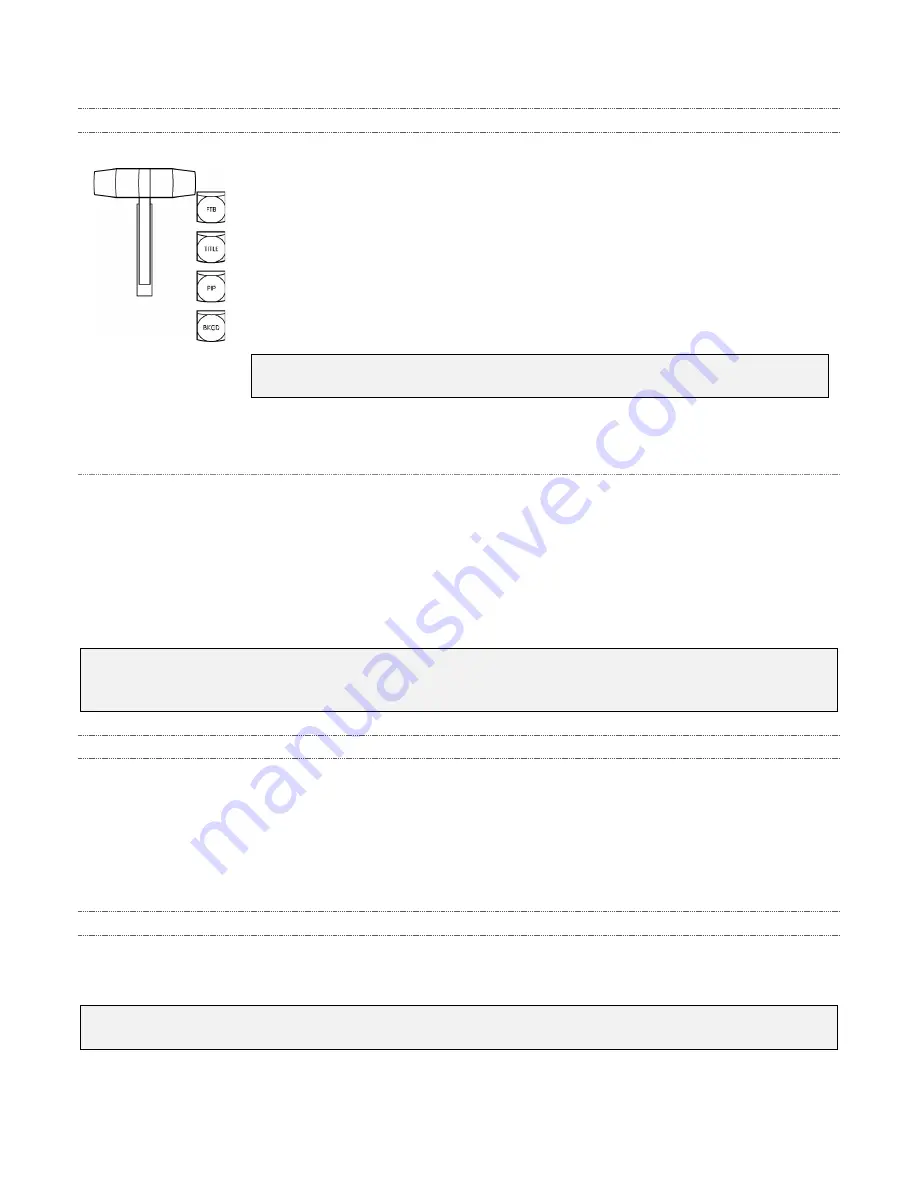
95
15.3.2 Switcher Delegates
A short column of buttons positioned at right beside the fader lever determines
what video layers (see Section 10.1.2) are affected by
Cut
,
Auto
, and
Fader
lever
operations.
These buttons are referred to as delegate buttons. When you press the
TITLE
button, the
Title Overlay
layer is ‘delegated’, and moving the
Fader lever
(for
example) will govern the display of the current title page.
Switcher delegate buttons support multi-selection, allowing you (for example) to
introduce a new
Background
source from the Preview row while simultaneously
displaying a suitable
Title
overlay.
Hint: FTB (Fade to Black) is located above the delegate button group, but is
not itself a delegate button.
FTB
Since it has come up here, let’s discuss the
FTB
feature next. The acronym stands for
Fade to Black
.
The result of punching
FTB
will not likely surprise you very much.
FTB
offers a convenient method of doing
what its name implies – fading
Program output
completely to black. It might help to think of
FTB
as a final
video layer added above all others before
Program
output, completely obscuring everything below it.
As a memory aid, the
FTB
button pulses when the feature is on.
FTB
’s fade in/out duration is taken from
the
BKGD
layer transition duration setting.
Note: Hiding or displaying FTB triggers Autoplay and Audio Follow Video when these are active and
the CLIP player is displayed. FTB also fades Master audio out when displayed, and back in again when
removed.
15.3.3 Cut and Auto
Clicking the
Cut
button performs a straight cut for all video layers (other than
FTB
, which is a special case
as mentioned above) currently selected.
Likewise, if you press
Auto
(or the keyboard
Spacebar
), the transitions assigned to any delegated video
layers are performed. You can halt an
Auto
operation partway by clicking the
Auto
button a second time
during the transition. The operation will be completed the next time you click the button.
15.3.4 Fader lever
The
Fader lever
is perhaps the most recognizable component of a video control surface, and one of the most
important. Adjust the
Fader lever
to manually modify the progress of a transition between delegated video layers.
Hint: Naturally, when the fader lever is dragged part way, a partial transition occurs. With certain
transitions this can be useful for split screen effects, among other things.
FIGURE 98






























