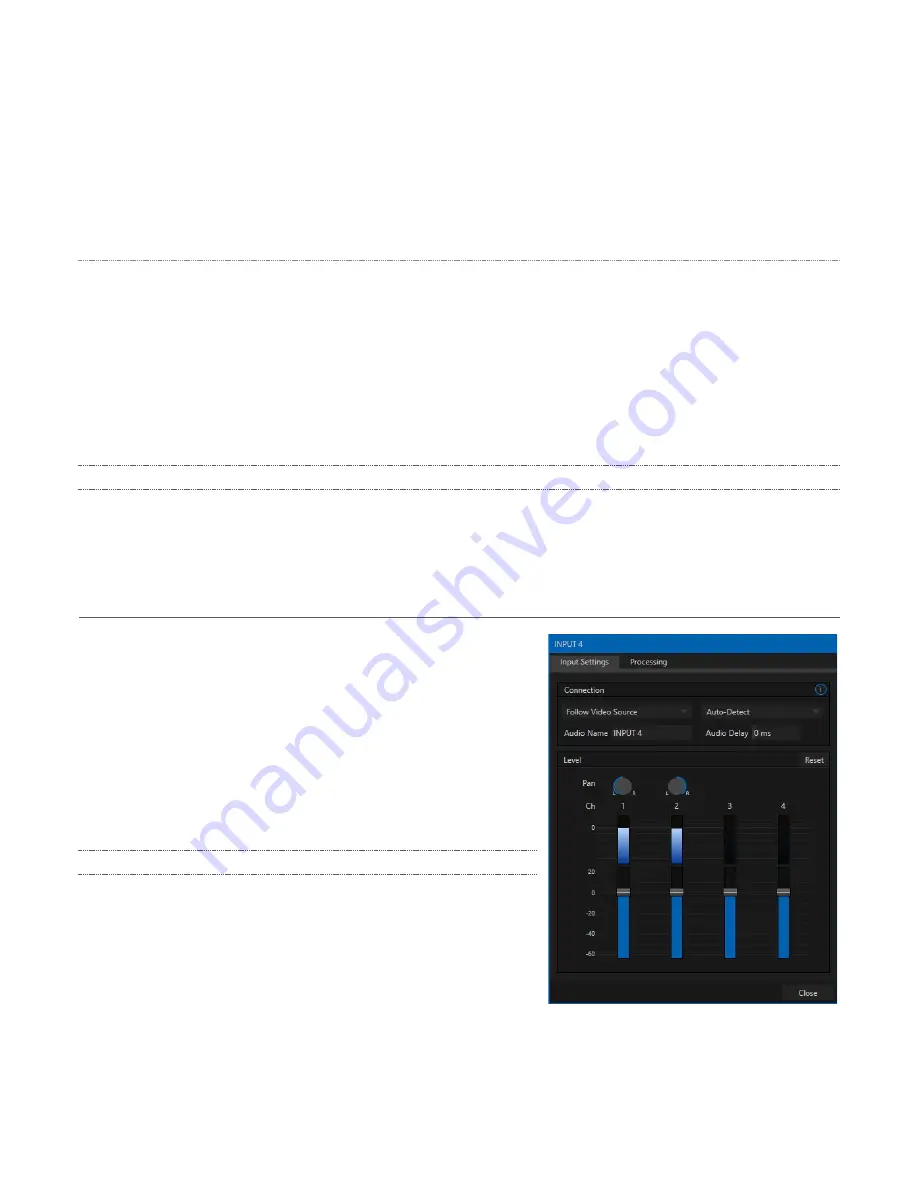
76
The
Solo
feature is normally operates as what it often called ‘exclusive Solo’ (or ‘X-Or’ type). This
means that enabling
Solo
for a given source disables all other
Solo
buttons.
It is possible to use what is called ‘Solo latching’, ganging multiple sources for Solo output. Hold
down the Ctrl key and click additional
Solo
buttons to add or remove their respective audio
contributions from the latched
Solo
group.
Auditioning an Audio Source
It can be very useful to be able to preview one or more audio sources, doing so
without
allowing the test
sound to be audible on
Program
output. Typically, this need arises in connection with testing microphones
or other audio sources that will be used in the production.
To audition an audio source in this manner:
1. First
Mute
the source, removing it from primary outputs. (This step may not be required if you are
using the audio
Follow
option.)
2. Then enable
Solo
to hear it on the
Headphones
output.
13.7.3 CLIP Player
Video and audio-only files in
the CLIP player
playlist may contain audio. At most, the
CLIP player
outputs
the first four audio channels – additional embedded channels are ignored. Other options and controls in
these sub-panels are similar to those provided for external audio sources.
Section 13.8 Advanced Configuration
The controls for all inputs (including internal audio sources) as
well as the
Effects
,
Stream
,
Aux
and
Master
output
groups
include a configuration button shown when you move the
mouse over the input label.
The familiar ‘gear’ icon opens the
Audio Configuration
panel.
We touched on this panel earlier when we discussed selecting
and configuring
Connections
for external audio inputs. The
Audio Configuration
panel offers additional features and
controls, however. Let’s explore these now.
13.8.1 Audio Delay
Audio and video arriving at inputs in sync will
maintain
sync
throughout the system to output or recording. However, you
should note that
upstream
issues
can cause video to arrive
later than the corresponding sound.
To mitigate this sort of external problem, AV-HLC100 provides
an adjustable
Audio Delay
setting.
FIGURE 79






























