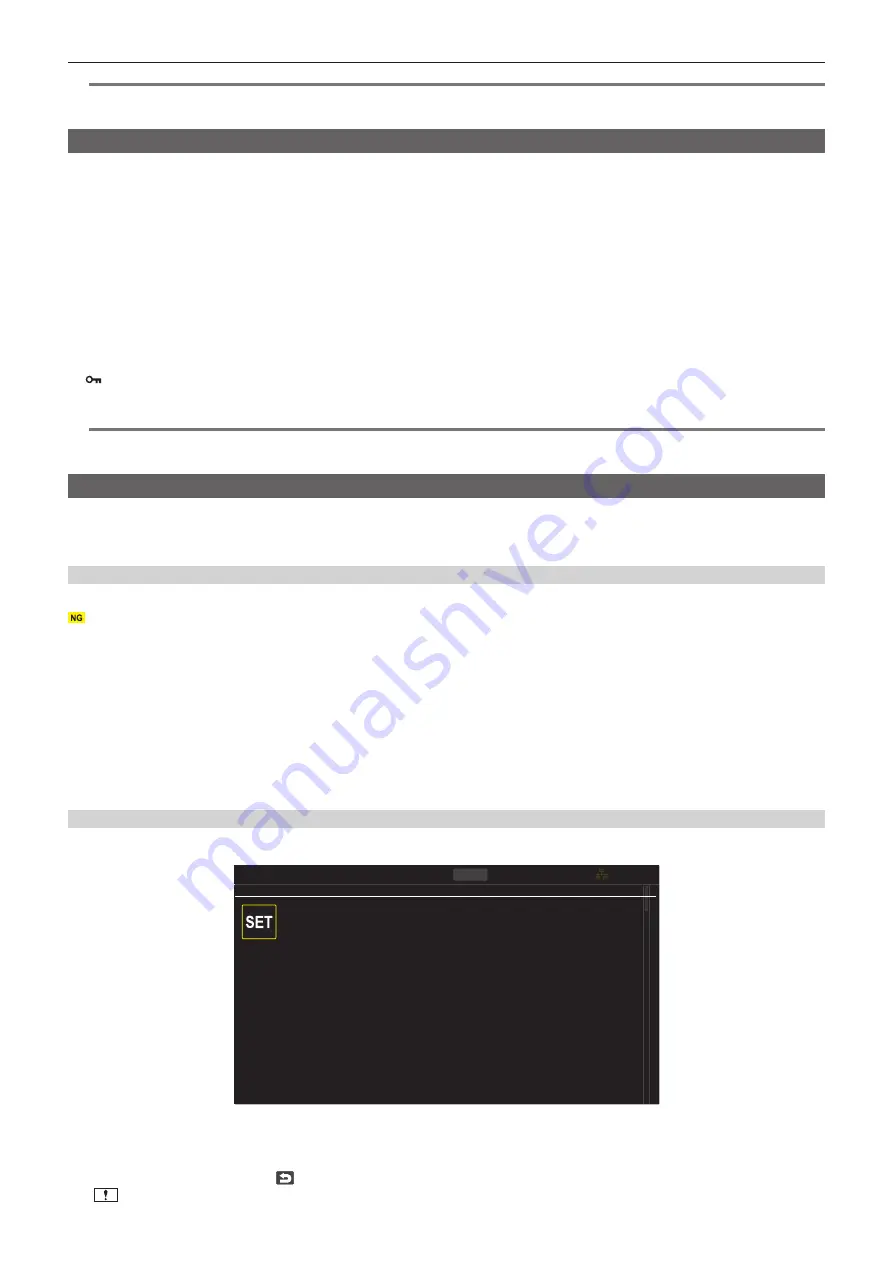
– 172 –
Chapter 6 Playback — Thumbnail operation
@
@
NOTE
t
The protected clip cannot be deleted.
t
Deleting is not possible when the memory card with the clip to delete is write protected.
Protecting clips
The clip recorded in MOV format can be protected.
1
Press the <THUMBNAIL> button.
The thumbnail screen is displayed.
2
Press the <MENU> button while the thumbnail screen is displayed.
The menu is displayed.
3
Select the [THUMBNAIL] menu
→
[CLIP]
→
[PROTECT].
4
Select [SELECT].
The thumbnail screen is displayed.
5
Select the clip to protect in the thumbnail screen.
is displayed on the selected clip.
f
Protect is canceled when the protected clip is selected.
@
@
NOTE
t
Protecting is not possible when the memory card with the clip to protect is write protected.
t
Clips in P2 format cannot be protected.
Restoring clips
In following cases, restoration of the clip may be required depending on the condition. It may take some time to restore depending on the error.
f
When the memory card in the card slot with the card access lamp is flashing is removed
f
When the power is turned off by removing the battery or the external DC power supply while recording or performing record completion process
Restoring a clip (P2 format)
An error message is not displayed when P2 is selected as the recording file format.
is displayed in the thumbnail screen when there is at least one defective P2 clip that may be repaired in the thumbnail screen. In such case, the clip
can be repaired in following procedure.
1
Press the <THUMBNAIL> button.
The thumbnail screen is displayed.
2
Press the <MENU> button while the thumbnail screen is displayed.
The menu is displayed.
3
Select the [THUMBNAIL] menu
→
[CLIP]
→
[REPAIR].
4
Select [YES].
All the defective P2 clips that may be repaired in the thumbnail screen are repaired.
Restoring a clip (MOV format)
An error as in following figure is displayed when MOV is selected as the recording file format.
COPY
MOV
14.6V
ALL SLOT
Repair
There are clips that need restoration.
Fig. 1
1
Select [SET] in the error message screen. (Fig. 1)
f
Once the repair is completed, select
in the confirmation message. It will return to the previous screen.
f
is displayed on the clip when an abnormal management information is detected while displaying the thumbnail.
Summary of Contents for AJ-CX4000G
Page 12: ...Before using the camera read this chapter Chapter 1 Overview ...
Page 177: ...This chapter describes about the output image Chapter 7 Output ...
Page 202: ...Maintenance of the camera and error message are described Chapter 10 Maintenance ...
Page 221: ...Web Site https www panasonic com Panasonic Corporation 2019 ...






























