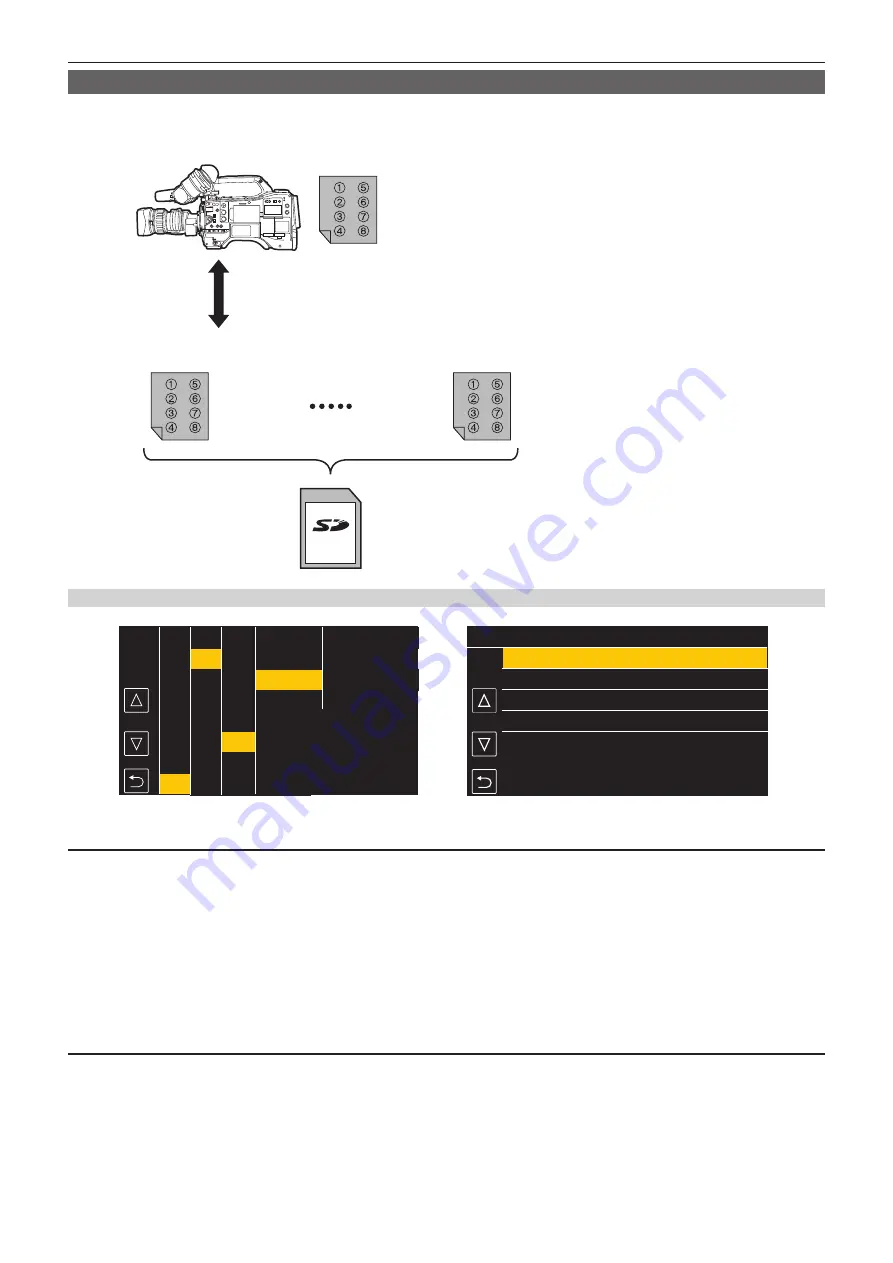
– 164 –
Chapter 5 Shooting — Scene file
Writing and loading lens files to and from SD card
Eight lens files stored in the internal memory on the camera can be written to a SD card as a single card file. For lens files written to the SD card, the
written single card file (eight lens files) can be loaded into the internal memory.
The following shows the relationship between lens files stored to the internal memory and card files written to the SD card.
Internal memory
Card file 1
Card file n
eight lens files
Up to eight lens files can be stored in internal memory.
The contents of the eight lens files can be written to and loaded from a SD card as a single card file.
Writing lens files to SD card
1/4
2
4
1
LENS004
LENS003
LENS002
LENS001
3
08:11:06
08:10:00
08:08:11
08:05:10
MENU>OTHERS>FILE>LENS FILE(SD CARD)>SAVE
DEC-01-2019
DEC-01-2019
DEC-01-2019
DEC-01-2019
Fig. 1
Fig. 2
CAMERA
SCENE FILE
AUDIO
VIDEO OUT/LCD/VF
RECORDING
NETWORK
SYSTEM
OTHERS
EXIT
FILE
BATTERY
GENLOCK
COLOR BARS
LED
CLOCK
GPS
SETUP FILE(SD CARD)
SETUP FILE(MEMORY)
LENS FILE(MEMORY)
SLOT FOR LOAD/SAVE
SCENE FILE(SD CARD)
EXIT
CAC FILE(SD CARD)
LOAD
SAVE
SAVE AS
EXIT
LENS FILE(SD CARD)
Saving a lens file as a new file on a SD card
Current setting values of the camera is saved as a new file in a SD card by specifying the card file name.
1
Select the [OTHERS] menu
→
[FILE]
→
[LENS FILE(SD CARD)]
→
[SAVE AS].
The card file name entry screen and the keyboard are displayed.
2
Enter the text to set with the keyboard.
3
Select [Enter].
A confirmation screen is displayed.
4
Select [SET].
The card file is saved.
Overwriting a lens file on a SD card
Overwrites the file selected in the list of the card files saved on the SD card with the current setting values of the camera.
1
Select the [OTHERS] menu
→
[FILE]
→
[LENS FILE(SD CARD)]
→
[SAVE]. (Fig. 1)
The list of card files saved on the SD card is displayed.
2
Select the file to overwrite from the list of card files. (Fig. 2)
The card file name entry screen and the keyboard are displayed. Leave it as is when overwriting.
Summary of Contents for AJ-CX4000G
Page 12: ...Before using the camera read this chapter Chapter 1 Overview ...
Page 177: ...This chapter describes about the output image Chapter 7 Output ...
Page 202: ...Maintenance of the camera and error message are described Chapter 10 Maintenance ...
Page 221: ...Web Site https www panasonic com Panasonic Corporation 2019 ...
















































