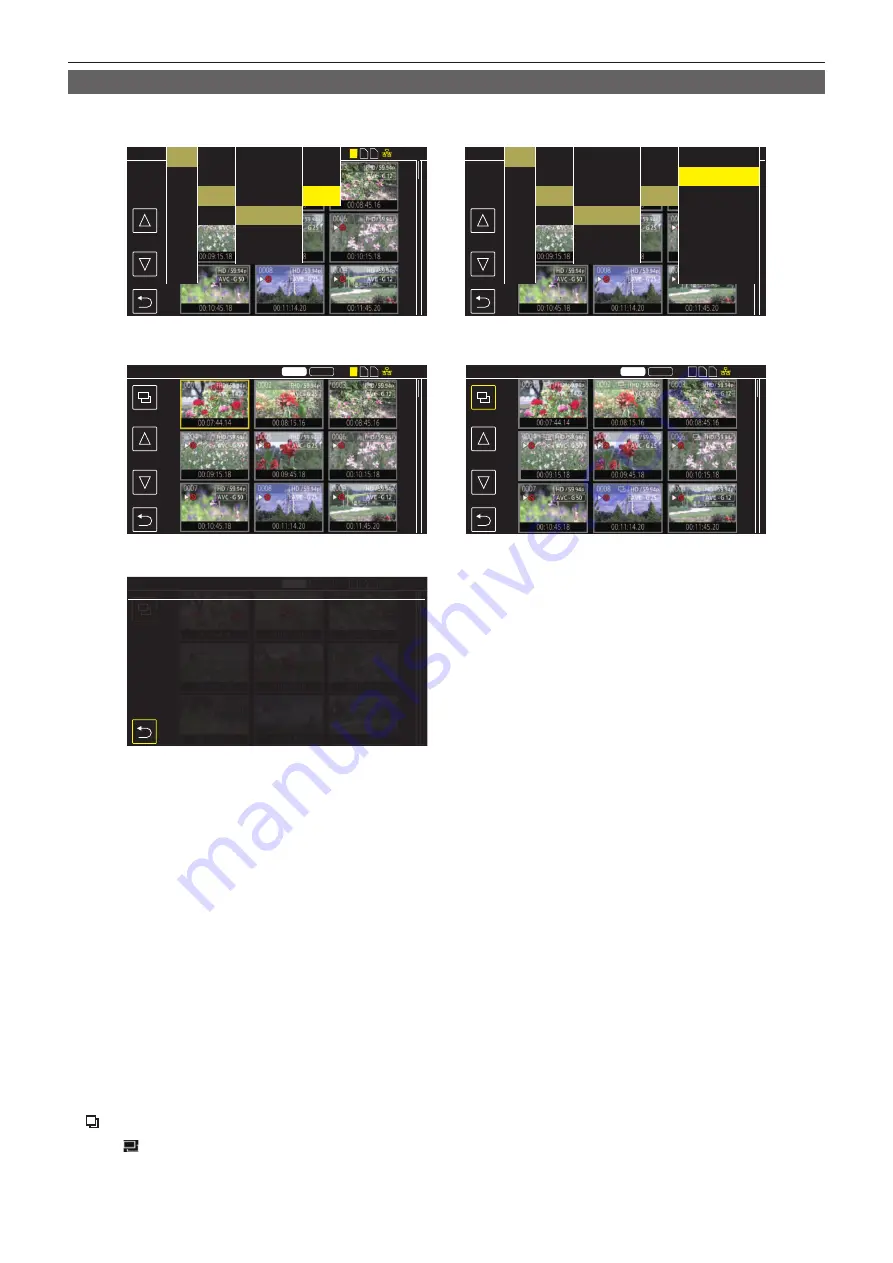
– 170 –
Chapter 6 Playback — Thumbnail operation
Copying clips
Clips can be copied between memory cards.
Only the clip recorded in P2 can be copied.
MOV
1
2 3
14.6V
MOV
1
2
14.6V
P2
MOV
14.6V
14.6V
14.6V
1
2 3
1 2 3
1 2 3
P2
MOV
P2
MOV
ALL SLOT
ALL SLOT
AUDIO
VIDEO OUT/LCD/VF
RECORDING
NETWORK
SYSTEM
OTHERS
THUMBNAIL
SLOT1
→
SLOT2
COPY
COPY
SLOT1
→
SLOT2
COPY
SLOT1
→
SLOT2
COPY
COPY
COPY completed.
CLIP
DISPLAY
PLAYBACK
EXIT
COPY
REPAIR
INFORMATION
DELETE
PROTECT
EXIT
ALL
SELECT
EXIT
AUDIO
VIDEO OUT/LCD/VF
RECORDING
NETWORK
SYSTEM
OTHERS
THUMBNAIL
COPY
CLIP
DISPLAY
PLAYBACK
EXIT
COPY
REPAIR
INFORMATION
DELETE
PROTECT
EXIT
ALL
SELECT
EXIT
SLOT1
→
SLOT2
SLOT1
→
SLOT3
SLOT2
→
SLOT1
SLOT2
→
SLOT3
SLOT3
→
SLOT1
SLOT3
→
SLOT2
EXIT
Fig. 1
Fig. 2
Fig. 4
Fig. 3
Fig. 5
1
Press the <THUMBNAIL> button.
The thumbnail screen is displayed.
2
Press the <MENU> button while the thumbnail screen is displayed.
The menu is displayed.
3
Select the [THUMBNAIL] menu
→
[CLIP]
→
[COPY].
4
Select [SELECT]. (Fig. 1)
f
All clips can be copied between the memory cards when [ALL] is selected.
5
Select the card slot for the copy destination. (Fig. 2)
The clips on the memory card of the copy source is displayed in the thumbnail screen. (Fig. 3)
f
[SLOT1
→
SLOT2]:
Copies clips from the memory card in card slot 1 to the memory card in card slot 2.
f
[SLOT1
→
SLOT3]:
Copies clips from the memory card in card slot 1 to the memory card in card slot 3.
f
[SLOT2
→
SLOT1]:
Copies clips from the memory card in card slot 2 to the memory card in card slot 1.
f
[SLOT2
→
SLOT3]:
Copies clips from the memory card in card slot 2 to the memory card in card slot 3.
f
[SLOT3
→
SLOT1]:
Copies clips from the memory card in card slot 3 to the memory card in card slot 1.
f
[SLOT3
→
SLOT2]:
Copies clips from the memory card in card slot 3 to the memory card in card slot 2.
6
Select the clip to copy in the thumbnail screen.
is displayed on the selected clip.
7
Select . (Fig. 4)
f
This can also be selected by pressing and holding the jog dial button.
Summary of Contents for AJ-CX4000G
Page 12: ...Before using the camera read this chapter Chapter 1 Overview ...
Page 177: ...This chapter describes about the output image Chapter 7 Output ...
Page 202: ...Maintenance of the camera and error message are described Chapter 10 Maintenance ...
Page 221: ...Web Site https www panasonic com Panasonic Corporation 2019 ...






























