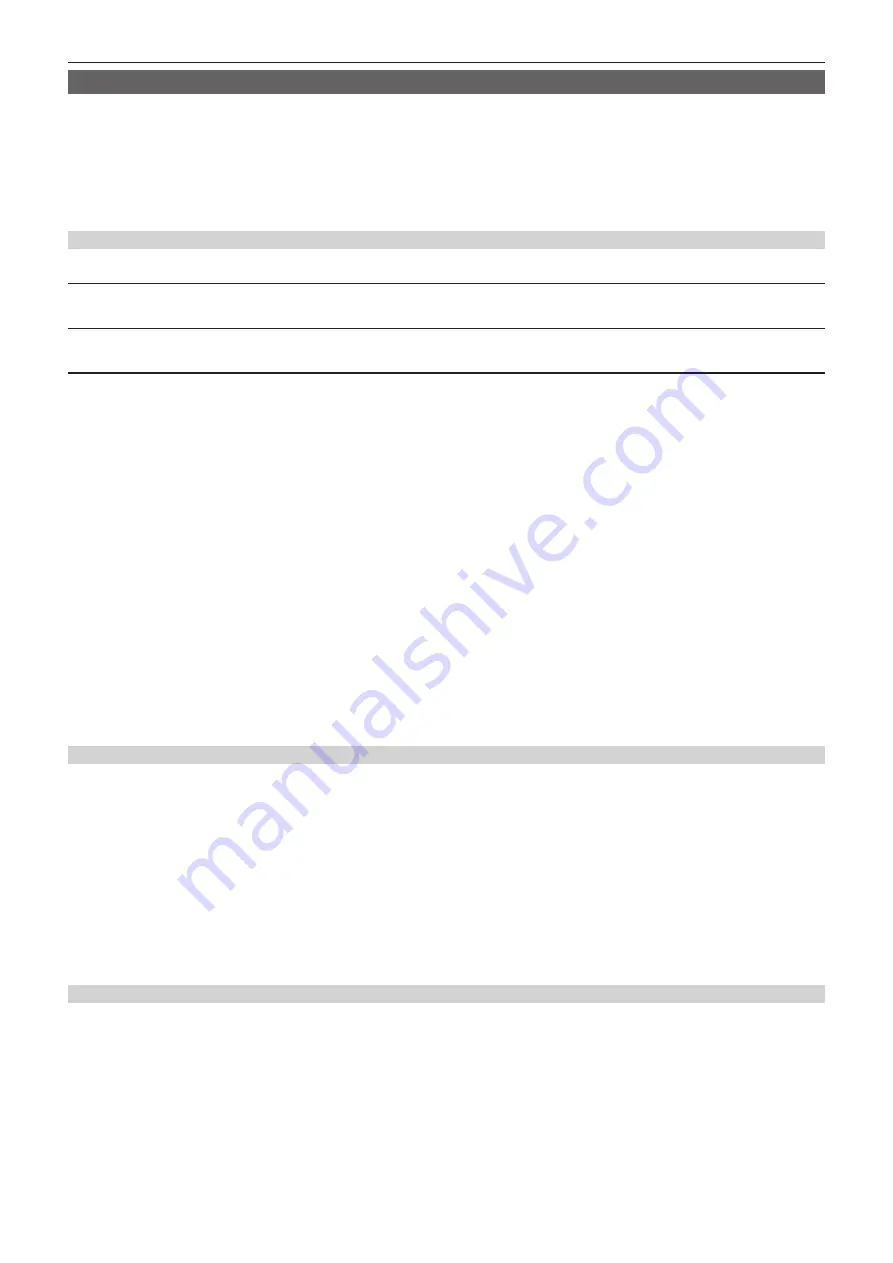
– 163 –
Chapter 5 Shooting — Scene file
Lens files
Eight lens files are stored to internal memory on the camera.
Eight lens files can be written into a SD card as a single card file.
The following data is recorded to lens files:
f
Title name
f
White shading compensation values
f
Flare correction values
f
RB gain offset compensation values
Creating lens files
Adjusting white shading
For details on adjusting white shading, refer to “White shading compensation function” (page 38).
Adjusting flare
Adjusts the flare in the [CAMERA] menu
→
[LENS FILE ADJ.]
→
[LENS R FLARE]/[LENS G FLARE]/[LENS B FLARE].
Adjusting RB gain offset
Compensate for changes in white balance that occur when the lens is replaced.
1
Mount the lens to be used as a reference on the camera.
2
Shoot a grayscale chart under appropriate lighting (2000 lx or 3200 K preferred).
3
Set the <WHITE BAL> switch to <A>.
4
Adjust the lens aperture so that the white window in the center of the grayscale chart is about 80%.
5
Push the <AUTO W/B BAL> switch towards the <AWB> side.
White balance is automatically adjusted.
6
Measure the signal level of RGB in the waveform monitor.
7
Replace the lens with the one to be used for creating the lens file.
8
Fine-adjust the lens aperture so that the signal level of Gch becomes the same as the signal level obtained in step
9
Set to the [CAMERA] menu
→
[LENS FILE ADJ.]
→
[LENS FILE ADJ. MODE]
→
[ON].
10
Adjust so that the signal level of Rch becomes the same as Gch in the [CAMERA] menu
→
[LENS FILE ADJ.]
→
[LENS R GAIN
OFFSET].
11
Likewise, adjust [LENS B GAIN OFFSET] so that the signal level of Bch becomes the same as Gch.
Writing lens files to internal memory
1
Select the [OTHERS] menu
→
[FILE]
→
[LENS FILE(MEMORY)]
→
[SAVE].
The list of lens files currently saved in camera memory is displayed.
2
Select the file to write from the file list.
The title entry screen and keyboard are displayed.
3
Enter the text to set with the keyboard.
4
Select [Enter] using the jog dial button (or the cursor buttons).
A confirmation screen is displayed.
5
Select [SET].
The file is saved and the file list is updated.
Loading lens files from internal memory
1
Select the [OTHERS] menu
→
[FILE]
→
[LENS FILE(MEMORY)]
→
[LOAD].
The list of lens files currently saved in camera memory is displayed.
2
Select the file name for the file to load.
A confirmation screen is displayed.
3
Select [SET].
Loading of the file begins.
4
When the completion message is displayed, press the jog dial button (or <SET> button).
Select the [OTHERS] menu
→
[FILE]
→
[LENS FILE(MEMORY)]
→
[CLEAR ALL FILE] to delete (clear) the internal memory data in the lens file.
Summary of Contents for AJ-CX4000G
Page 12: ...Before using the camera read this chapter Chapter 1 Overview ...
Page 177: ...This chapter describes about the output image Chapter 7 Output ...
Page 202: ...Maintenance of the camera and error message are described Chapter 10 Maintenance ...
Page 221: ...Web Site https www panasonic com Panasonic Corporation 2019 ...






























