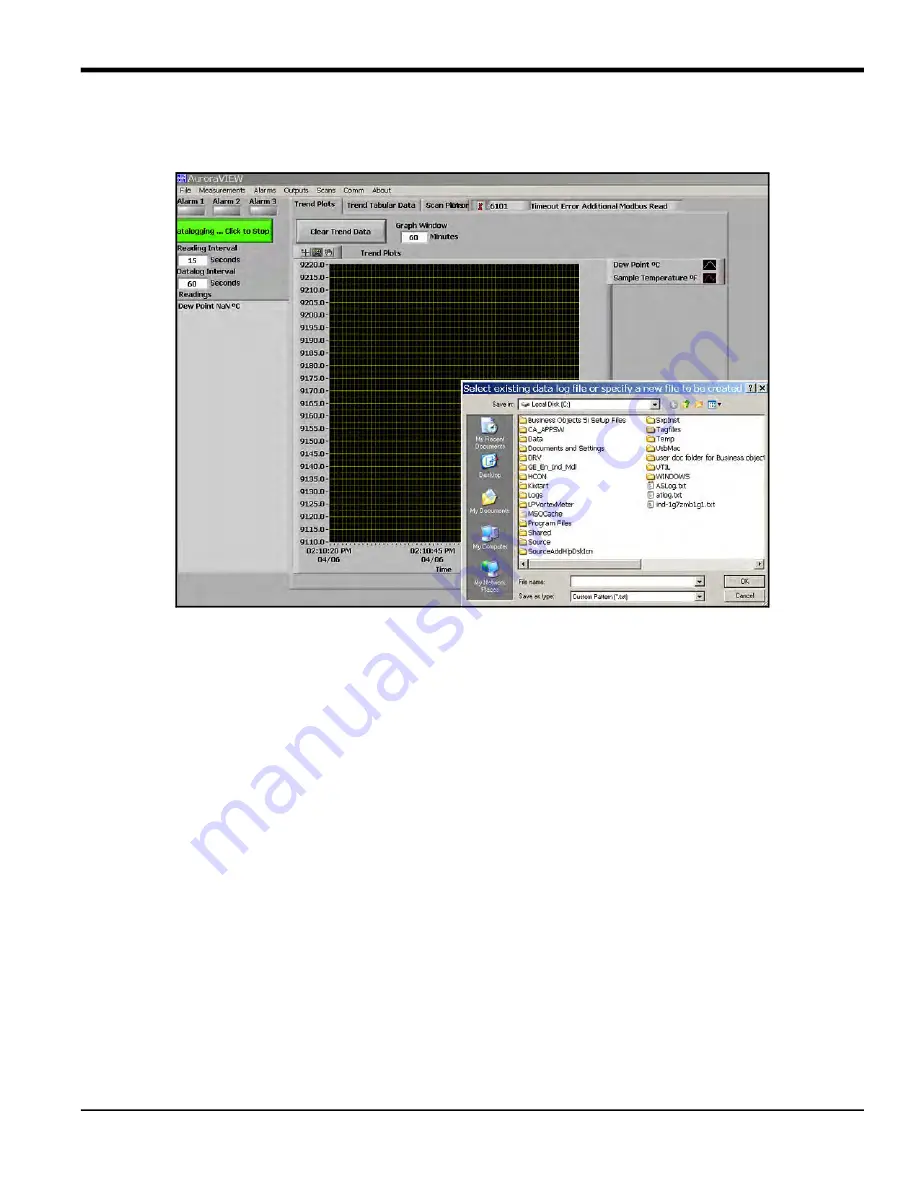
Aurora H2O User’s Manual
17
Chapter 5. AuroraView Interface Software
5.6 Datalogging with AuroraView
1.
In the main view (see Figure 72 below), click on the button
Click to Datalog
.
Figure 72: Datalogging with AuroraView
2.
AuroraView
will request a file location. Pick a file location and a file name to save your data log file. All data log files
are comma delimited .txt files by default.
3.
Once you pick a file location,
AuroraView
will write any parameter that has a check box with
Datalog
checked in the
main
Config
window at the time interval set in the
Datalog Interval
box, and the button in the main window will
change to
Datalogging…Click to Stop
.
4.
When you are done datalogging, click the button to stop logging. You may now open your .txt datalog file in any
application, such as Microsoft Excel, so that you can analyze that data.
Note:
When datalogging multiple parameters at intervals of five seconds or less, it is recommended to use baud
rates of 57.6K or 115.2K.
Summary of Contents for Aurora H2O
Page 1: ...panametrics com 910 317 B August 2022 Aurora H2O User s Manual...
Page 2: ......
Page 4: ...ii no content intended for this page...
Page 12: ...Chapter x Aurora H2O User s Manual no content intended for this page...
Page 24: ...Chapter 1 Features and Capabilities 12 Aurora H2O User s Manual...
Page 44: ...Chapter 2 Installation 20 Aurora H2O User s Manual...
Page 47: ...Aurora H2O User s Manual 28...
Page 65: ...Chapter 3 Operation and General Programming 18 Aurora H2O User s Manual...
Page 96: ...Aurora H2O User s Manual 36...
Page 120: ...Chapter 5 AuroraView Interface Software 24 Aurora H2O User s Manual...
Page 140: ...Chapter 7 Troubleshooting 6 Aurora H2O User s Manual...
Page 148: ...Appendix A MODBUS RTU TCP Communications 14 Aurora H2O User s Manual...
Page 166: ...4 Aurora H2O User s Manual...
Page 168: ...Warranty 6 Aurora H2O User s Manual no content intended for this page...
Page 169: ......






























