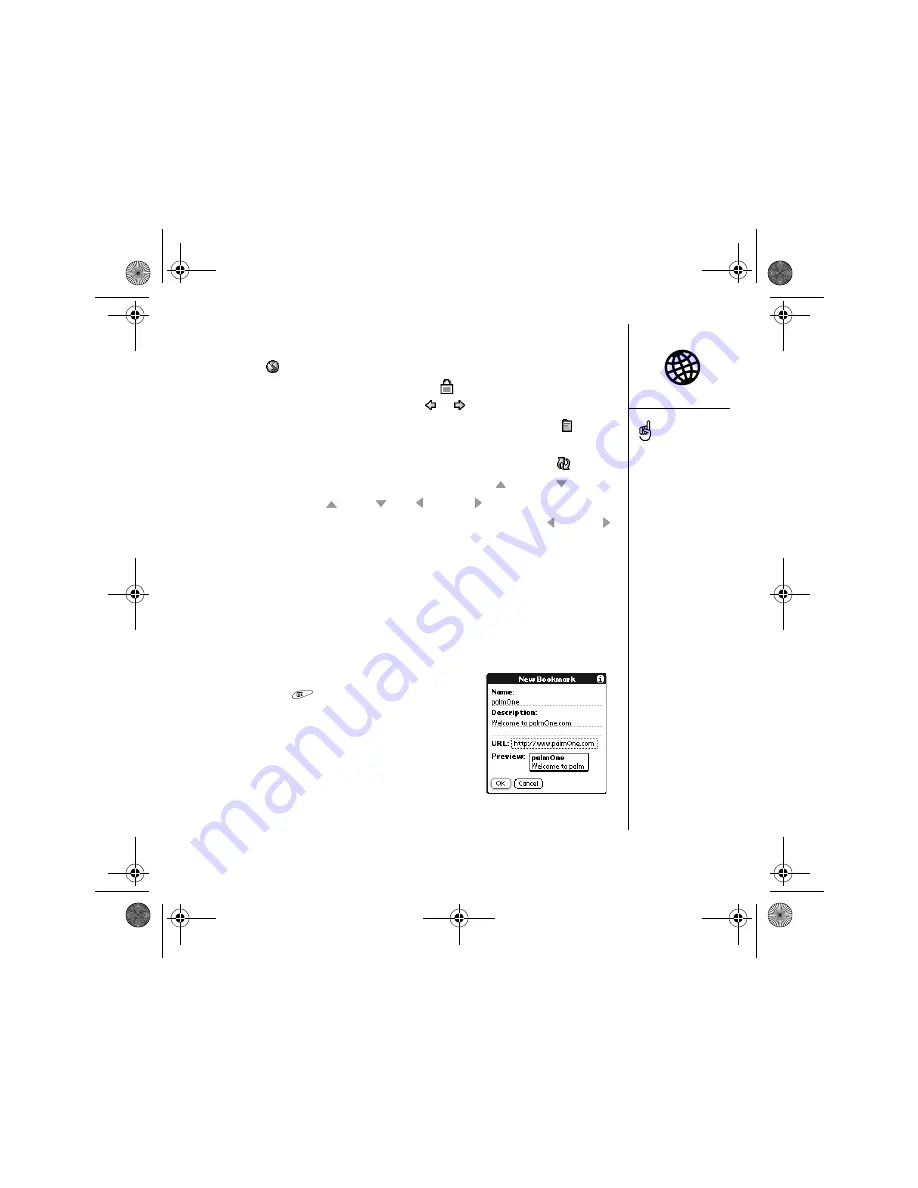
Browsing the web :: 87
• To go to any web page on the Internet, enter the address in the Address Bar,
or select .
• If you browse to a secure web page, a Lock
appears in the Address bar.
• To view the previous or next page, select
or
.
• To view a page in a wide layout format (as on your computer), select
and
then select Wide Page Mode.
• To refresh the page with the latest content from the Internet, select
.
• To scroll through the page in Optimized View, press Up
or Down . In Wide
Page View, press Up
, Down , Left , or Right to scroll in all directions.
• To follow a link to another web page in Optimized View, press Left or Right
to highlight the link, and then press Center to go to the selected page. You can
also tap the link on the screen with your stylus.
Creating a bookmark
Bookmarks let you instantly access a web page without needing to enter the address
every time. The Web browser can store up to 100 bookmarks or saved pages,
allowing you to open your favorite web pages quickly. Remember, a bookmark is
different from a favorite (see “Defining favorite buttons” on page 53).
1. Go to the page you want to bookmark.
2. Open the menus
.
3. Select Add Bookmark on the Page menu.
4. If desired, change the Name and Description.
5. Select OK, and then select OK again.
Saving a page
The Web browser lets you save a page for offline
viewing, so you don’t need an Internet connection to view it later.
Want to get to the icons
faster? Press Space to
jump to the icons, or open
the menus to access the
same commands through
the menus.
You can also open the
Web browser from the
Applications View. Go
to Applications and
select Web.
Always using bookmarks?
Make Bookmark View the
default view when you open
the browser. Open the
Options menu and select
Preferences. Select the
Start With pick list and
select Bookmarks.
CrowAce.book Page 87 Tuesday, November 9, 2004 10:02 AM
Summary of Contents for Treo 650
Page 20: ...CrowAce book Page 18 Tuesday November 9 2004 10 02 AM...
Page 102: ...CrowAce book Page 100 Tuesday November 9 2004 10 02 AM...
Page 134: ...CrowAce book Page 132 Tuesday November 9 2004 10 02 AM...
Page 144: ...CrowAce book Page 142 Tuesday November 9 2004 10 02 AM...
Page 207: ...Sec10Specifications fm Page 205 Tuesday November 9 2004 11 01 AM...
Page 208: ...Sec10Specifications fm Page 206 Tuesday November 9 2004 11 01 AM...
















































