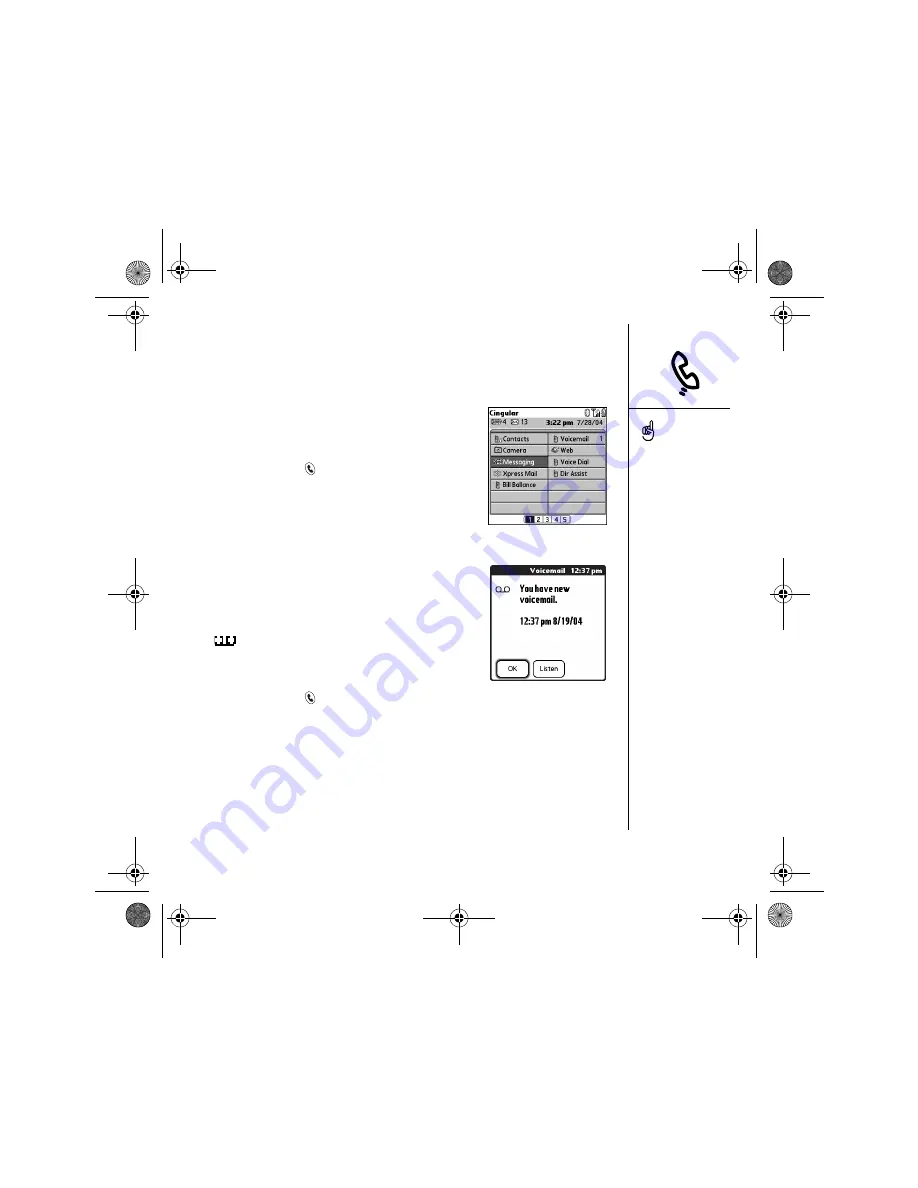
Using voicemail :: 45
Using voicemail
Setting up voicemail
1. Make sure your phone is turned on (see “Turning
your phone on and off” on page 15).
2. Press Phone/Send
.
3. Use the 5-way navigator to access Favorites.
4. Select the Voicemail favorite button.
Your Treo connects to Cingular Wireless’s
automated voicemail system. If Treo is unable to
connect, contact Cingular Wireless for assistance.
Voicemail notification
When you have a new voicemail message, you are
notified with an Alert screen. The Alert screen reappears
every five minutes until you respond to it. A Voicemail
icon
may also appear at the top of your screen
(this feature is not supported by all mobile networks).
Retrieving voicemail messages
1. Press Phone/Send
.
2. From the Phone application Main View, Dial Pad, or Favorites, press and hold 1 on
the keyboard. Treo dials Cingular Wireless’s voicemail system.
3. Enter your voicemail password using the Treo keyboard, or select Extra Digits if
you defined this option (see “Editing or deleting an existing favorite button” on
page 55 for information on editing favorite buttons). Remember, you do not need
to press Option to enter numbers, *, or # while on an active call.
If a Voicemail icon appears
in the title bar at the top of
the screen, you can tap this
icon to retrieve your
voicemail.
If you have multiple alerts,
the Alert screen displays
all your pending alerts.
Select an item’s
description to jump to that
item, or check the box to
clear that item. To view all
your pending alerts from
any screen on your phone,
press and hold Center.
CrowAce.book Page 45 Tuesday, November 9, 2004 10:02 AM
Summary of Contents for Treo 650
Page 20: ...CrowAce book Page 18 Tuesday November 9 2004 10 02 AM...
Page 102: ...CrowAce book Page 100 Tuesday November 9 2004 10 02 AM...
Page 134: ...CrowAce book Page 132 Tuesday November 9 2004 10 02 AM...
Page 144: ...CrowAce book Page 142 Tuesday November 9 2004 10 02 AM...
Page 207: ...Sec10Specifications fm Page 205 Tuesday November 9 2004 11 01 AM...
Page 208: ...Sec10Specifications fm Page 206 Tuesday November 9 2004 11 01 AM...
















































