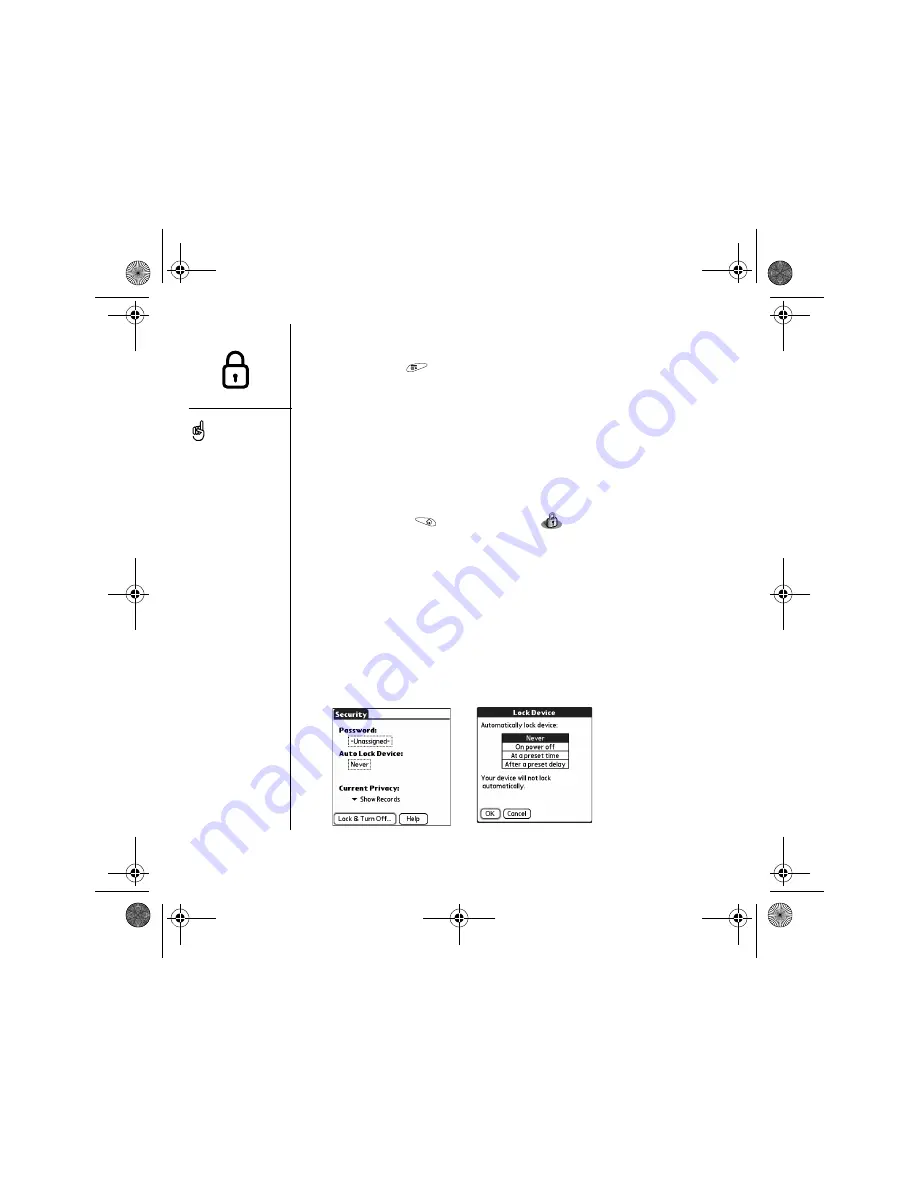
158
:: Locking your phone and info
To permanently unlock your SIM card:
1. Open the menus
.
2. Select Options, and then select Phone Lock.
3. Uncheck the Lock SIM box.
4. When prompted, enter the current PIN and select OK.
Using system password lock
To protect your personal information, you can lock the system so that you need to
enter your password to access any of your information or use other features of
your Treo.
1. Go to Applications
and select Security
.
2. Select the Password box.
3. Assign a password and a password hint.
4. Select the Auto Lock Device box.
5. When prompted, enter your password.
6. Select one of the following options:
•
Never:
Prevents your Treo from locking automatically.
•
On power off:
Locks your Treo when you turn off the screen, or when it
shuts off with the Auto-off feature.
•
At a preset time:
Locks your Treo at a specific time of day.
•
After a preset delay:
Locks your Treo after a period of inactivity.
Important: If you lock your
system, you must enter the
exact password to unlock
it. If you forget the
password, you need to
perform a hard reset to
resume using your phone.
Performing a hard reset
deletes all the entries in
your phone. However, you
can restore all previously
synchronized info the next
time you sync (see
“Synchronizing contacts
and other information” on
page 33).
To lock your system
manually, select Lock &
Turn Off, and then select
Off & Lock.
CrowAce.book Page 158 Tuesday, November 9, 2004 10:02 AM
Summary of Contents for Treo 650
Page 20: ...CrowAce book Page 18 Tuesday November 9 2004 10 02 AM...
Page 102: ...CrowAce book Page 100 Tuesday November 9 2004 10 02 AM...
Page 134: ...CrowAce book Page 132 Tuesday November 9 2004 10 02 AM...
Page 144: ...CrowAce book Page 142 Tuesday November 9 2004 10 02 AM...
Page 207: ...Sec10Specifications fm Page 205 Tuesday November 9 2004 11 01 AM...
Page 208: ...Sec10Specifications fm Page 206 Tuesday November 9 2004 11 01 AM...






























