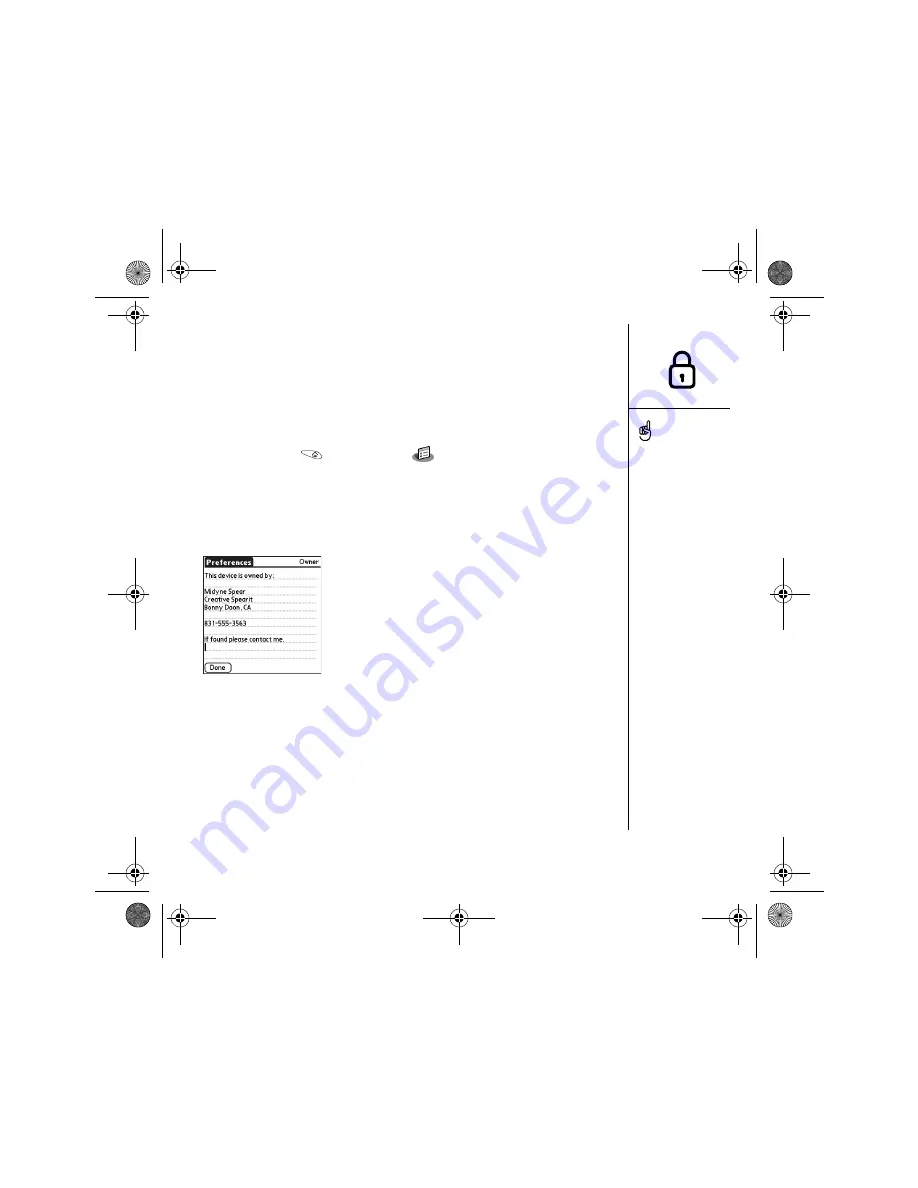
Locking your phone and info :: 159
Setting Owner Preferences
You can use Owner Preferences to record information that you want to associate with
your Treo, such as your name, company name, and phone number. If you lock your
keyboard, the Owner Preferences information appears on the screen that requests
your password to unlock it, and you must also enter your password to change the
Owner Preferences information.
1. Go to Applications
and select Prefs
.
2. Select Owner.
3. If you assigned a password with the Security application, select Unlock, enter
your password, and then select OK to continue.
4. Enter the text that you want to appear in the Owner Preferences screen.
5. Select Done.
Working with private entries
In most applications you can mark individual entries as private. All private entries
remain visible and accessible until you select the Security setting to hide or mask
them. When you hide entries, they do not appear anywhere in the application. When
you mask entries, a visual placeholder appears where the entry would normally
appear. If you define a password, you must enter it to display private entries. If you
do not define a password, you (or anyone else) can reveal private entries without a
password.
As a security measure,
masked Contacts entries
are temporarily hidden
when you perform a
search. So you will not see
a placeholder for masked
entries when viewing the
results of a Lookup or Find
request.
CrowAce.book Page 159 Tuesday, November 9, 2004 10:02 AM
Summary of Contents for Treo 650
Page 20: ...CrowAce book Page 18 Tuesday November 9 2004 10 02 AM...
Page 102: ...CrowAce book Page 100 Tuesday November 9 2004 10 02 AM...
Page 134: ...CrowAce book Page 132 Tuesday November 9 2004 10 02 AM...
Page 144: ...CrowAce book Page 142 Tuesday November 9 2004 10 02 AM...
Page 207: ...Sec10Specifications fm Page 205 Tuesday November 9 2004 11 01 AM...
Page 208: ...Sec10Specifications fm Page 206 Tuesday November 9 2004 11 01 AM...






























