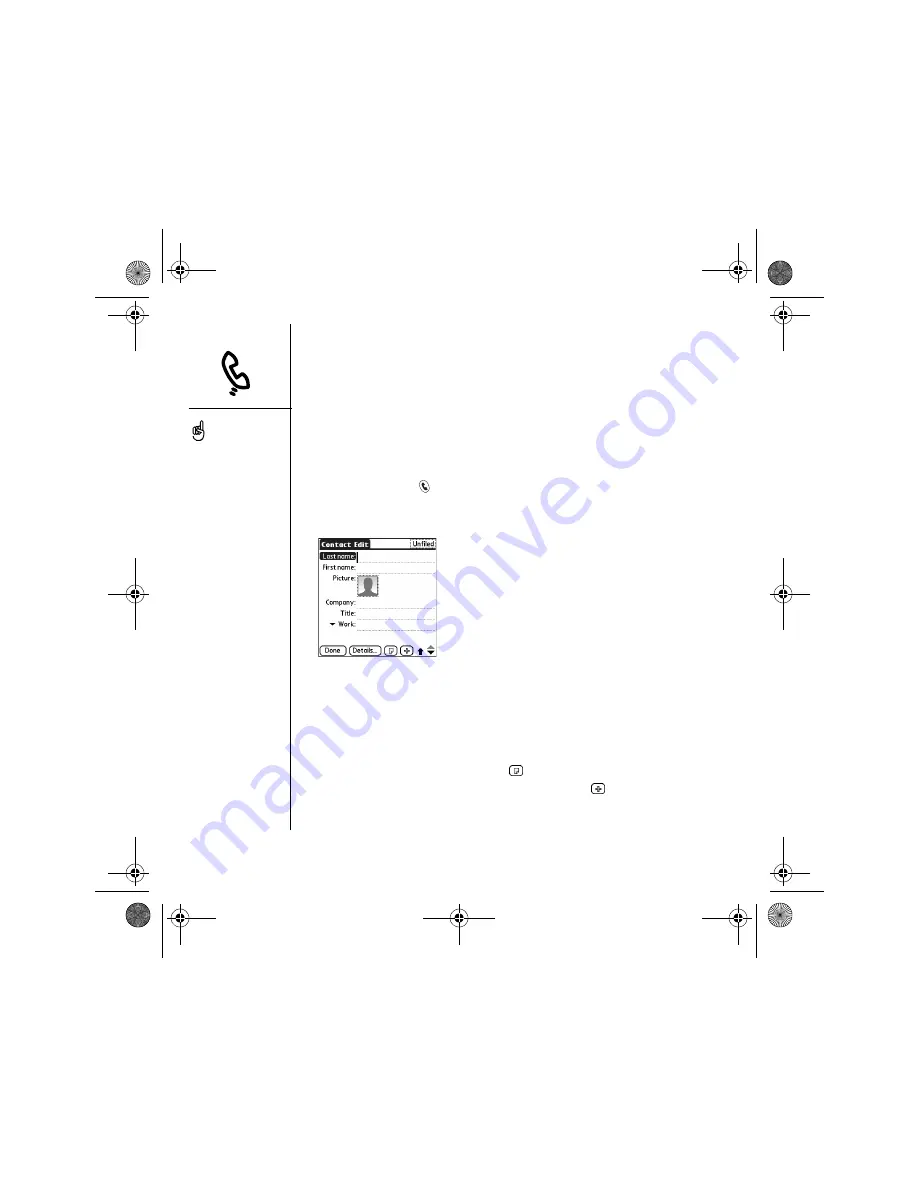
102
:: Managing contacts
Managing contacts
If you are familiar with previous Palm Powered
®
devices, you may recognize the
Contacts application as similar to the Address Book on previous devices.
Adding a contact
1. Press Phone/Send
.
2. Select the Contacts favorite button.
3. Select New Contact.
4. Use the 5-way navigator to move between fields as you enter information.
5. To add a caller ID photo that displays when that person calls, select the Picture
box. Select Camera to take a photo and add it to this contact entry when you
save the photo, or select Photos to add an existing photo to this contact entry.
6. To place the entry in a category or mark it private, select Details.
7. To add a note to an entry, select Note
.
8. To display additional fields for this contact, select Plus
.
9. After you enter all the information, select Done.
If you have several
contacts to enter, it’s more
efficient to use
Palm
®
Desktop software
or Microsoft Outlook on
your computer and then
synchronize info on your
Treo™ 650 smartphone
the info and your computer.
For more information, see
“Synchronizing contacts
and other information” on
page 33.
You can also open Contacts
from the Applications View.
Go to Applications and
select Contacts.
Be sure to label your
contacts’ mobile numbers
correctly. The Messaging
application (see
“Messaging” on page 77)
looks up only numbers
labeled as Mobile.
CrowAce.book Page 102 Tuesday, November 9, 2004 10:02 AM
Summary of Contents for Treo 650
Page 20: ...CrowAce book Page 18 Tuesday November 9 2004 10 02 AM...
Page 102: ...CrowAce book Page 100 Tuesday November 9 2004 10 02 AM...
Page 134: ...CrowAce book Page 132 Tuesday November 9 2004 10 02 AM...
Page 144: ...CrowAce book Page 142 Tuesday November 9 2004 10 02 AM...
Page 207: ...Sec10Specifications fm Page 205 Tuesday November 9 2004 11 01 AM...
Page 208: ...Sec10Specifications fm Page 206 Tuesday November 9 2004 11 01 AM...






























