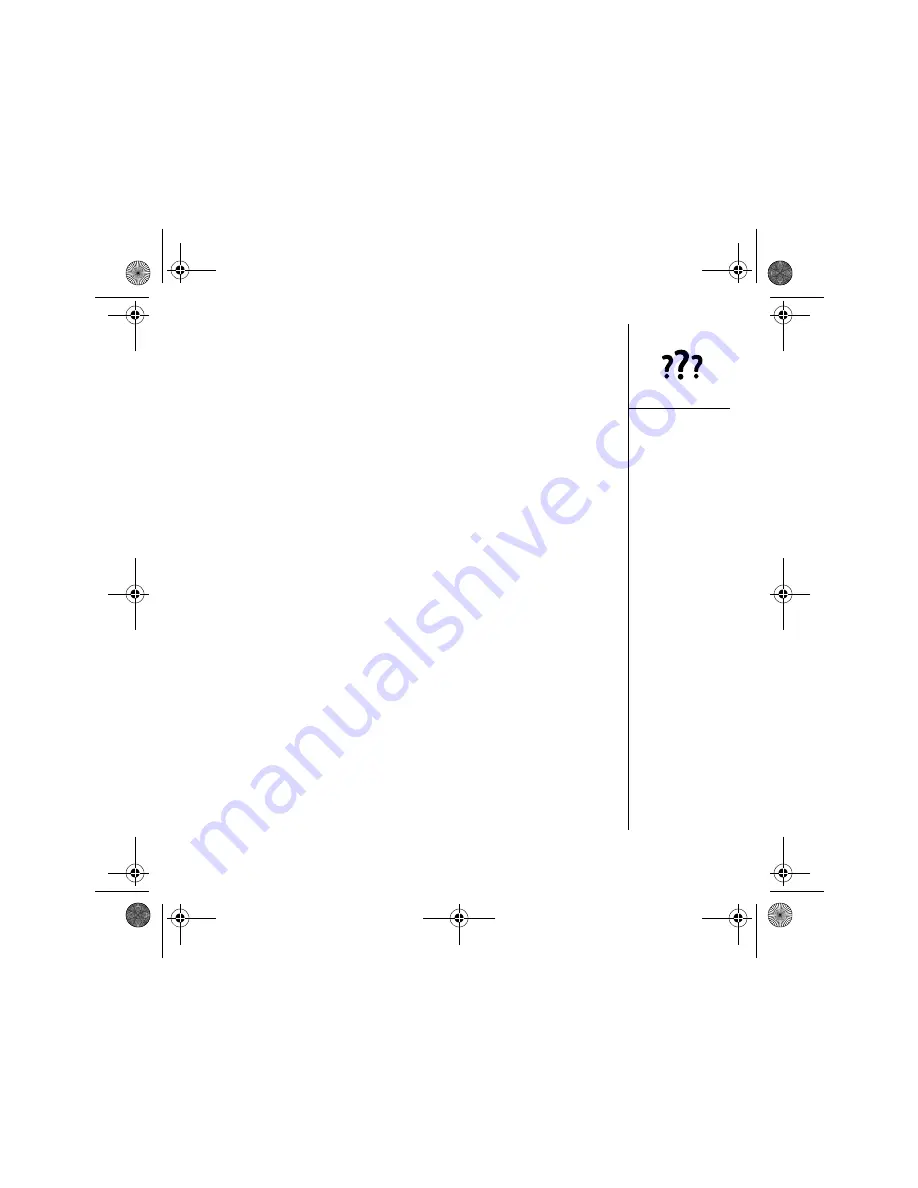
Synchronization (HotSync) :: 177
3. Verify with your computer hardware vendor that your operating system supports
your internal USB controller.
4. Perform a soft reset (see “Performing a soft reset” on page 168).
5. If problems persist and you’re synchronizing through a USB hub, try connecting the
sync cable to a different USB port or directly to your computer’s built-in USB port.
6. Uninstall palmOne software.
7. Reboot your computer.
8. Reinstall the palmOne Software Installation CD that came with your Treo 650.
Synchronization starts but stops without finishing
If you upgraded from a previous Palm Powered device or received a system error,
such as Sys0505, there may be conflicts with software on your phone. As you
complete the following steps, sync after each step. If the synchronization is
successful, you do not need to complete the remaining steps.
1. Locate your Backup folder and rename the folder (e.g. BackupOld):
•
Windows:
C:\Program Files\palmOne\username
•
Mac:
Mac HD\Applications\palmOne\Users\username
2. Synchronize.
3. Manually reinstall any third-party applications you want on your phone. If necessary,
use the items in the old Backup folder you moved.
4. (Windows only) If the Windows New Hardware Wizard appears, the HotSync
process may be timing out before the wizard completes its job. Follow all
instructions in the New Hardware Wizard, and attempt another sync.
5. Uninstall palmOne software.
6. Reboot your computer.
7. Reinstall the palmOne Software Installation CD that came with your Treo 650.
CrowAce.book Page 177 Tuesday, November 9, 2004 10:02 AM
Summary of Contents for Treo 650
Page 20: ...CrowAce book Page 18 Tuesday November 9 2004 10 02 AM...
Page 102: ...CrowAce book Page 100 Tuesday November 9 2004 10 02 AM...
Page 134: ...CrowAce book Page 132 Tuesday November 9 2004 10 02 AM...
Page 144: ...CrowAce book Page 142 Tuesday November 9 2004 10 02 AM...
Page 207: ...Sec10Specifications fm Page 205 Tuesday November 9 2004 11 01 AM...
Page 208: ...Sec10Specifications fm Page 206 Tuesday November 9 2004 11 01 AM...






























