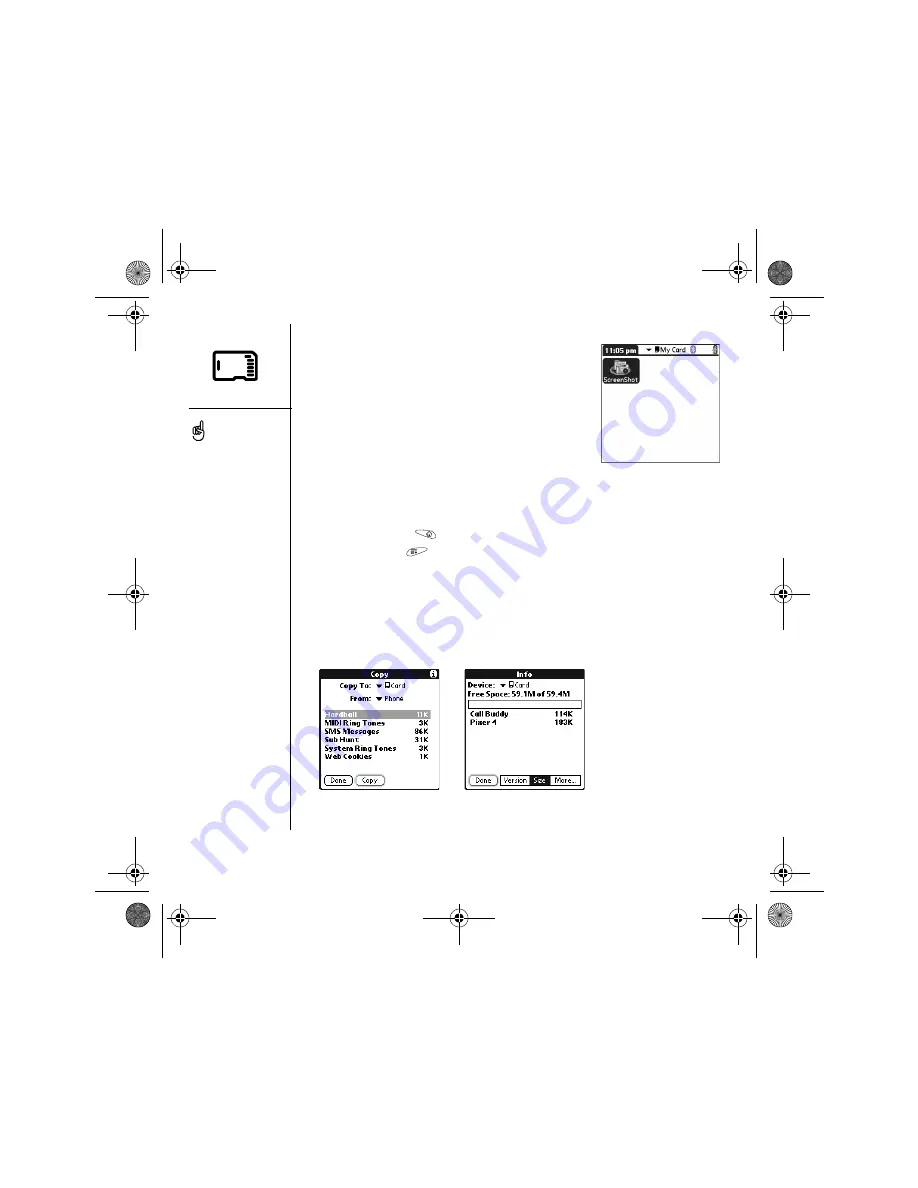
140
:: Using expansion cards
Opening applications on an expansion card
After you insert an expansion card in the expansion card
slot, you can open any of the applications stored on the
expansion card.
1. Insert the expansion card into the expansion card
slot. The Applications View automatically appears.
2. Select the icon for the application you want to open.
3. Press Center to open the application.
Copying applications to an expansion card
You can copy applications between your Treo and your expansion card.
1. Go to Applications
.
2. Open the menus
.
3. Select Copy on the App menu.
4. Select the Copy To pick list and select the destination: card name or Phone.
5. Select the From pick list and select the location of the application you want to
copy: card name or Phone.
6. Highlight the application you want to copy.
7. Select Copy.
Before you copy an
application to an expansion
card, make sure that it is
compatible with Palm OS
version 5.4 or higher. Some
applications do not work
with expansion cards and
do not allow you to store
files in a location that is
separate from the
application.
CrowAce.book Page 140 Tuesday, November 9, 2004 10:02 AM
Summary of Contents for Treo 650
Page 20: ...CrowAce book Page 18 Tuesday November 9 2004 10 02 AM...
Page 102: ...CrowAce book Page 100 Tuesday November 9 2004 10 02 AM...
Page 134: ...CrowAce book Page 132 Tuesday November 9 2004 10 02 AM...
Page 144: ...CrowAce book Page 142 Tuesday November 9 2004 10 02 AM...
Page 207: ...Sec10Specifications fm Page 205 Tuesday November 9 2004 11 01 AM...
Page 208: ...Sec10Specifications fm Page 206 Tuesday November 9 2004 11 01 AM...






























