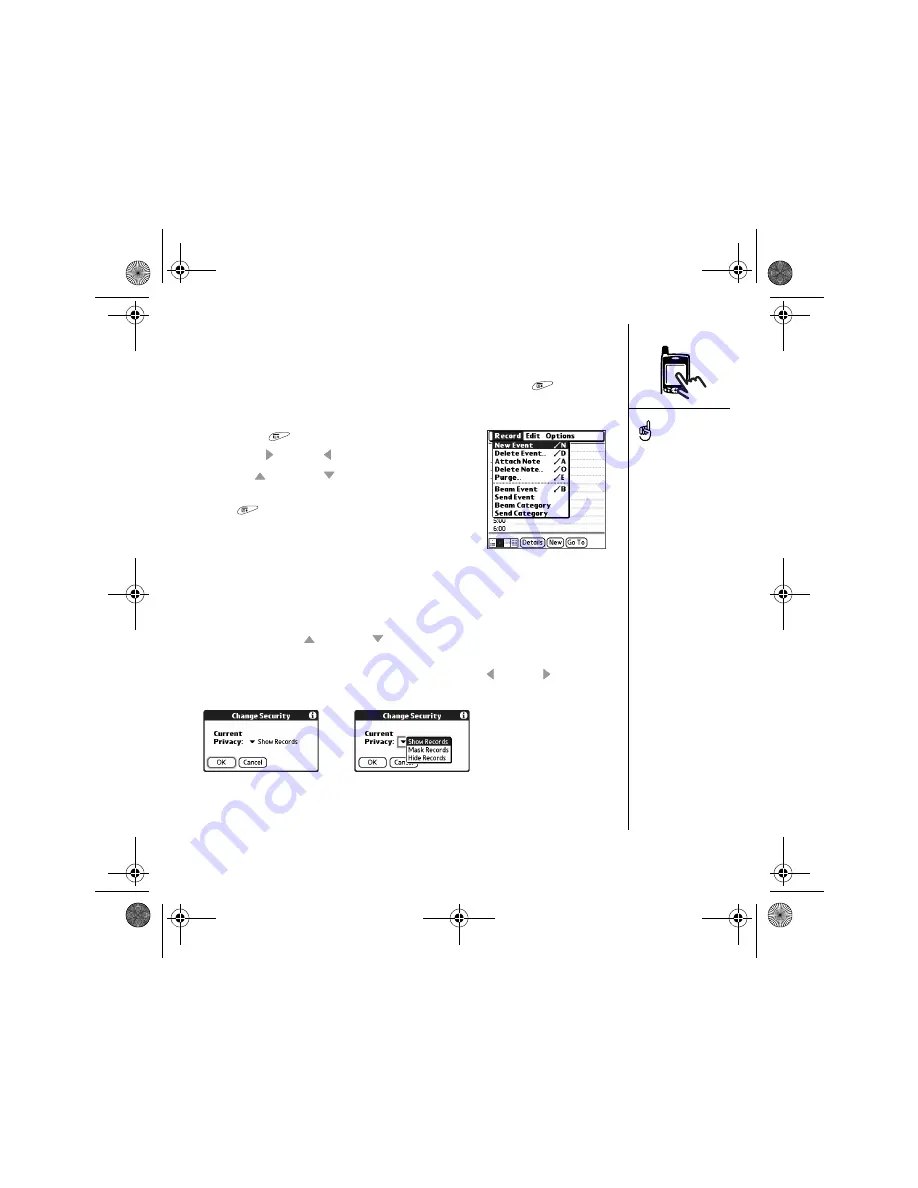
Moving around the Treo screen :: 23
Selecting menu items
Many applications have menus to provide access to additional features. These menus
are usually hidden from view, but they appear when you press Menu
. To get the
most out of your Treo, it’s a good idea to familiarize yourself with the additional
features available through the various application menus.
1. Press Menu
to display an application’s menus.
2. Press Right and Left to switch between menus.
3. Press Up
and Down to highlight a menu item.
4. Press Center to select the menu item, or press
Menu
to close the menu and cancel your
selection.
Selecting options in a pick list
A range of options is often presented in a type of menu called a pick list, which can be
identified by a downward-pointing arrow. Pick lists are different from the application
menus described above.
• Use the 5-way to highlight the pick list, and then press Center to display the items
in the list. Press Up
and Down to highlight the item you want, and then press
Center to accept your selection.
• To exit the pick list and cancel your selection, press Left or Right .
• Use your stylus to tap the pick list, and then tap the item you want from the list.
Most menu items have
menu shortcuts listed in
the menu. To use a menu
shortcut, press Menu plus
the shortcut letter. You
don’t have to see the menu
item to use the menu
shortcut.
CrowAce.book Page 23 Tuesday, November 9, 2004 10:02 AM
Summary of Contents for Treo 650
Page 20: ...CrowAce book Page 18 Tuesday November 9 2004 10 02 AM...
Page 102: ...CrowAce book Page 100 Tuesday November 9 2004 10 02 AM...
Page 134: ...CrowAce book Page 132 Tuesday November 9 2004 10 02 AM...
Page 144: ...CrowAce book Page 142 Tuesday November 9 2004 10 02 AM...
Page 207: ...Sec10Specifications fm Page 205 Tuesday November 9 2004 11 01 AM...
Page 208: ...Sec10Specifications fm Page 206 Tuesday November 9 2004 11 01 AM...






























