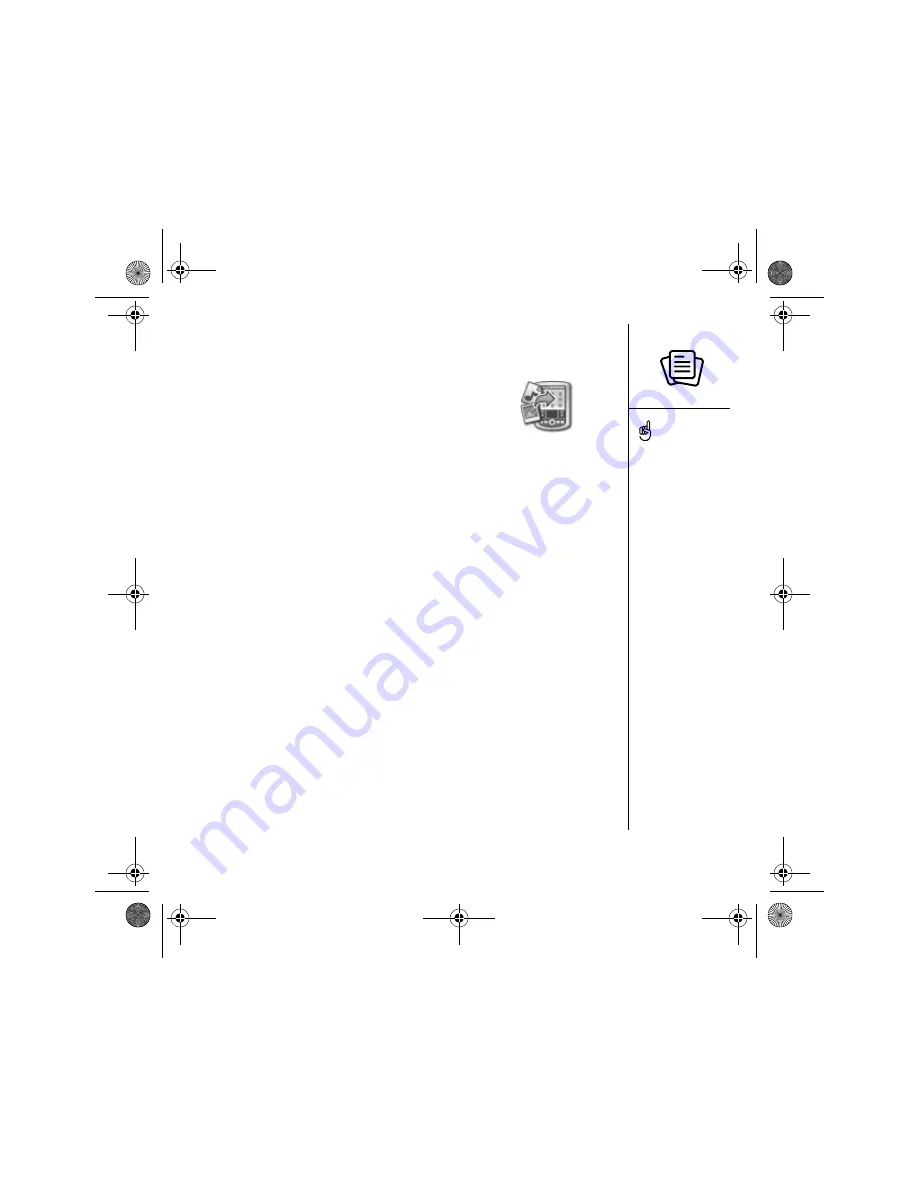
Installing applications :: 135
Installing applications from a Windows computer
1. Drag and drop the file(s) onto the palmOne™ Quick
Install icon on the Windows desktop.
2. Select your username from the list, and then click OK.
3. Synchronize your phone with your computer to install
the application(s) on your Treo.
Installing applications from a Mac computer
1. Drag and drop the file(s) onto the Send To Device droplet in the Palm folder.
2. Select your username from the list, and then click OK.
3. Synchronize your phone with your computer to install the application(s) on
your Treo.
Getting help with third-party applications
If a you encounter a problem with a third-party application (such as an error message),
contact the application’s author or vendor. For general troubleshooting of third-party
applications, see “Third-party applications” on page 187.
Before you can install an
application from your
computer to your Treo,
you need to install
Palm Desktop software on
your computer (see
“Installing the desktop
synchronization software on
your computer” on
page 32).
To control whether files are
installed on your phone or
on an expansion card,
double-click the palmOne
Quick Install icon on a
Windows computer or open
the HotSync
®
menu and
select Install Handheld files
on a Mac. Select your
username, click Add, and
then select the files you
want to install.
CrowAce.book Page 135 Tuesday, November 9, 2004 10:02 AM
Summary of Contents for Treo 650
Page 20: ...CrowAce book Page 18 Tuesday November 9 2004 10 02 AM...
Page 102: ...CrowAce book Page 100 Tuesday November 9 2004 10 02 AM...
Page 134: ...CrowAce book Page 132 Tuesday November 9 2004 10 02 AM...
Page 144: ...CrowAce book Page 142 Tuesday November 9 2004 10 02 AM...
Page 207: ...Sec10Specifications fm Page 205 Tuesday November 9 2004 11 01 AM...
Page 208: ...Sec10Specifications fm Page 206 Tuesday November 9 2004 11 01 AM...






























