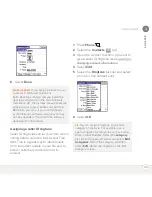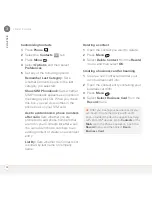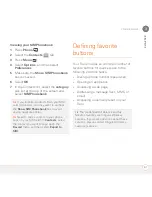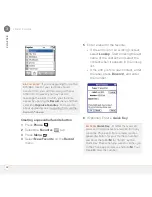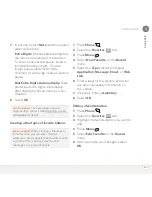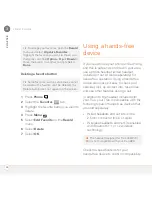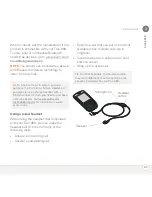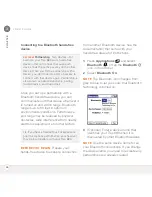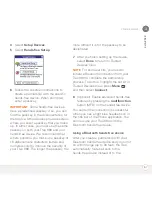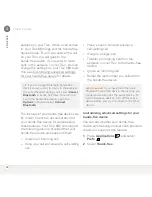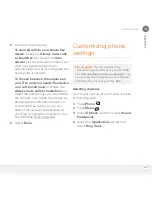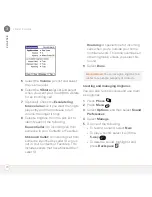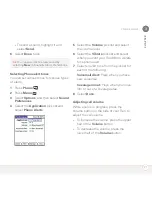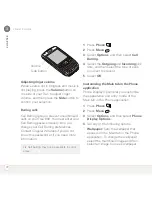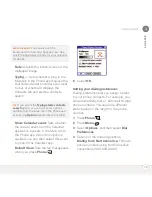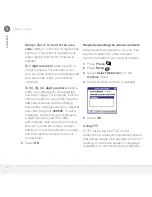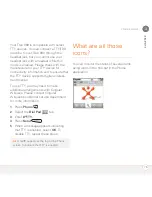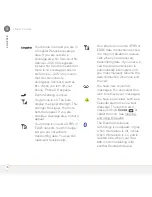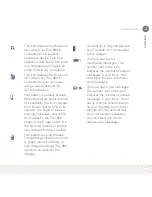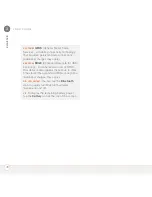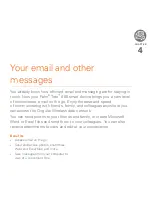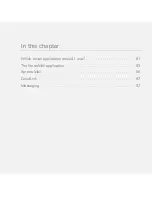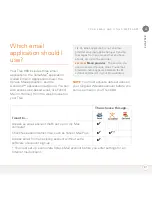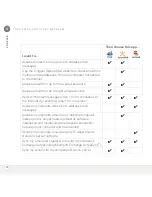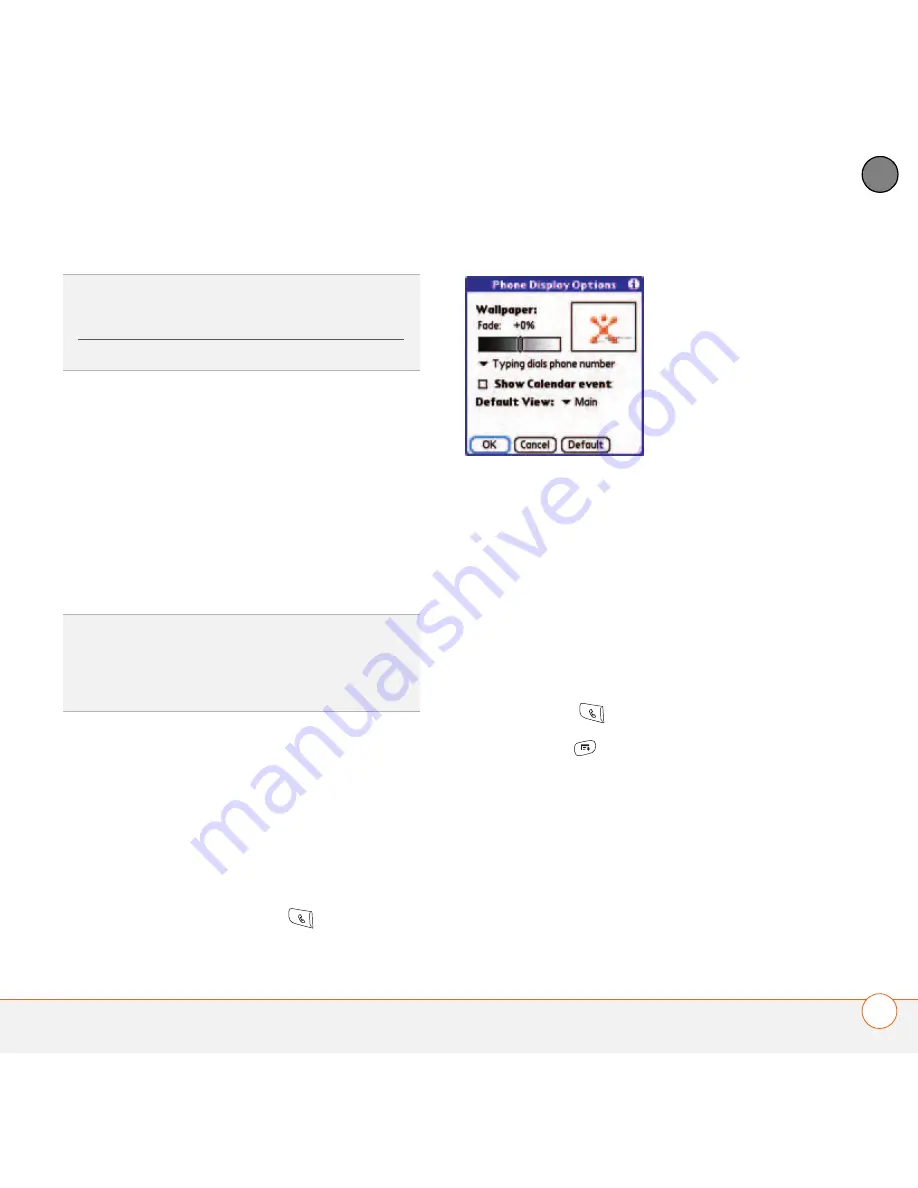
Y O U R P H O N E
73
3
CH
AP
T
E
R
Fade:
Adjusts the intensity level of the
wallpaper image.
Typing…:
Sets whether typing in the
Main tab in the Phone app displays the
Dial Pad and enters numbers you want
to dial, or whether it displays the
Contacts tab and starts a contacts
search.
Show Calendar event:
Sets whether
the current event from the Calendar
application appears in the Main tab in
the Phone app. When this option is
enabled, you can then select this event
to jump to the Calendar app.
Default View:
Sets the tab that appears
when you press
Phone
.
5
Select
OK
.
Setting your dialing preferences
Dialing preferences let you assign a prefix
to your phone numbers. For example, you
can automatically dial a 1 before all 10-digit
phone numbers. You can add a different
prefix based on the length of the phone
number.
1
Press
Phone
.
2
Press
Menu
.
3
Select
Options
, and then select
Dial
Preferences
.
4
Set any of the following options:
Dialing from North America:
Formats
phone numbers using North American
conventions (XXX-XXX-XXXX).
DID
YOU
KNOW
?
You can also set the
background for Calendar Agenda View. See
Customizing display options for your calendar
for details.
TIP
If you select the
Typing starts contacts
search
option, you can still enter a phone
number from the Main tab in the Phone app
by pressing
Option
followed by the number.
Summary of Contents for TREO 680
Page 1: ...Your Palm Treo 680 Smart Device User Guide...
Page 10: ...W E L C O M E 4...
Page 32: ...In this chapter Moving around the screen 27 Using the keyboard 31 Opening applications 35...
Page 114: ...Y O U R E M A I L A N D O T H E R M E S S A G E S 108 4 C H A P T E R...
Page 134: ...In this chapter Camera 129 Pictures Videos 133 Pocket Tunes 139...
Page 152: ...Y O U R P H O T O S V I D E O S A N D M U S I C 146 6 C H A P T E R...
Page 154: ...In this chapter Calendar 149 World Clock 156 Tasks 158...
Page 168: ...Y O U R P E R S O N A L I N F O R M A T I O N O R G A N I Z E R 162 7 C H A P T E R...
Page 170: ...In this chapter Documents To Go Professional 165 Memos 166 Voice Memo 167...
Page 200: ...Y O U R A P P L I C A T I O N A N D I N F O M A N A G E M E N T T O O L S 194 9 C H A P T E R...
Page 220: ...Y O U R P E R S O N A L S E T T I N G S 214 10 C H A P T E R...
Page 250: ...C O M M O N Q U E S T I O N S 244 11 C H A P T E R...
Page 252: ...W H E R E T O L E A R N M O R E 246...
Page 272: ...S P E C I F I C A T I O N S 266...
Page 312: ...I N D E X 306...