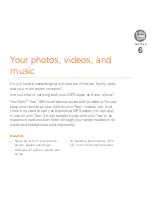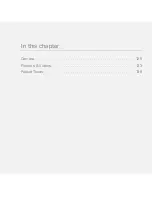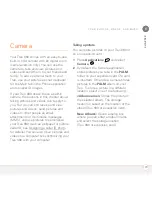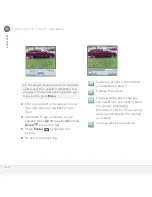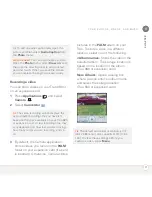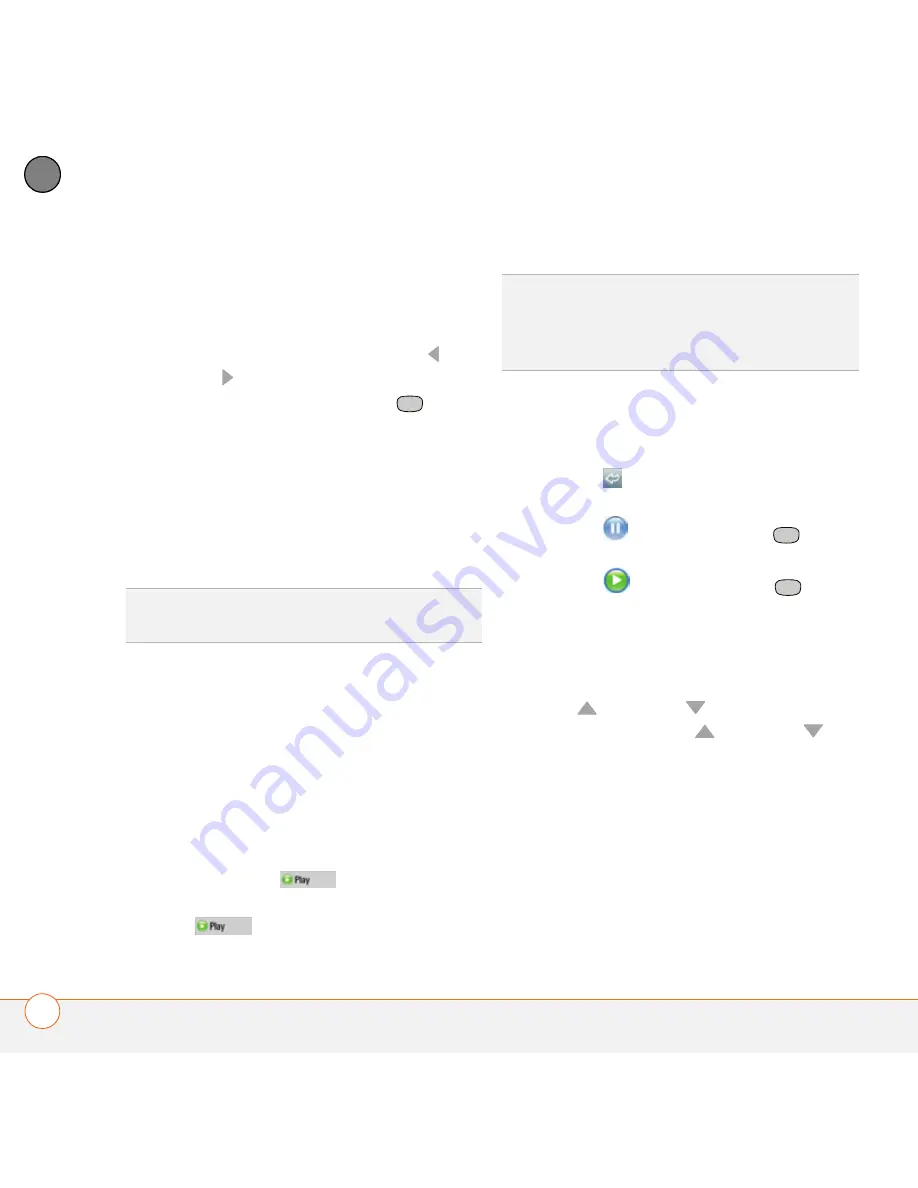
Y O U R C O N N E C T I O N S T O T H E W E B A N D W I R E L E S S D E V I C E S
116
5
CH
AP
T
E
R
1
Go to the page with the link to the file
you want to download.
2
Do one of the following:
•
In Optimized Mode, press
Left
or
Right
to highlight the link to the
file, and then press
Center
.
•
In Wide Page Mode, tap the link with
your stylus.
3
If prompted, select what you want to do
with the file:
Play
,
Save To Device
, or
Save To Card
.
4
Select
Yes
.
Streaming files from a web page
The web browser lets you stream files that
are recognized by one of the applications
on your Treo 680. For example, you can
choose to play music and video files in
many popular formats (MP3, WMA, WMV).
1
When the web browser recognizes
streamed content on a web page, it
displays a
Play
icon. To view or
listen to the streamed content, select
Play
.
2
Once streaming begins, playback starts
automatically. Use the following
controls when viewing or listening:
•
Select
to return to the web page
containing the streamed content.
•
Select
or press
Center
to
pause playback.
•
Select
or press
Center
to
resume playback after pausing.
•
A few seconds after playback begins,
the toolbar is hidden and you can view
the content on the full screen. Press
Up
or
Down
to display the
toolbar; press
Up
or
Down
again to hide the toolbar again.
•
Press the
Volume
button on the side
of your Treo 680 to adjust the volume.
Copying text from a web page
You can copy text from a web page and
paste it into other applications.
TIP
You can also save an image from a web
page by tapping and holding it with the stylus.
TIP
The web browser recognizes streamed
content that is not supported by any of the
applications on your Treo 680, and it displays a
Media type not supported message.
Summary of Contents for TREO 680
Page 1: ...Your Palm Treo 680 Smart Device User Guide...
Page 10: ...W E L C O M E 4...
Page 32: ...In this chapter Moving around the screen 27 Using the keyboard 31 Opening applications 35...
Page 114: ...Y O U R E M A I L A N D O T H E R M E S S A G E S 108 4 C H A P T E R...
Page 134: ...In this chapter Camera 129 Pictures Videos 133 Pocket Tunes 139...
Page 152: ...Y O U R P H O T O S V I D E O S A N D M U S I C 146 6 C H A P T E R...
Page 154: ...In this chapter Calendar 149 World Clock 156 Tasks 158...
Page 168: ...Y O U R P E R S O N A L I N F O R M A T I O N O R G A N I Z E R 162 7 C H A P T E R...
Page 170: ...In this chapter Documents To Go Professional 165 Memos 166 Voice Memo 167...
Page 200: ...Y O U R A P P L I C A T I O N A N D I N F O M A N A G E M E N T T O O L S 194 9 C H A P T E R...
Page 220: ...Y O U R P E R S O N A L S E T T I N G S 214 10 C H A P T E R...
Page 250: ...C O M M O N Q U E S T I O N S 244 11 C H A P T E R...
Page 252: ...W H E R E T O L E A R N M O R E 246...
Page 272: ...S P E C I F I C A T I O N S 266...
Page 312: ...I N D E X 306...